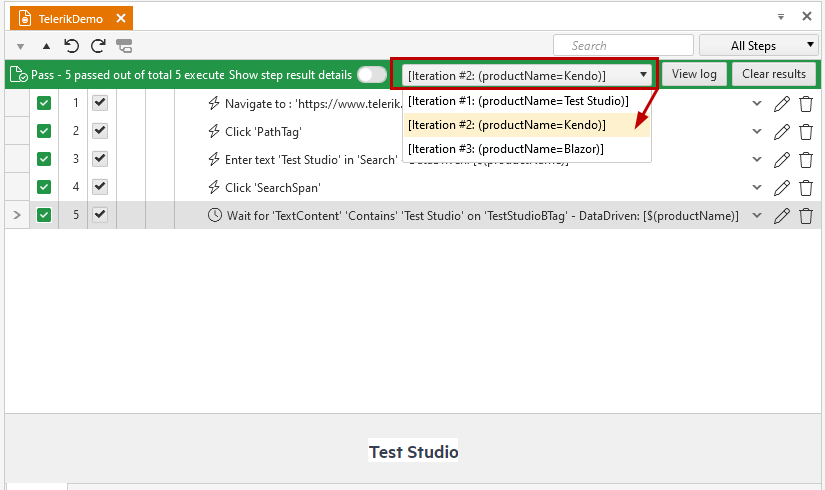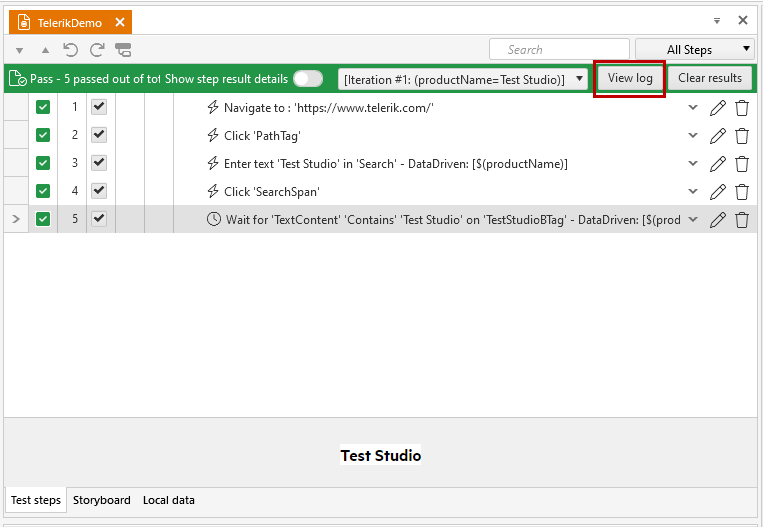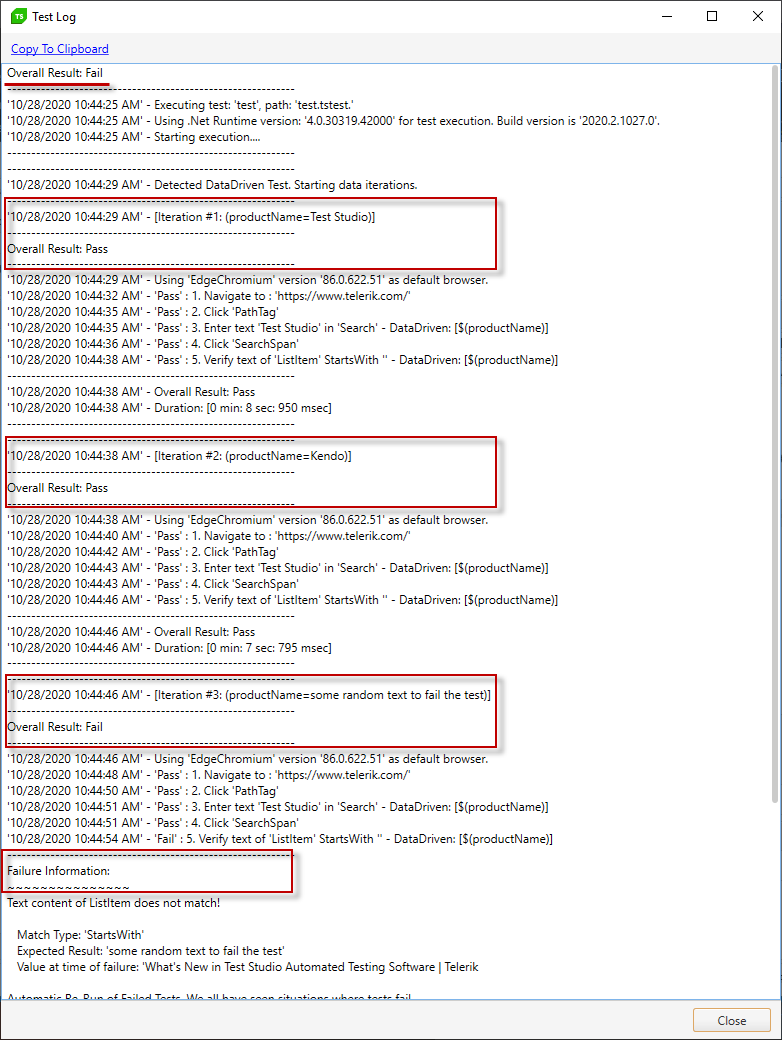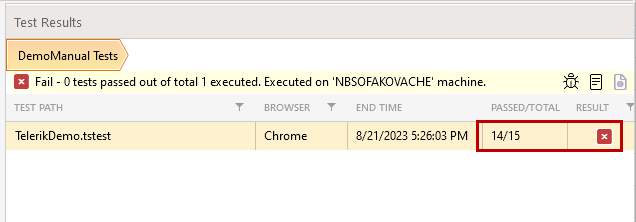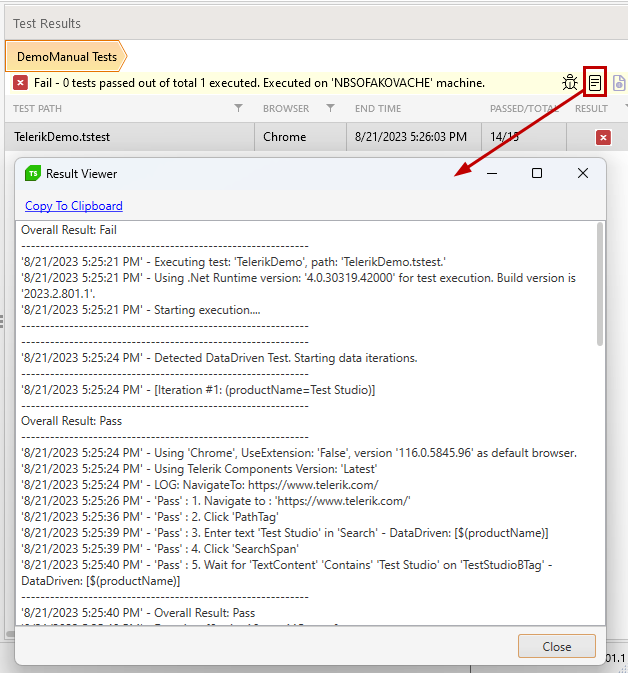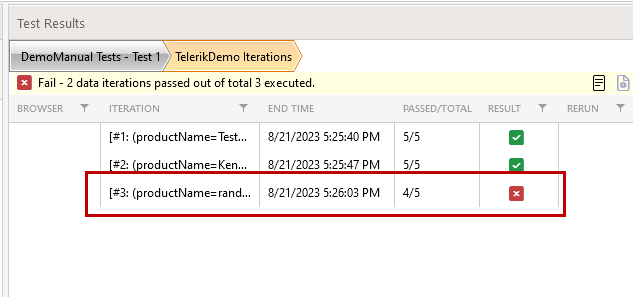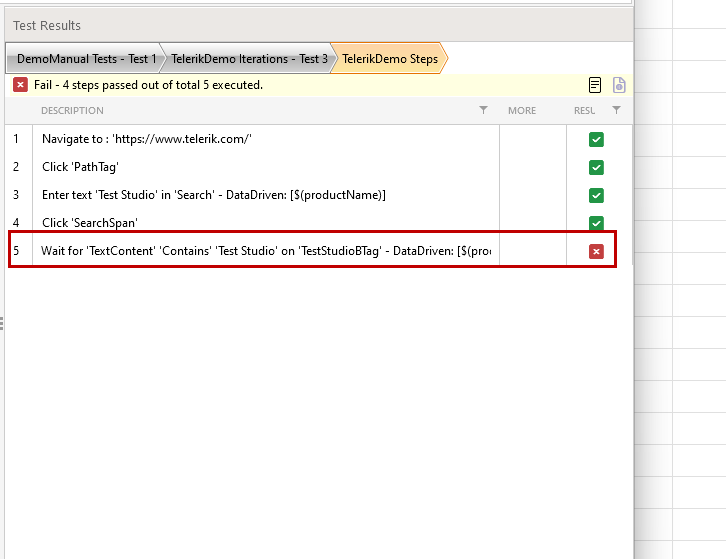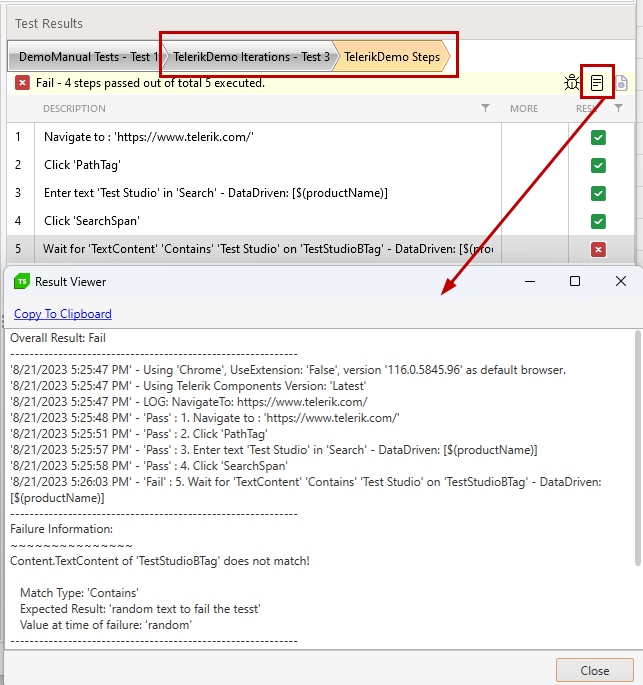Data Driven Tests Results
The results from a test bound to a data source present each iteration separately. That way, you can easily sort out the problematic iteration and modify it as necessary. In this article, you can find detailed information about the test results format generated from a quick run or a test list execution.
Quick Execution Results
Let's take the example of the data driven test with built-in data table as a baseline. Perform a quick run of this test and let's check the generated results.
The example test has five steps, as listed below. Steps 3. and 5. are bound to the data table values.
- Navigate to http://www.telerik.com.
- Navigate to the Search page by clicking the Magnifier icon.
- Enter product name in the Search field.
- Trigger the search by clicking the Search button.
- Wait until the description of the first result contains the searched product to verify the search is valid.
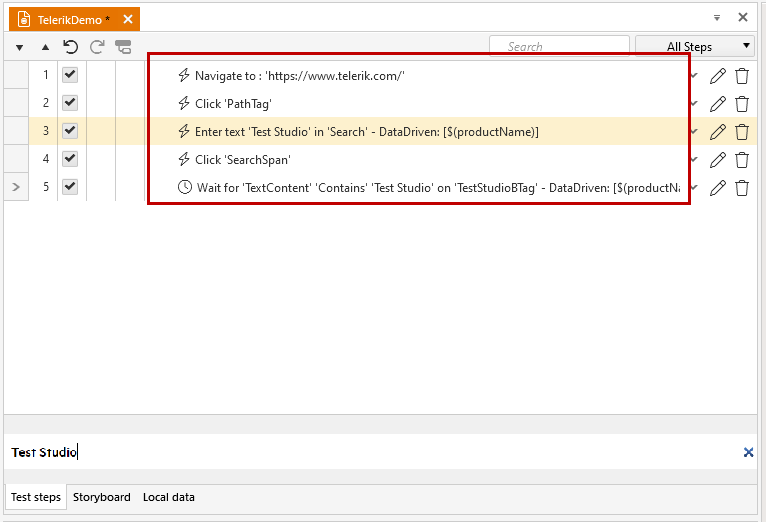
Note
The value for the third iteration of the test run is modified to a random string for the purposes of this article.
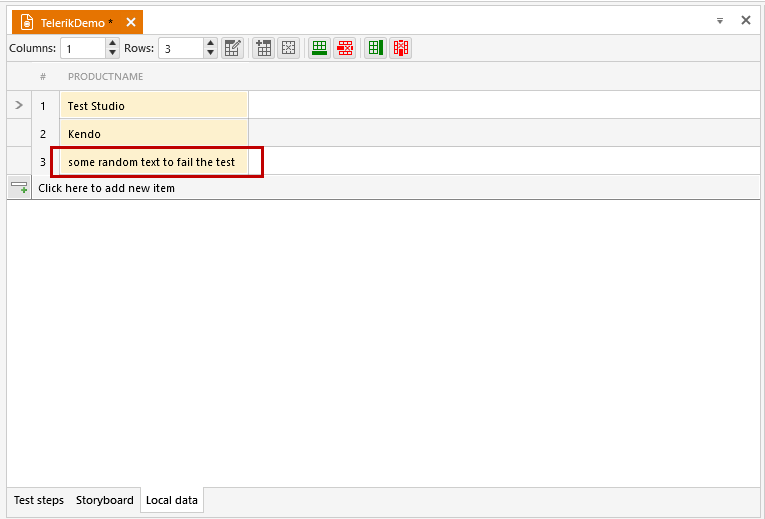
Click the Execute button in the Test ribbon. The test steps are executed three times, once for each row in the built-in grid. And the results are listed in the test pane.
Summary Results
- The summary shows the result for the selected iteration.
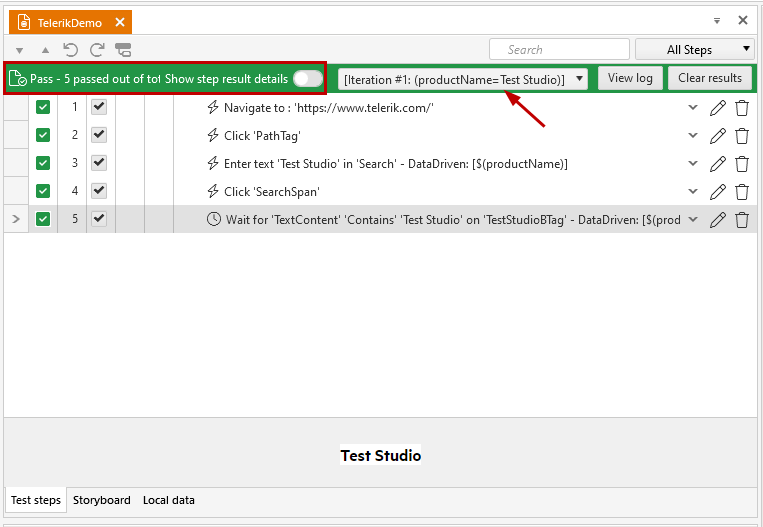 |
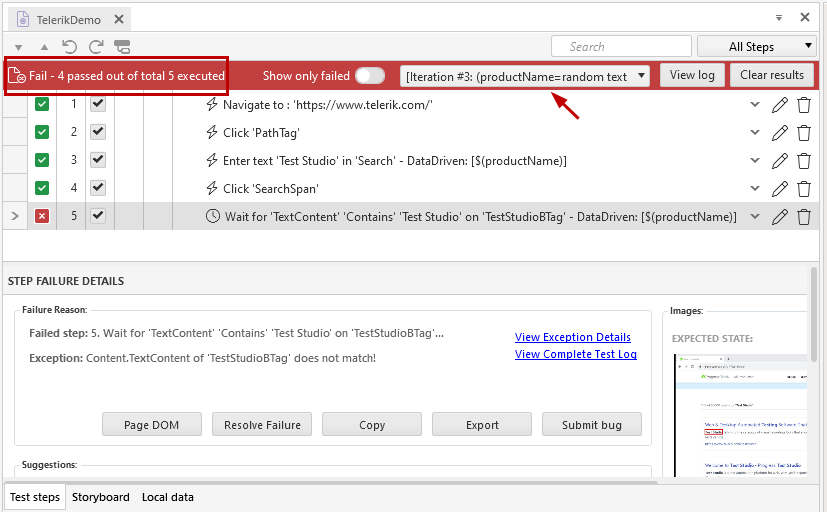 |
| Test Studio product iteration | Random string product iteration |
 |
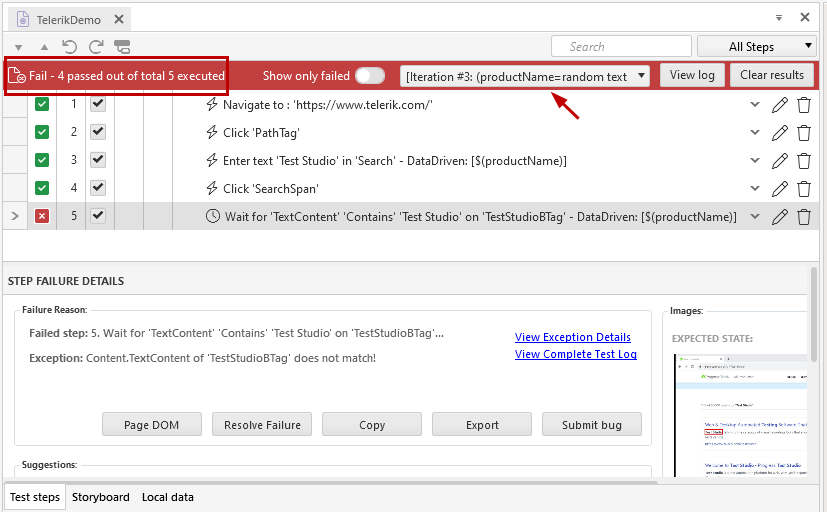 |
| Kendo product iteration | Random string product iteration |