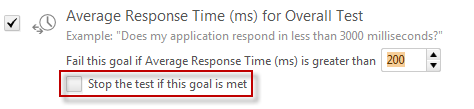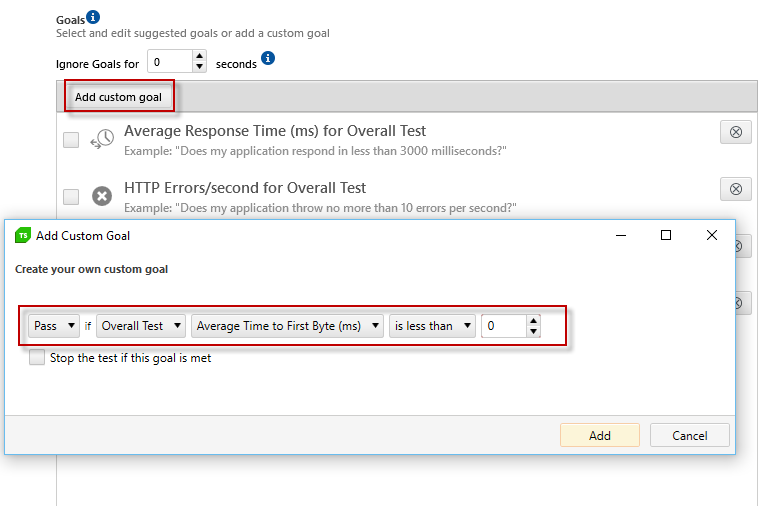Running Load Tests Locally
Below you can read how to trigger a load test run locally. This type of execution is usually used while designing and adjusting the test. The results, which it generates, can be easily used to troubleshoot possible issues, or missing dynamic values adjustments.
Run Load Test
Once you have modified the recorded traffic, switch to the local test execution view using the Run button.
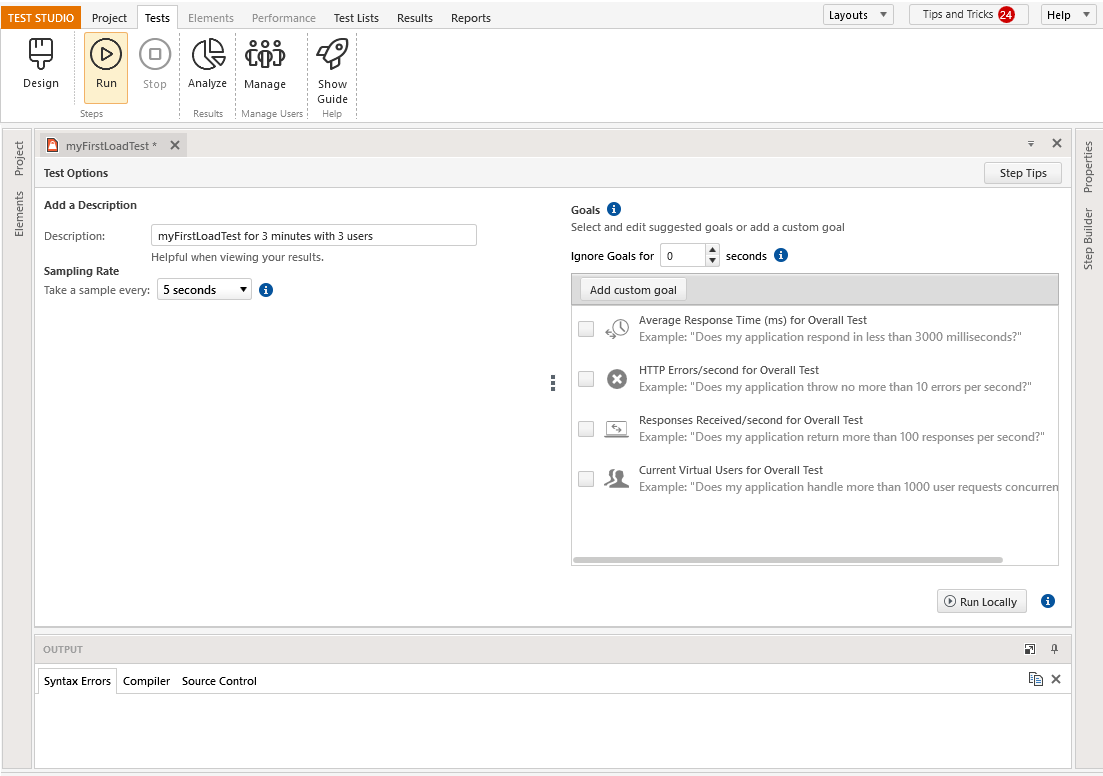
Click Run Locally button to initiate execution of the load test.
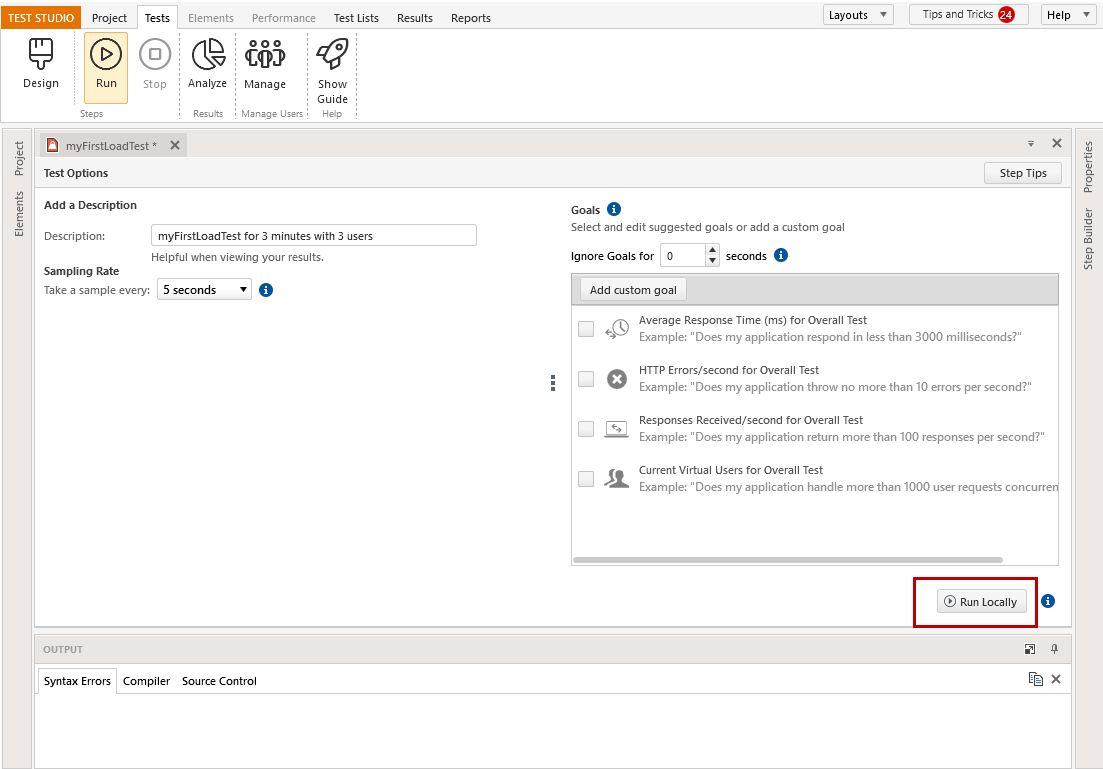
When the test begins, Test Studio will automatically switch to the Test Details screen and show you the test progress as it is being executed. See the Analyzing Results page to learn how to use this screen.
Test Run Options
The options which you can adjust prior to executing the load test, are listed under the Test Options section. These will be associated with the current test run and can be changed for each next execution of the test.
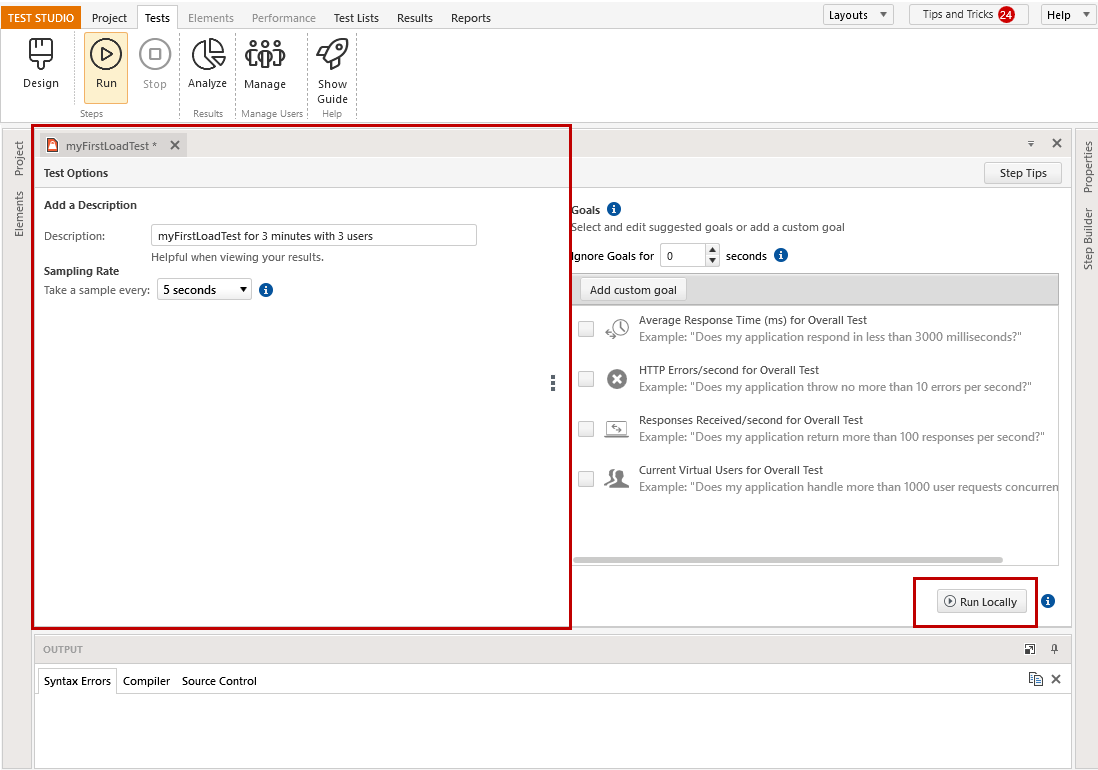
Test Run Description
Add a description that will be saved along with the test results. Enter any meta data you want here. You might want to record something special about the environment being used or the build of the application being tested. This can serve as a reminder when looking at all the full list of accumulated test results.
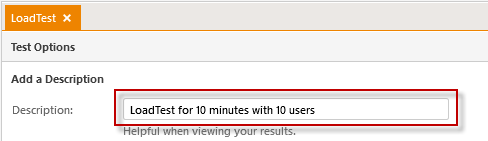
Sampling Rate
Specify how often you want to take snapshots of the load test performance data. Each sample will be stored in the Results database. Specifying a sample rate that is too short for a long test may overly burden your Load Reporter and/or the SQL database with incoming data. Specifying a sample rate that is too long will reduce test result granularity. If the sample rate is equal to or longer than the length of the load test, there will be no results at all.
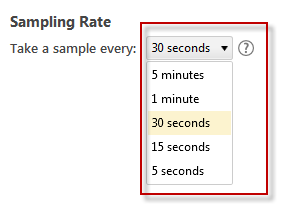
Choose an appropriate value for the Sampling Rate property for the load test run based on the duration of your load test. A smaller sample rate, such as the default value of 5 seconds, requires more space in the load test results database. For longer load tests, increasing the sample rate reduces the amount of data that you collect.
Here are some guidelines for sample rates:
| Load Test Duration | Recommended Sample Rate |
|---|---|
| < 1 Hour | 5 seconds |
| 1 - 3 Hours | 15 seconds |
| 3 - 6 Hours | 30 seconds |
| 6-12 Hours | 1 minute |
| 12-60 hours | 5 minutes |
| > 60 hours | 10 minutes |