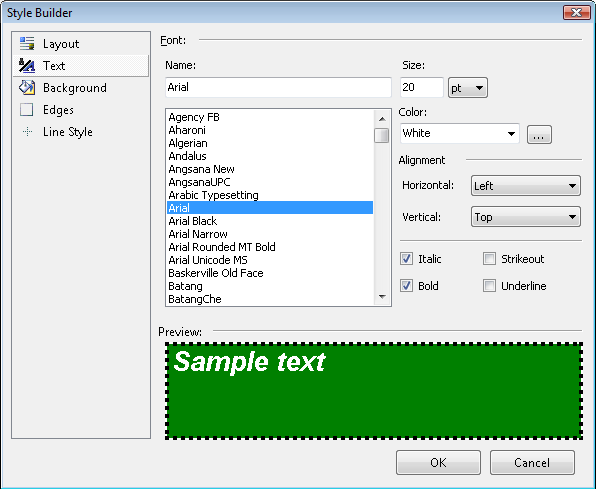Conditional Formatting Overview
Conditional formatting allows you to style report items dynamically based on certain rules that are defined in the Conditional Formatting Rules Dialog. All of this can be done without writing any code. Conditional formatting applies to any report item including sections and the report itself, all using the same Conditional Formatting Rules Dialog user interface. See also the Extending the Simple Report Design Quickstart Quickstart for a walkthrough demonstration of the conditional formatting feature.
Usages
- Setting a specific color based on a value or other condition;
- Setting a specific text styling based on a value or other condition;
- Setting the visibility of an item based on a value or other condition and a lot more.
Adding Conditional Formatting Rules
The ConditionalFormatting property contains a collection of formatting rules that are evaluated in the order they are defined. Each rule has an associated style that lets you change styling characteristics when the rule is satisfied. You can choose to stop evaluating rules if a particular rule condition is met.
Each filter condition is made up of an Expression, Operator and Value.
- Expression can be a data field from the Fields collection or defined using the Edit Expression Dialog.
- Operator can be simple comparison operators but can also include Like and additional operators to include the top and bottom number of records and the top and bottom percentage of records. See the table of operators below.
-
Value can be a literal value,
<blank>or an expression defined in the Edit Expression Dialog. When all the filter conditions are met, the rule is fired and the style is applied.
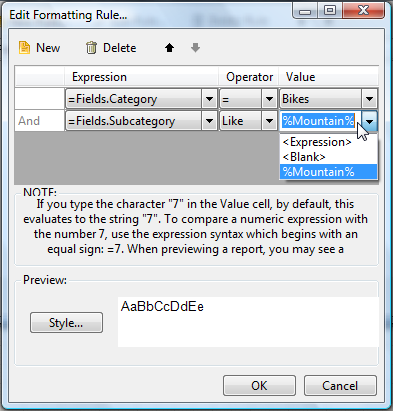
You can change the Text, Background, Edges and Line Style for the given item using the Style Builder dialog.