Installing with NuGet
NuGet is a popular .NET package manager.
Progress maintains the Telerik NuGet Feed for registered users and all Kendo UI for jQuery official releases and service packs are published there as well.
The NuGet v2 server at
https://nuget.telerik.com/nugetwill be sunset in November 2024.The new v3 protocol offers faster package searches and restores, improved security, and more reliable infrastructure.
To redirect your feed to the NuGet v3 protocol, all you have to do is to change your NuGet package source URL to
https://nuget.telerik.com/v3/index.json.As of R3 2023 the Kendo UI bundles do not include the jQuery library in their
jsdirectories and you candownload jQuery using NuGet package manageror use other source for the jQuery library.
1. Choose the Required Package
The Telerik NuGet Feed provides the following Kendo UI for jQuery packages:
-
KendoUIProfessional—The commercial Kendo UI for jQuery version. -
KendoUIProfessional.Trial—The trial Kendo UI for jQuery version. -
KendoUICore—The open-source Kendo UI distribution which contains only the open-sourced components.
2. Register the Feed on Your System
To add the Telerik NuGet feed as a package source on your machine and access the packages, use either of the following approaches:
- Use the NuGet CLI.
- Use the UI provided from Visual Studio for configuring authenticated NuGet feeds.
The following video summarizes the steps for adding the Telerik NuGet feed to your NuGet sources.
Add the Feed with the NuGet CLI
To register the Telerik NuGet Feed on your system by using the NuGet CLI:
- Download the latest NuGet executable.
- Open a command prompt and change the path to where the
nuget.exeis downloaded. -
The command from the following example stores a token in the
%AppData%\NuGet\NuGet.configfile. Your original credentials cannot be obtained from this token.NuGet Sources Add -Name "telerik.com" -Source "https://nuget.telerik.com/v3/index.json" -UserName "your login email" -Password "your password"If you are unable to connect to the feed by using encrypted credentials, try the alternative approach of storing credentials in clear text.
NuGet Sources Add -Name "telerik.com" -Source "https://nuget.telerik.com/v3/index.json" -UserName "your login email" -Password "your password" -StorePasswordInClearTextIf you have already stored a token instead of storing the credentials as clear text, you can update the definition in the
%AppData%\NuGet\NuGet.configfile by using the following command:NuGet Sources Update -Name "telerik.com" -Source "https://nuget.telerik.com/v3/index.json" -UserName "your login email" -Password "your password" -StorePasswordInClearText
Add the Feed with the NuGet Package Manager
To register the Telerik NuGet Feed on your system by using the NuGet package manager:
- Open Visual Studio.
- Go to Tools > NuGet Package Manager > Package Manager Settings, select Package Manager Sources and then click the + button.
-
Select the feed Name, set the feed URL to https://nuget.telerik.com/v3/index.json, and click OK.

Select the Browse list of packages.
- Enter your Telerik credentials in the Windows Authentication dialog. As a result, all of the packages that are licensed to the user account are now available in Visual Studio Package Manager.
3. Install the Packages
After setting up the Telerik NuGet Feed package source on your computer, install the Kendo UI for jQuery packages by using either of the following utilities:
Regardless of the package installation approach you choose, after the installation, the content scripts and stylesheets will be copied to your application as follows:
-
/Scripts/kendo/<version>/—Contains the minified JavaScript files. -
/Content/kendo/<version>/—Contains the minified CSS files and theme images.
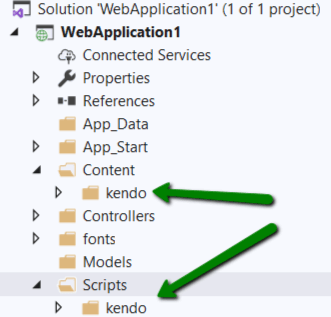
The installation approach with the NuGet works only with .NET MVC projects that have the
ContentandScriptsfolders. In a .NET Core(and newer) projects, the resources(scripts and styles) must be copied manually in thewwwrootfolder.
Install with the Package Manager Dialog
To install the Kendo UI for jQuery packages by using the Package Manager dialog:
-
Right-click Solution or a specific project in Solution, and navigate to Manage NuGet Packages.
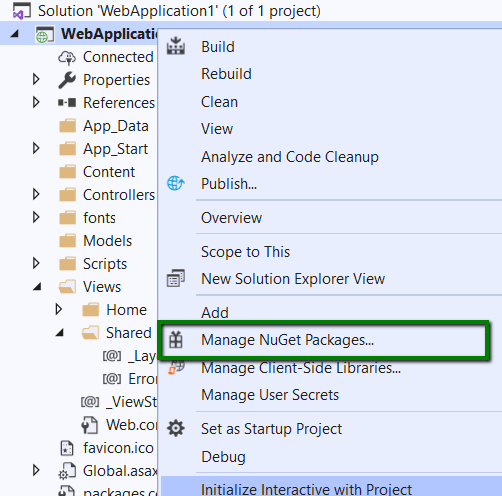
-
Set the package source to
telerik.comand install theKendoUIProfessionalNuGet package.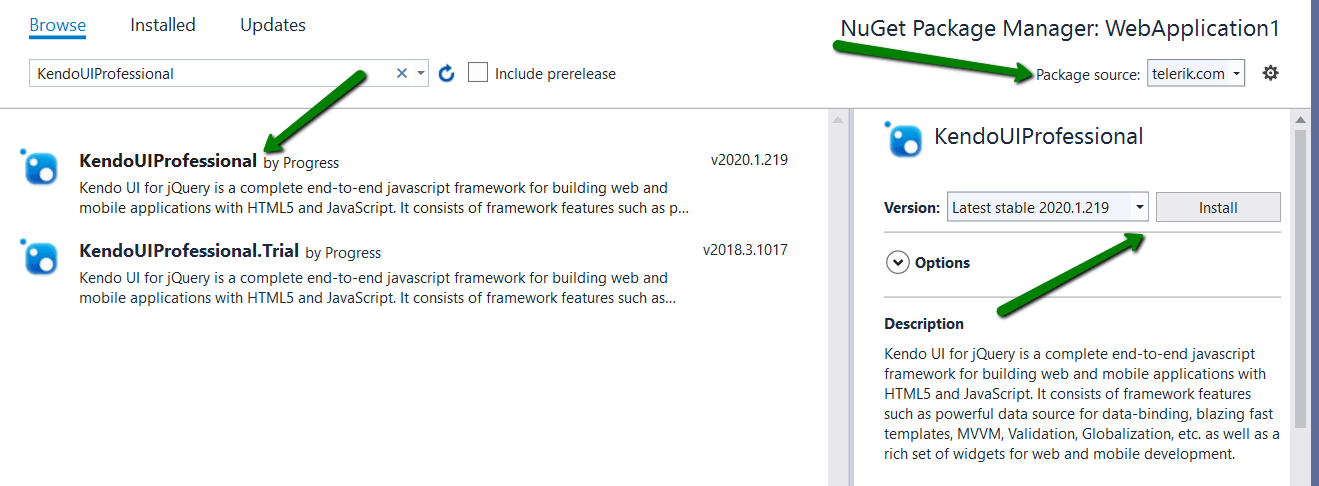
Install with the Package Manager Console
To install the Kendo UI for jQuery packages by using the Package Manager console:
- Open the project or solution in Visual Studio, and open the console by selecting Tools > NuGet Package Manager > Package Manager Console.
-
To install the package, substitute
WebApplicationwith the name of your project from the following command and run it.Install-Package KendoUIProfessional -ProjectName WebApplication