Virtualization
The Kendo UI MultiSelect enable you to display large datasets by using an alternative for paging the data.
Virtualization uses a fixed amount of list items in the popup list regardless of the dataset size. When the list is scrolled, instead of creating new items, the component reuses the existing ones to display the relevant data.
Basic Concepts and Requirements
In order for the virtualization to work properly, the MultiSelect requires you to account for the functioning logic of the feature and to provide specific configurations.
- Virtualizing UI and data
- Setting the height of the items
- Setting the height of the container
- Returning the appropriate data
Virtualizing UI and Data
To retrieve and display only a subset of the whole dataset, the virtualization feature combines data and user interface (UI) virtualization.
The data virtualization of the MultiSelect uses the DataSource paging functionality and a remote data retrieval. In this way, the component retrieves only a specified data page instead of requesting the whole dataset at once. To ensure the proper functioning of the components, configure the DataSource paging correctly. For more information, refer to the server paging configuration.
The UI virtualization of the MultiSelect uses a specific strategy for reusing a list of DOM elements for displaying the corresponding data chunk. The number of these elements is determined based on the height and itemHeight options. Once the number is calculated, the component creates those elements and starts reusing them to display the current data source page.
The combined data and UI virtualization uses the calculated pageSize value based on the (height / itemHeight) * 4 formula. That calculation is automatically done by the MultiSelect and if the defined pageSize value does not match the calculated pageSize value, the calculated value takes precedence. For example, if the height of the MultiSelect is 520px and itemHeight is 26, the pageSize will be set to 80, because (520 / 26) * 4 equals 80.
- Enabling the paging and setting the
pageSizeof the MultiSelect is efficient only when these features are used with virtualization.- Defining incorrect
pageSizevalues triggers multiple initial requests. To avoid that, use the formula to calculate thepageSizevalue.
Setting the Height of the Items
All items in the virtualized list have to be of the same height. If you do not specify a height value, the framework will automatically set the itemHeight in the way it is set in the current theme and font size.
Not specifying the
itemHeightoption will result in an extra DataSource request. However, this does not normally cause critical issues.
Setting the Height of the Container
If you do not explicitly specify the height of the virtualized list container, the list will use the default height of 200px.
Returning the Appropriate Data
The response for each virtualization request has to include the following fields:
- An array with the specified page of data.
- The total count of all items that are present in the dataset of the
Totalfield.
You can specify the fields that contain the array of data and the total in the configuration of the data source schema. Once a page of data is received on the client, it will be cached, and if the user scrolls up through the list, no new requests will be made for earlier pages of data and the virtualization will happen on the client only.
To prevent infinite requests for the last page of data, ensure that the
Totalcount is reached. If it is not, the component will make requests until it receives the denoted total amount of unique items.
Enabling Virtualization
The following example demonstrates how to enable virtualization in the MultiSelect and shows the minimum component and DataSource configuration requirements for the virtualization to work as expected.
<input id="orders" style="width: 400px" />
<script>
$(document).ready(function() {
$("#orders").kendoMultiSelect({
template: '#= OrderID # | #= ShipName #',
dataTextField: "ShipName",
dataValueField: "OrderID",
virtual: {
itemHeight: 26,
valueMapper: function(options) {
$.ajax({
url: "https://demos.telerik.com/kendo-ui/service/Orders/ValueMapper",
type: "GET",
dataType: "jsonp",
data: convertValues(options.value),
success: function (data) {
options.success(data);
}
})
}
},
height: 520,
dataSource: {
type: "odata",
transport: {
read: "https://demos.telerik.com/kendo-ui/service/Northwind.svc/Orders"
},
pageSize: 80,
serverPaging: true,
serverFiltering: true
}
});
});
// This is a helper method that serializes values into an understandable format for the server.
// This method is not obligatory to use. Instead, you need to send the value in a format that is understandable for the server.
function convertValues(value) {
var data = {};
value = $.isArray(value) ? value : [value];
for (var idx = 0; idx < value.length; idx++) {
data["values[" + idx + "]"] = value[idx];
}
return data;
}
</script>Value Mapping
As of the Kendo UI R3 2016 release, the implementation of the
valueMapperfunction is optional.valueMapperis required only if the component contains an initial value or if thevaluemethod is used.
The valueMapper function is called when you want to select a data item that is not present in the data source. Unlike simple data and UI virtualization, the valueMapper was introduced because the MultiSelect has to maintain and display the selected data item based on the value alone. To display the selected text, the component retrieves the selected data item which is part of a particular data page that is unknown to you. The required information is gathered with the valueMapper callback. The function passes the selected value and requests the corresponding row index or dataItem of that value depending on the mapValueTo configuration option. By default, mapValueTo is set to "index". The mapValueTo: "dataItem" configuration is available as of the Kendo UI R3 2016 release.
When the component receives a value which is not fetched from the remote server yet, it calls the valueMapper function and passes the selected values in that function. If the mapValueTo is not explicitly set to dataItem, the valueMapper implementation will return the respective data item index. From this index, the component calculates the page number and in this way pre-fetches only that particular page by sending an additional AJAX request. If the value does not exist, the valueMapper will return null, [], or -1 and the component will deselect the currently selected items.
valueMapper: function(options) {
$.ajax({
url: "https://demos.telerik.com/kendo-ui/service/Orders/ValueMapper",
type: "GET",
data: options.value, // Send value to the server.
success: function (data) {
options.success(data); // Return the index number of the corresponding data item.
}
})
}The MultiSelect enables you to determine if the valueMapper has to resolve a value to an index or a value to a dataItem. To define the type of value, use the mapValueTo option that accepts the "index" or the "dataItem" value. By default, the mapValueTo is set to "index" which does not affect the current behavior of the virtualization process.
If you implement the mapValueTo: "dataItem" configuration, the valueMapper will return the data items that correspond to the selected values. The component will use the returned data items to render the selected values but will not scroll the list to the selected values. When the user opens the list, the component will display the options from the first data page no matter whether the selected value is a part of the first page or not. This represents a limitation of the mapValueTo: dataItem configuration.
mapValueTo: "dataItem",
valueMapper: function(options) {
$.ajax({
url: "https://demos.telerik.com/kendo-ui/service/Orders/ValueMapper",
type: "GET",
data: options.value, //send value to the server
success: function (dataItems) {
options.success(dataItems); //return the dataItems that correspond to provided values
}
})
}Sample Cases
Mapping to Index Values
To see the process of mapping to index values in action, use the sample case with the following component configuration:
- The
pageSizeis set to50. - The selected value is
foo.
On initial load, the component checks whether the selected value is present in the loaded data. If it is not, it performs the following actions:
- It calls the
valueMapper, requesting a row index that corresponds to the selected valuefoo. - The
valueMappercalls theservice 1, passing the selected valuefooto it. - The
service 1finds the row index that corresponds to thefoovalue. In this case it is1250. - The
valueMapperfunction returns this row index to the component. - The component calculates the page number. In this case it is
25. - The component requests it from the
service 2using thedataSource. - The
service 2returns the corresponding 25th page. - The
dataSourcechanges the page to25and displays the items showing the selected item too.
Figure 1: The virtualization process

The valueMapper is expected to return a row index or a list of indices when a multiple selection is available. That being said, the service is expected to return either an index (number) or a list of indices. If the value does not exist, the valueMapper returns null, [], or -1, and the component deselects the currently selected items. For a runnable example, refer to the result of the test service that is used in the online demos.
$.ajax({
url: "https://demos.telerik.com/kendo-ui/service/Orders/ValueMapper",
type: "GET",
dataType: "jsonp",
data: { "values[0]": "10661" }
success: function (data) {
// The returned data is [413].
options.success(data);
}
})The AJAX method calls URLs similar to https://demos.telerik.com/kendo-ui/service/Orders/ValueMapper?values[0]=10661. The result is callback([413]) //the result is JSONP. The service maps the selected value to a particular row index. The implementation of this functionality is completely under your control. However, the most simplified implementation includes the iteration of all items counting the index of the rows. A more optimized solution still is to use a dedicated SQL method that handles this action internally. You can do this by using the ROW_NUMBER() function.
Mapping to Data Item Values
To see the process of mapping to data item values in action, use the sample case with the following component configuration:
- The
pageSizeis set to50. - The selected value is
foo.
On initial load, the component checks whether the selected value is present in the loaded data. If it is not, it performs the following actions:
- It calls the
valueMapper, requesting a dataItem that corresponds to the selected valuefoo. - The
valueMappercalls theservice 1, passing the selected valuefooto it. - The
service 1finds the dataItem that corresponds to thefoovalue. In this case it is{text: "bar", value: "foo"}. - The
valueMapperfunction returns this dataItem to the component. - The component renders the selected item template.
- The component requests the first page from
service 2using thedataSource. - The
service 2returns the first data page. - The component list displays the items from the first page no matter if the selected items are part of it or not.
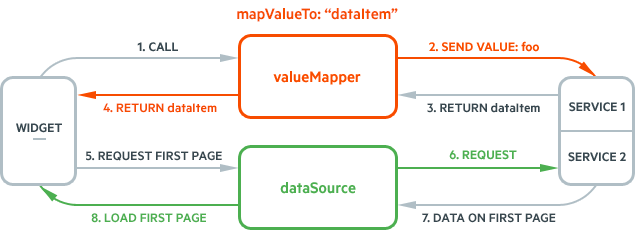
The valueMapper is expected to return a data item or a list of data items when a multiple selection is available. That being said, the service is expected to return either an data item (object) or a list of data items. If the values does not exist, the valueMapper returns null or [], and the component deselects the currently selected values.
Known Limitations
- The virtualization feature can work with objects while virtualization of primitive values is not supported.
- The rendered items have to be of equal height. Every single item in the virtualized list displays a height that is set through the
itemHeightoption. - The virtualization feature performs a complex data pre-fetching and assumes that the DataSource state will not change without the knowledge of the component. Any manual data operations, such as
read,page,filter,add,remove, and other, might lead to unexpected behavior for the component and are not supported.