CalendarView for Xamarin.Android: Customizations
RadCalendarView provides various ways to alter its look. It allows you to define dates which use special visuals, additional decorations and coloring, etc. Another customization option is to define which of its elements should be visible and even alter their appearance.
Special Dates
The special dates are these dates which require special decoration to mark something important, for example birthdays or holidays. You can perform a set of rules that should be applied for a cell or simply define the color that should be used for the text of a date depending on its value.
Defining set of cell styles
You can define styles that are applied to all cells that meet a certain critiria. For example style which is applied for cells that contain a date or cells that contain weekend dates (Saturday and Sunday) or cells that contain today, etc. Using this approach you can customize borders, background, text, etc.
Here are the methods for the CalendarDayCellFilter which allow you to filter the cells that use a certain style:
-
CellType - to apply style to dates, dayNames, weekNumbers or titles; default is
Date - IsSelected - to apply style only to cells which are selected
- IsFromCurrentMonth - to apply style only to cells from the current month and not to the visible cells from the previous and the next months
- IsToday - to apply the style only to the today cell
- IsWeekend - to apply the style only to cells used to display Saturdays and Sundays
- Custom - if none of the above works for you, you can add a custom function which based on a passed cell, returns true or false, depending on whether the cell should be customized.
And here's what you can customize with a CalendarDayCellStyle:
- BorderColor
- BorderWidth
- BackgroundColor
- TextColor
- TextSize
- FontStyle - must be one of: Typeface.NORMAL, Typeface.BOLD, Typeface.ITALIC, Typeface.BOLD_ITALIC
- FontName - must be one of: sans-serif, sans-serif-light, sans-serif-condensed, sans-serif-thin, sans-serif-medium
- PaddingHorizontal
- PaddingVertical
- TextPosition - must be one of or a combination of: CalendarElement.AlignTop, CalendarElement.AlignBottom, CalendarElement.Center, CalendarElement.AlignLeft, CalendarElement.AlignRight, CalendarElement.CenterHorizontal, CalendarElement.CenterVertical
Here's an example that changes the text color for weekends to RED and the border for today to GREEN, 4 dps wide:
CalendarDayCellFilter weekendCellFilter = new CalendarDayCellFilter();
weekendCellFilter.IsWeekend = new Java.Lang.Boolean(true);
CalendarDayCellStyle weekendCellStyle = new CalendarDayCellStyle();
weekendCellStyle.Filter = weekendCellFilter;
weekendCellStyle.TextColor = new Java.Lang.Integer(Color.Red.ToArgb());
calendarView.AddDayCellStyle(weekendCellStyle);
CalendarDayCellFilter todayCellFilter = new CalendarDayCellFilter();
todayCellFilter.IsToday = new Java.Lang.Boolean(true);
CalendarDayCellStyle todayCellStyle = new CalendarDayCellStyle();
todayCellStyle.Filter = todayCellFilter;
todayCellStyle.BorderColor = new Java.Lang.Integer(Color.Green.ToArgb());
float widthInDp = 4;
float widthInPixels = (int) TypedValue.ApplyDimension(ComplexUnitType.Dip,
widthInDp, Resources.DisplayMetrics);
todayCellStyle.BorderWidth = new Java.Lang.Float(widthInPixels);
calendarView.AddDayCellStyle(todayCellStyle);
And this is the result:
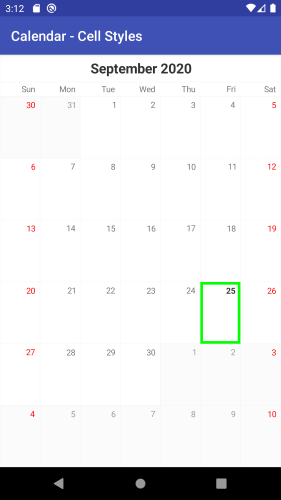
Similarly, you can use CalendarMonthCellStyle and CalendarMonthCellFilter to apply styles for the month cells that are used while calendar is is Year mode.
While the styles for the month cells are very similar to the day cell style, the filtering differs in order to allow you to change color, size and/or fonts for a specific text inside the month cell. Here are the filtering options for CalendarMonthCellFilter:
- TextIsDate - to apply the style only to the text of the dates
- TextIsDayName - to apply the style only to the text of the day names
- TextIsMonthName - to apply the style only to the text of the month names
- TextIsToday - to apply the style only to the text of the date that is today
- TextIsWeekend - to apply the style only to the text of the weekends (saturday and sunday)
- MonthIsCurrent - to apply the style only to the cell that holds the current month
- MonthIsCompact - to apply special style to cells when year mode of the calendar is compact
- MonthIsCustomDate - in none of the above fits your needs, you can add a custom function so that based on the value of the month returns true or false to determine whether the style should be applied
- TextIsCustomDate - similar to the previous but can be used for the text of specific dates
Here's an example that changes the text color of the month names for all month cells to BLUE:
CalendarMonthCellFilter monthCellTitleFilter = new CalendarMonthCellFilter();
monthCellTitleFilter.TextIsMonthName = new Java.Lang.Boolean(true);
CalendarMonthCellStyle monthCellTitleStyle = new CalendarMonthCellStyle();
monthCellTitleStyle.Filter = monthCellTitleFilter;
monthCellTitleStyle.TextColor = new Java.Lang.Integer(Color.Blue.ToArgb());
calendarView.AddMonthCellStyle(monthCellTitleStyle);
And this is the result:
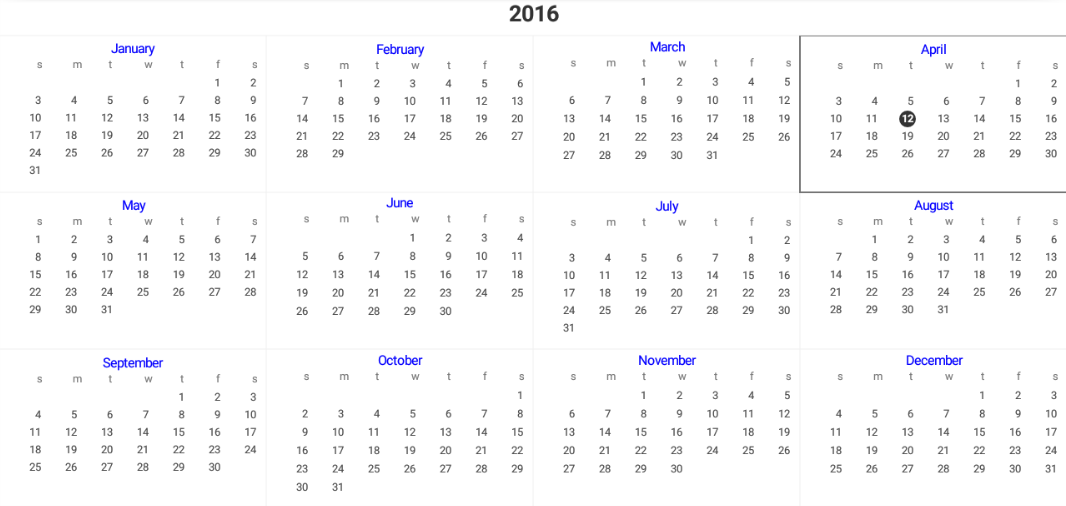
Please note that the more styles you add, the more checks before rendering each date will be performed to determine whether this date meets the style's filter, so you should use these styles sparingly.
Defining set of customization rules
You can define a customization rule which contains a list of operations that should be performed on a calendar cell if it meets certain requirements and apply it to the calendar
through the method CustomizationRule(Procedure
Calendar calendar = Calendar.GetInstance(Java.Util.TimeZone.Default);
calendarView.CustomizationRule = new CustomizationRuleExample ();
// ...
class CustomizationRuleExample : Java.Lang.Object, IProcedure
{
private Java.Util.Calendar calendar = Java.Util.Calendar.Instance;
public void Apply (Java.Lang.Object p0)
{
CalendarCell calendarCell = p0.JavaCast<CalendarCell>();
if (calendarCell.CellType != CalendarCellType.Date) {
return;
}
calendar.TimeInMillis = calendarCell.Date;
if (calendar.Get (Java.Util.CalendarField.DayOfMonth) == 21 &&
calendar.Get (Java.Util.CalendarField.Month) ==
Java.Util.Calendar.Instance.Get(Java.Util.CalendarField.Month))
{
calendarCell.SetBackgroundColor (
Android.Graphics.Color.ParseColor("#FF00A1"),
Android.Graphics.Color.ParseColor("#F988CF"));
}
}
}
This example changes the background of the cell which contains the 21st day of the current month:
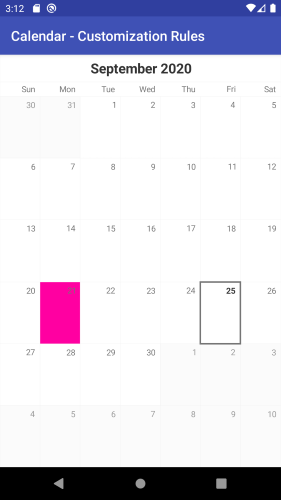
Changing the color of a date
If the required change for marking a cell as special is simply changing the text color you can use the method DateToColor(Function
Calendar calendar = Calendar.GetInstance(Java.Util.TimeZone.Default);
calendarView.DateToColor = new DateToColorExample ();
// ...
class DateToColorExample : Java.Lang.Object, IFunction
{
private Java.Util.Calendar calendar = Java.Util.Calendar.Instance;
public Java.Lang.Object Apply (Java.Lang.Object timeInMillis)
{
calendar.TimeInMillis = (long)timeInMillis;
if(calendar.Get(CalendarField.DayOfWeek) == Calendar.Sunday) {
return Color.Red.ToArgb();
}
return null;
}
}
When the returned value is null the default value is used:
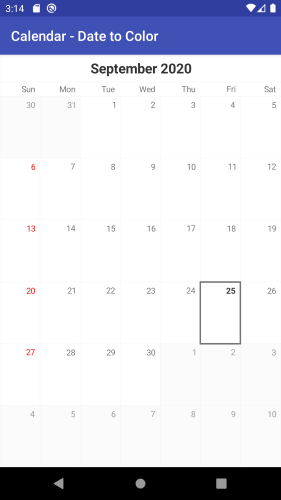
Editing the visible elements
Title and DayNames
The Week and the Month views of RadCalendarView contain three visual elements: title, a row with the names of the days and the actual dates from the month. The Year view contains two elements: title and months.
disable the title that is presented in all of the modes by using the ShowTitle(boolean) property
remove the row with the names of the days which is present in both week and month views by using ShowDayNames(boolean).
setting whether the title and the day names are visible. Their names are ShowTitle and ShowDayNames.
Grid Lines
Another visual element of RadCalendarView is the layer which is responsible for drawing grid lines. You can easily remove the grid lines by using the method ShowGridLines(boolean).
The XML attribute which can be used to control whether the grid lines are visible is ShowGridLines. The default GridLinesLayer provides method for changing the color that is used for the grid lines, as well as their width. These methods are Color(int) and Width(float).
calendarView.GridLinesLayer.Color = Color.Green;
If you are not happy with the default implementation of this layer, you can create your own layer which extends GridLinesLayer and override its methods.
Cell Decorations
When a cell in RadCalendarView is selected it can get additional decoration. This decoration is provided by the CellDecorationLayer. The default implementation provides a border around the cells that are selected.
You can easily remove this decoration by using calendar's ShowCellDecorations(boolean). You can also easily change the color or the width of the decorations with CellDecorationLayer's setColor(int) and setStrokeWidth(float).
Here's how you can change the decorations around the selected cells to Green, for example:
calendarView.CellDecorationsLayer.Color = Color.Green;
You can see a custom implementation of the decoration layer in our examples solution, which provides this type of decorations:
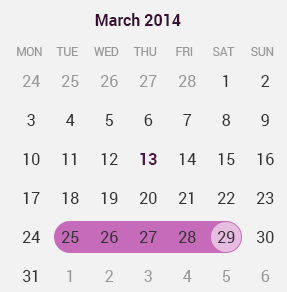
Further customizations
For more sophisticated customizations and scenarios it is recommended to use the calendar adapter, which can be obtained by using the Adapter property. It provides various customization features, that can be applied and preserved over the recreation of the calendar.
Customizations applied by using the adapter will be stored in the current calendar style and will not be lost after calendar recreation, for example when switching between display modes.