Getting Started
This article will guide you through the steps needed to add a basic RadBarcode control in your application.
1. Setting up the app
Take a look at these articles and follow the instructions to setup your app:
2. Adding the required Telerik references
You have two options:
Add the Telerik UI for Xamarin Nuget package following the instructions in Telerik NuGet package server topic. Note that RadBarcode does not have a separate nuget package.
Add the references to Telerik assemblies manually, check the list below with the required assemblies for RadBarcode component:
| Platform | Assemblies |
|---|---|
| Portable | Telerik.XamarinForms.Barcode.dll Telerik.XamarinForms.Common.dll Telerik.XamarinForms.SkiaSharp.dll |
| Android | Telerik.Xamarin.Android.Common.dll Telerik.XamarinForms.Barcode.dll Telerik.XamarinForms.Common.dll Telerik.XamarinForms.SkiaSharp.dll |
| iOS | Telerik.Xamarin.iOS.dll Telerik.XamarinForms.Barcode.dll Telerik.XamarinForms.Common.dll Telerik.XamarinForms.SkiaSharp.dll |
| UWP | Telerik.Core.dll Telerik.XamarinForms.Barcode.dll Telerik.XamarinForms.Common.dll Telerik.XamarinForms.SkiaSharp.dll |
RadBarcode is rendered via the SkiaSharp graphics library so you need to install also SkiaSharp.Views.Forms in all projects of the Xamarin solution (.Net Standard/Shared, Android, iOS, etc).
3. Adding RadBarcode control
If your app is setup, you are ready to add a RadBarcode control to your page. In the sample the QRCode symbology is used, for more details on the available Barcode symbologies go to Supported Types topic.
<telerikBarcode:RadBarcode x:Name="barcode"
Value="https://www.telerik.com/xamarin-ui"
WidthRequest="100" HeightRequest="100">
<telerikBarcode:RadBarcode.Symbology>
<telerikBarcode:QRCode SizingMode="Stretch" />
</telerikBarcode:RadBarcode.Symbology>
</telerikBarcode:RadBarcode>
In addition to this you need to add the following namespace:
xmlns:telerikBarcode="clr-namespace:Telerik.XamarinForms.Barcode;assembly=Telerik.XamarinForms.Barcode"
Here is the result:
Figure 1: Barcode Getting Started
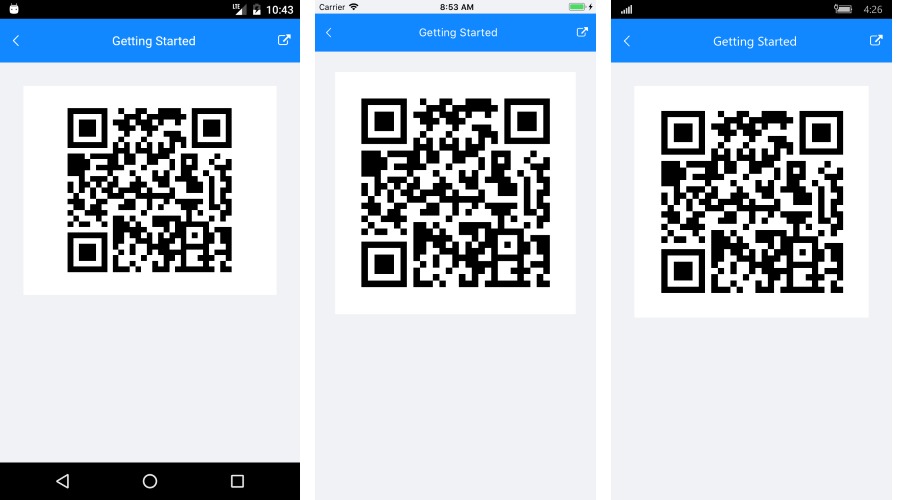
SDK Browser and QSF applications contain different examples that show RadAutoComplete's main features. You can find the applications in the Examples and QSF folders of your local Telerik UI for Xamarin installation.