Migrating to .NET
This article shows how to migrate from an existing WPF .NET Framework project to a .NET one (.NET 8 or later).
-
Create a new .NET application using Visual Studio.
Figure 1: Creating new project
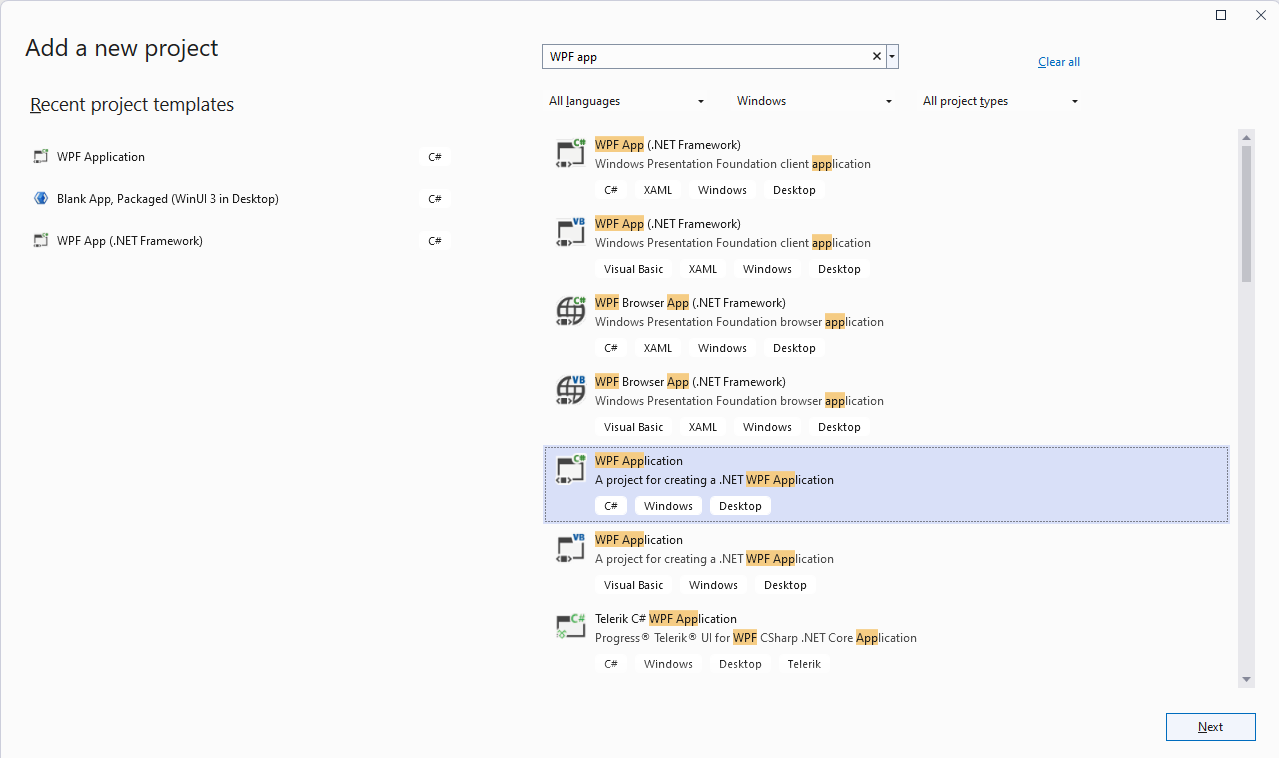
You can also use the Telerik Visual Studio Extensions to create a new project. Read more about this in the Integration section of the documentation.
-
Add the existing files from the original project as linked files to the .NET project.
Figure 2: Linking files from the original project
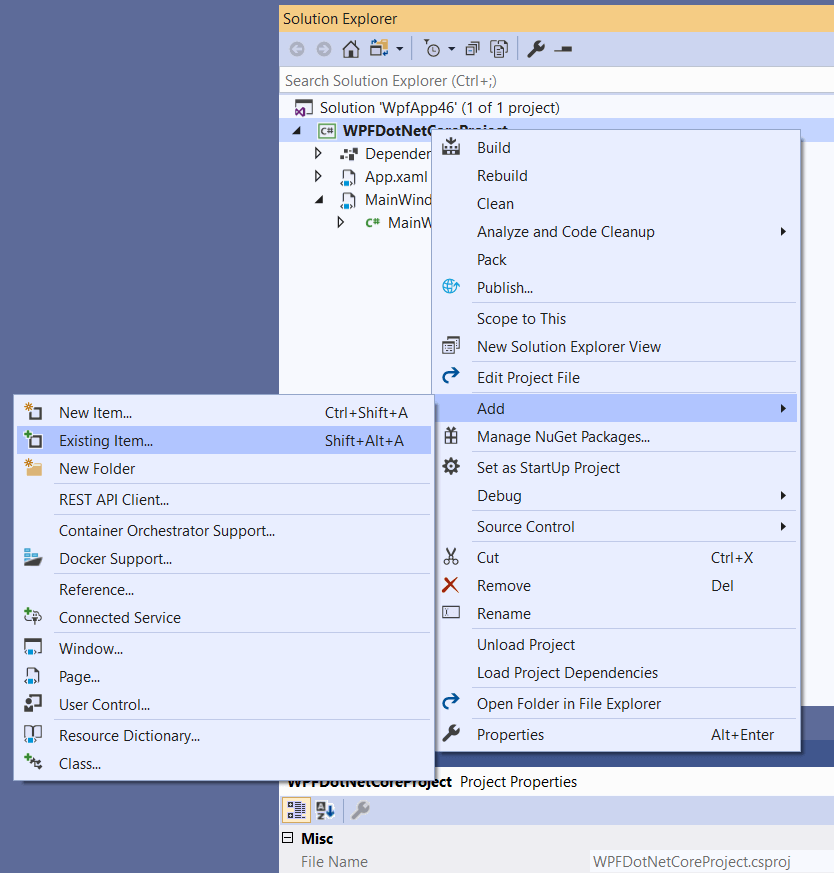
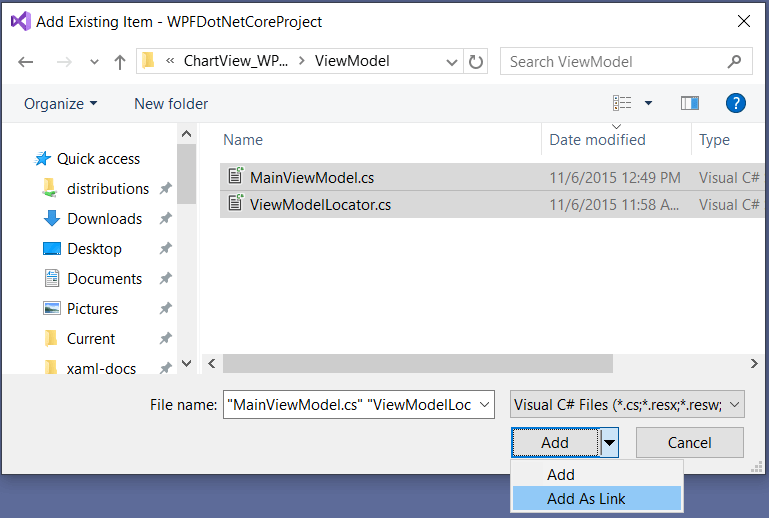
-
Reference the Telerik assemblies built against .NET.
If Telerik UI for WPF is installed on the machine, you can find the dlls in the "UI for WPF installation folder\Binaries\NET+version number" folder. Otherwise, download the .zip file with the dlls or install them via the NuGet package manager.
Figure 3: Checking if a Telerik assembly is built against .NET
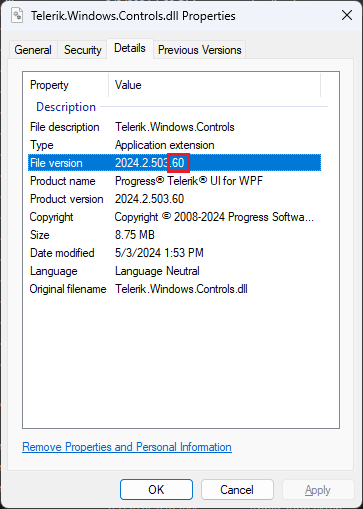
Several controls rely on third party NuGet packages. These are automatically installed when adding the Telerik assemblies via NuGet or the Telerik Visual Studio Extension. In case you reference the assemblies manually, one or more of the following packages should be installed manually:
System.Data.OleDb,System.Drawing.CommonandSystem.ServiceModel.Http.
The getting started experience in RadRichTextBox for .NET has been improved compared to its .NET Framework alternative. Check the .NET Support help topic for more details on the changes you might encounter.