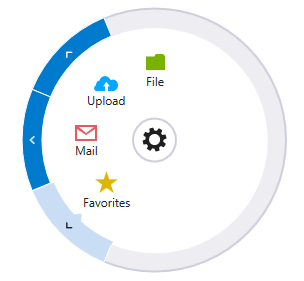Setting a Theme
The purpose of this article is to show you how to set a built-in theme to RadRadialMenu.
Detailed information about the use of implicit styles can be found here.
So, in order to set a theme to the RadialMenu, you should merge the following xaml files in App.xaml file:
Telerik.Windows.Controls.xaml
Telerik.Windows.Controls.Navigation.xaml
There are two ways to reference the needed xaml files:
-
Directly from the theme assembly:
Let's, for example, apply VisualStudio2013 theme to the control. This means that we should add a reference to Telerik.Windows.Themes.VisualStudio2013.dll as well:
Figure 1: Adding the needed references
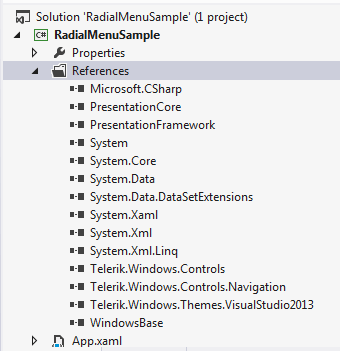
Then merge the xaml files in the App.xaml as shown in Example 1:
Example 1: Merging the .xaml files
-
Copy the xaml files to a folder in the project: Create a Theme folder and copy the required files from Themes.Implicit/../VisualStudio2013/../Themes/ folder located in the installation folder of UI for WPF:
Figure 2: Copying the .xaml files
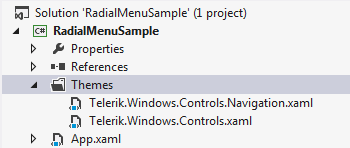
Example 2 shows how to merge the copied .xaml files.
Example 2: Merging the .xaml files
Either way you choose, the end result will be the following:
Figure 3: RadialMenu with VisualStudio2013 theme applied