Getting Started with WPF PdfViewer
RadPdfViewer is a control that allows you to display PDF files natively in WPF. This topic helps you to quickly get started using the control. It focuses on the following:
- Adding the Required Assembly References
- Declaring RadPdfViewer in XAML
- Wiring UI with the Commands of RadPdfViewer
Adding Telerik Assemblies Using NuGet
To use RadPdfViewer when working with NuGet packages, install the Telerik.Windows.Controls.FixedDocumentViewers.for.Wpf.Xaml package.
To use the PdfViewer's dialogs and other additional UI elements, install the Telerik.Windows.Controls.FixedDocumentViewersUI.for.Wpf.Xaml package.
The package name may vary slightly based on the Telerik dlls set - Xaml or NoXaml
Read more about NuGet installation in the Installing UI for WPF from NuGet Package article.
With the 2025 Q1 release, the Telerik UI for WPF has a new licensing mechanism. You can learn more about it here.
Adding Assembly References Manually
If you are not using NuGet packages, you can add a reference to the required assemblies manually. The minimal set of assembly references you need to add to your WPF project in order to use RadPdfViewer are listed below:
- Telerik.Licensing.Runtime
- Telerik.Windows.Controls.dll
- Telerik.Windows.Controls.FixedDocumentViewers.dll
- Telerik.Windows.Documents.Core.dll
- Telerik.Windows.Documents.Fixed.dll
With the 2025 Q1 release, the Telerik UI for WPF has a new licensing mechanism. You can learn more about it here.
If you want to include a RadToolBar, you also need to reference:
- Telerik.Windows.Controls.Input.dll
- Telerik.Windows.Controls.Navigation.dll
You can also take advantage of some RadPdfViewer-specific controls such as FindDialog and PercentComboBox. To use them, you need to add the following references to your project:
- Telerik.Windows.Controls.Input.dll
-
Telerik.Windows.Controls.Navigation.dll
- Telerik.Windows.Controls.FixedDocumentViewersUI.dll
RadPdfViewer can also import and show documents containing predefined CMap tables. To enable this functionality with the default implementation, you will need to add a reference to:
- Telerik.Windows.Documents.CMapUtils.dll
Check the CMap tables topic for more details on importing documents containing that feature.
Adding RadPdfViewer to a Page
You have to first declare the Telerik namespace.
Example 1: Declare the Telerik namespace
After that, you can add a RadPdfViewer, as shown in Example 2.
Example 2: Create a PdfViewer
<Grid>
<telerik:RadPdfViewer x:Name="pdfViewer"/>
</Grid>
When you create a RadPdfViewer, ensure that the control is not placed in a container that measures its children in Infinity as this could lead to unexpected behavior of the viewer. Examples of such containers are ScrollViewer, StackPanel or Grid with row height and column width set to *Auto*.
Wiring the UI with RadPdfViewer Commands
The navigation panel is separated from the control to provide better customization options. In order to add a panel in your application, you can use RadToolBar, which has the command descriptors of the viewer as a DataContext.
Since R1 2018, you can use the predefined UI of RadPdfViewer - RadPdfViewerToolBar. For more information, check the Default UI topic.
Example 3: Add a RadToolBar to RadPdfViewer
<telerik:RadToolBar DataContext="{Binding ElementName=pdfViewer, Path=CommandDescriptors}">
<!--...-->
</telerik:RadToolBar>
You can download a complete runnable example that shows the default RadPdfViewer with RadToolBar configuration from the Telerik® SDK repository.
You can then add buttons, combo boxes, etc., bound to the respective command descriptors of the viewer, as Example 4 shows.
Example 4: Wire a CommandDescriptor to a RadButton
<telerik:RadButton Command="{Binding OpenCommandDescriptor.Command}" Visibility="{Binding OpenCommandDescriptor.IsEnabled, Converter={StaticResource BoolToVisibilityConverter}}" HorizontalAlignment="Left" VerticalAlignment="Stretch" Margin="2" Padding="0" HorizontalContentAlignment="Center" VerticalContentAlignment="Center" IsBackgroundVisible="False">
<ToolTipService.ToolTip>
<TextBlock Text="Open" />
</ToolTipService.ToolTip>
<Image Source="{telerik:IconResource IconRelativePath=open.png, IconSources={StaticResource IconPaths}}" Stretch="None" />
</telerik:RadButton>
For the whole configuration of a RadToolBar with all commands of the viewer, you can refer to the Wiring UI article. More information about the command descriptors is available here.
After you configure RadPdfViewer in this way, the control is ready to use. Additional options, such as showing a PDF document when the viewer is loaded or binding the document, are described in the Showing a File article.
Setting a Theme
The controls from our suite support different themes. You can see how to apply a theme different than the default one in the Setting a Theme help article.
Changing the theme using implicit styles will affect all controls that have styles defined in the merged resource dictionaries. This is applicable only for the controls in the scope in which the resources are merged.
To change the theme, you can follow the steps below:
Choose between the themes and add reference to the corresponding theme assembly (ex: Telerik.Windows.Themes.Windows8.dll). You can see the different themes applied in the Theming examples from our WPF Controls Examples application.
-
Merge the ResourceDictionaries with the namespace required for the controls that you are using from the theme assembly. For RadPdfViewer, you will need to merge the following resources:
- Telerik.Windows.Controls
If you are using other controls like RadToolBar or RadPdfViewer-specific controls, you need also to merge the DLLs mentioned at the top of this article.
Example 5 demonstrates how to merge the ResourceDictionaries so that they are applied globally for the entire application.
Example 5: Merge the ResourceDictionaries
<Application.Resources>
<ResourceDictionary>
<ResourceDictionary.MergedDictionaries>
<ResourceDictionary Source="/Telerik.Windows.Themes.Windows8;component/Themes/System.Windows.xaml"/>
<ResourceDictionary Source="/Telerik.Windows.Themes.Windows8;component/Themes/Telerik.Windows.Controls.xaml"/>
</ResourceDictionary.MergedDictionaries>
</ResourceDictionary>
</Application.Resources>
Figure 1: RadPdfViewer with the Windows8 theme
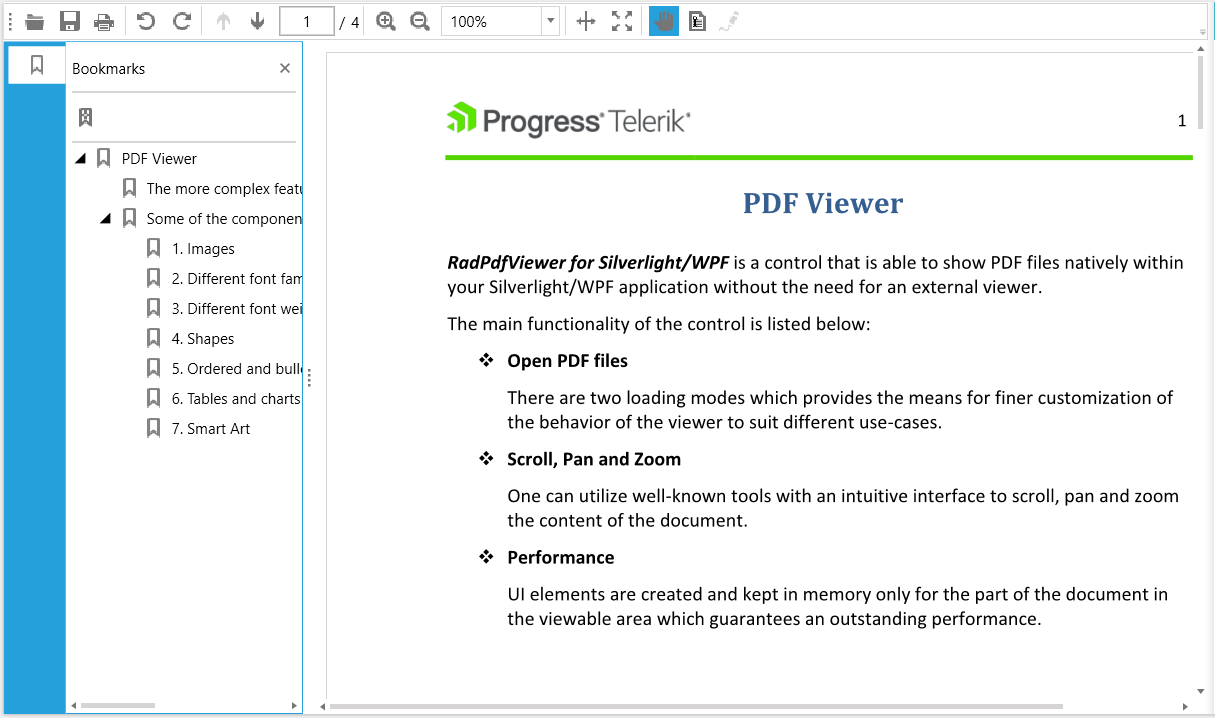
Telerik UI for WPF Learning Resources
- Telerik UI for WPF PDFViewer Component
- Getting Started with Telerik UI for WPF Components
- Telerik UI for WPF Installation
- Telerik UI for WPF and WinForms Integration
- Telerik UI for WPF Visual Studio Templates
- Setting a Theme with Telerik UI for WPF
- Telerik UI for WPF Virtual Classroom (Training Courses for Registered Users)
- Telerik UI for WPF License Agreement