Create Custom HeatMap Source
This tutorial will walk you through the creation of a custom IHeatMapSource and a HeatMapDefinition that uses it. This allows you to customize the data fetching mechanism of the control, thus optimizing the performance and the memory footprint.
Creating Custom HeatMap Source
To create a custom source, implement the IHeatMapSource interface.
The interface exposes few methods and properties that are used by the heatmap to get the data from the given collection. For the sake of the simplicity, the example uses a multidimensional array to store data in the heatmap source.
Example 1: Creating custom data item that will store the information for each cell in the heatmap control
public class CustomHeatMapItem
{
// Stores the color of the cell.
public Color Color { get; set; }
// Stores the value of the cell.
public double Value { get; set; }
}
Public Class CustomHeatMapItem
Public Property Color As Color
Public Property Value As Double
End Class
Example 2: Implementing the IHeatMapSource interface
public class CustomHeatMapSource : IHeatMapSource
{
private CustomHeatMapItem[,] array;
public CustomHeatMapSource(CustomHeatMapItem[,] array)
{
this.array = array;
}
public IEnumerable ItemsSource
{
get { return this.array; }
set { this.array = (CustomHeatMapItem[,])value; }
}
public int RowsCount
{
get { return this.array.GetLength(0); }
}
public int ColumnsCount
{
get { return this.array.GetLength(1); }
}
public object GetDataItem(int rowIndex, int columnIndex)
{
return this.array[rowIndex, columnIndex];
}
public double GetValue(int rowIndex, int columnIndex)
{
return this.array[rowIndex, columnIndex].Value;
}
// Note that this method was implemented only to help us get the color from the array.
// The method is not required by the interface.
public Color GetColor(int rowIndex, int columnIndex)
{
return this.array[rowIndex, columnIndex].Color;
}
public void Dispose()
{
this.array = null;
}
}
Public Class CustomHeatMapSource
Inherits IHeatMapSource
Private array As CustomHeatMapItem(,)
Public Sub New(ByVal array As CustomHeatMapItem(,))
Me.array = array
End Sub
Public Property ItemsSource As IEnumerable
Get
Return Me.array
End Get
Set(ByVal value As IEnumerable)
Me.array = CType(value, CustomHeatMapItem(,))
End Set
End Property
Public ReadOnly Property RowsCount As Integer
Get
Return Me.array.GetLength(0)
End Get
End Property
Public ReadOnly Property ColumnsCount As Integer
Get
Return Me.array.GetLength(1)
End Get
End Property
Public Function GetDataItem(ByVal rowIndex As Integer, ByVal columnIndex As Integer) As Object
Return Me.array(rowIndex, columnIndex)
End Function
Public Function GetValue(ByVal rowIndex As Integer, ByVal columnIndex As Integer) As Double
Return Me.array(rowIndex, columnIndex).Value
End Function
Public Function GetColor(ByVal rowIndex As Integer, ByVal columnIndex As Integer) As Color
Return Me.array(rowIndex, columnIndex).Color
End Function
Public Sub Dispose()
Me.array = Nothing
End Sub
End Class
Creating Custom HeatMapDefinition
To use the custom source, implement a custom definition that derives from the HeatMapDefinition class. The class exposes several protected methods and a property that should be overridden.
Example 3: Implementing the custom HeatMapDefinition
public class CustomHeatMapDefinition : HeatMapDefinition
{
private CustomHeatMapSource source;
public CustomHeatMapDefinition(CustomHeatMapSource source)
{
this.source = source;
}
protected override IHeatMapSource Source
{
get { return this.source; }
}
protected override int GetColor(int rowIndex, int columnIndex)
{
int color = ToColorInt(this.source.GetColor(rowIndex, columnIndex));
return color;
}
protected override object GetColumnHeader(int index)
{
return "Column " + index;
}
protected override object GetRowHeader(int index)
{
return "Row " + index;
}
protected override void OnItemsSourceChanged()
{
}
private static int ToColorInt(Color color)
{
var scaleApha = color.A / 255d;
return (color.A << 24) | ((byte)(color.R * scaleApha) << 16) | ((byte)(color.G * scaleApha) << 8) | (byte)(color.B * scaleApha);
}
}
Public Class CustomHeatMapDefinition
Inherits HeatMapDefinition
Private source As CustomHeatMapSource
Public Sub New(ByVal source As CustomHeatMapSource)
Me.source = source
End Sub
Protected Overrides ReadOnly Property Source As IHeatMapSource
Get
Return Me.source
End Get
End Property
Protected Overrides Function GetColor(ByVal rowIndex As Integer, ByVal columnIndex As Integer) As Integer
Dim color As Integer = ToColorInt(Me.source.GetColor(rowIndex, columnIndex))
Return color
End Function
Protected Overrides Function GetColumnHeader(ByVal index As Integer) As Object
Return "Column " & index
End Function
Protected Overrides Function GetRowHeader(ByVal index As Integer) As Object
Return "Row " & index
End Function
Protected Overrides Sub OnItemsSourceChanged()
End Sub
Private Shared Function ToColorInt(ByVal color As Color) As Integer
Dim scaleApha
Return ((color.A + 24) _
Or ((CType((color.R * scaleApha),Byte) + 16) _
Or ((CType((color.G * scaleApha),Byte) + 8) _
Or CType((color.B * scaleApha),Byte))))
End Function
End Class
Using the Custom Definition
To use the custom definition you can create a multidimensional array of CustomHeatMapItem elements and populate the CustomHeatMapSource with it. Then pass it to the custom definition.
Example 4: Defining the RadHeatMap in XAML
<telerik:RadHeatMap x:Name="heatmap">
<telerik:RadHeatMap.RowHeaderSettings>
<telerik:HeatMapRowHeaderSettings LabelInterval="100" LabelClipToBounds="False" />
</telerik:RadHeatMap.RowHeaderSettings>
<telerik:RadHeatMap.ColumnHeaderSettings>
<telerik:HeatMapColumnHeaderSettings LabelInterval="200" LabelClipToBounds="False" />
</telerik:RadHeatMap.ColumnHeaderSettings>
</telerik:RadHeatMap>
Example 5: Populating the source with 4 million items and setting the heatmap definition
private static Random randomGenerator = new Random();
private static List<Color> colors = new List<Color> { Colors.Red, Colors.DarkBlue, Colors.Cornsilk, Colors.DarkGoldenrod, Colors.LightBlue, };
// You can decide where to use this method.
// For example, you can call it after the InitializeComponent() call of the view where the RadHeatMap control is used.
public void SetDefinition()
{
CustomHeatMapItem[,] data = this.GetData(2000, 2000);
CustomHeatMapSource source = new CustomHeatMapSource(data);
this.heatmap.Definition = new CustomHeatMapDefinition(source);
}
private CustomHeatMapItem[,] GetData(int rowsCount, int columnsCount)
{
CustomHeatMapItem[,] data = new CustomHeatMapItem[rowsCount, columnsCount];
for (int row = 0; row < rowsCount; row++)
{
for (int column = 0; column < columnsCount; column++)
{
data[row, column] = new CustomHeatMapItem { Value = row + column, Color = colors[randomGenerator.Next(0, colors.Count)] };
}
}
return data;
}
Private Shared randomGenerator As Random = New Random()
Private Shared colors As List(Of Color) = New List(Of Color) From {
Colors.Red,
Colors.DarkBlue,
Colors.Cornsilk,
Colors.DarkGoldenrod,
Colors.LightBlue
}
Public Sub SetDefinition()
Dim data As CustomHeatMapItem(,) = Me.GetData(2000, 2000)
Dim source As CustomHeatMapSource = New CustomHeatMapSource(data)
Me.heatmap.Definition = New CustomHeatMapDefinition(source)
End Sub
Private Function GetData(ByVal rowsCount As Integer, ByVal columnsCount As Integer) As CustomHeatMapItem(,)
Dim data As CustomHeatMapItem(,) = New CustomHeatMapItem(rowsCount - 1, columnsCount - 1) {}
For row As Integer = 0 To rowsCount - 1
For column As Integer = 0 To columnsCount - 1
data(row, column) = New CustomHeatMapItem With {
.Value = row + column,
.Color = colors(randomGenerator.Next)
}
Next
Next
Return data
End Function
Figure 1: HeatMap with 4 million cells
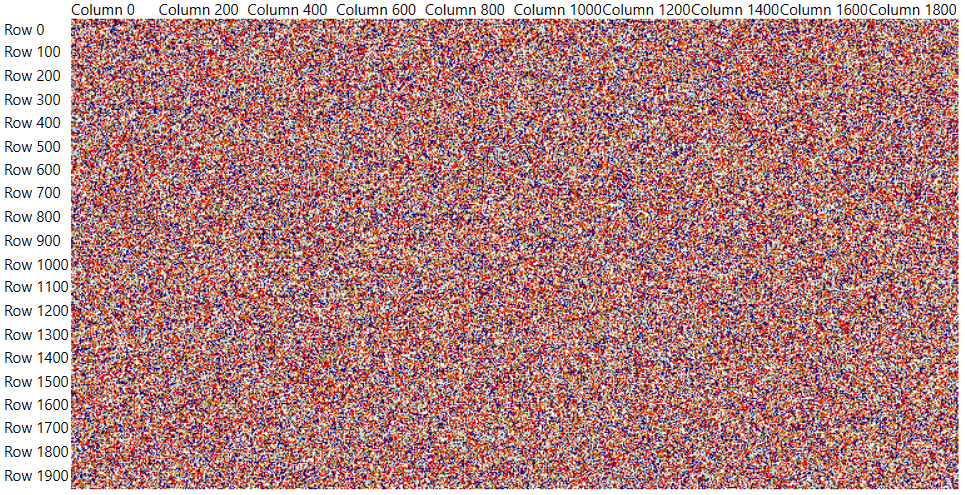
The implementation shown in this example is merely a proof of concept. The main idea of the article is to show you the entry point that you can use in order to create a custom source and use it with the RadHeatMap control.
You can find a runnable example showing this approach in our GitHub SDK Examples repository.