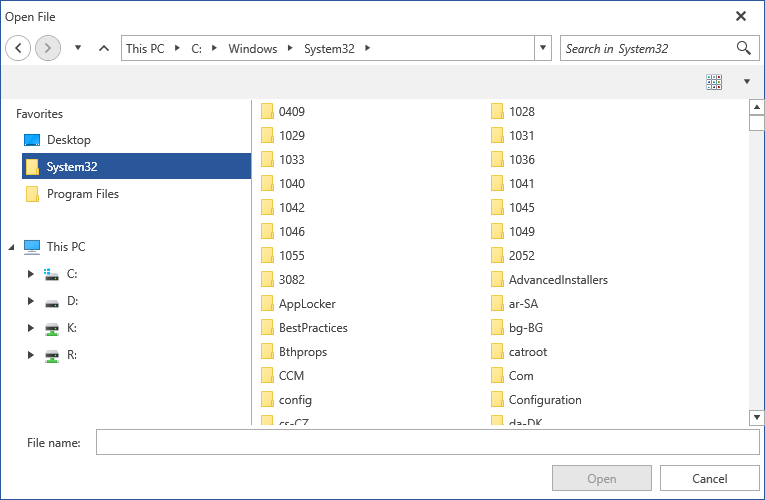Styles and Templates
This article is intended to give you a general understanding of how to change the visual appearance of the file dialogs and their elements. There is also comprehensive information about their control templates.
Using implicit styles gives you the ability to style the controls per your liking. You can also follow this article for two different approaches on how to extract and edit control templates.
Note that when changing a ControlTemplate you should include all required parts. Even if your code compiles, some of the functionality may be impacted due to the omission of the required parts. The required parts are usually marked with the prefix "PART_".
Template Structure
Here is the template structure for each of the dialogs:
OpenFileDialogControl, SaveFileDialogControl, OpenFolderDialogControl: The controls holding the ExplorerControl and the operations pane. All controls inherit the appearance from DialogWindowBase.
ExplorerControl: It holds all other elements apart from the operations pane and the dialog's header.
HistoryNavigationPaneControl: Holds the controls used to navigate through the browse history. It consists of two RadPathButtons for navigating back and forward a RadDropDownButton which displays the history and another RadPathButton used to navigate up one directory.
FileDialogsBreadcrumb: The control which handles the path navigation. It inherits its visual appearance from RadBreadcrumb.
FileDialogSearchPane: The control used for executing search queries. Consists of a RadWatermarkTextBox, search icon and a clear RadButon.
FileBrowserTabControl: Used for displaying all files and/or folders in the current directory after the search filters (if any) have been applied. Either a FileBrowserListBox or a FileBrowserGridView is displayed based on the selected layout in the layout configurator combobox - through its ContentTemplateSelector.
Styling the Controls
To modify the appearance of each of the individual elements, you should first create an appropriate style targeting the specific control. You can then customize it by setting the available visual properties or modify its control template altogether.
Example 1 demonstrates how to add a Favorites title to the Custom Places Pane.
Example 1: Add title to the Custom Places Pane
If you're using the NoXaml binaries, you should base your style on the ExplorerControlStyle.
Note that we've added a new RowDefinition to the PART_TreeNavigationPane and modified the Grid.Row attached properties of the PART_MainNavigationPane and PART_CustomPlacesPane elements. Additionally, we've defined the following namespaces:
- xmlns:fileDialogs="clr-namespace:Telerik.Windows.Controls.FileDialogs;assembly=Telerik.Windows.Controls.FileDialogs"
- xmlns:telerik1="clr-namespace:Telerik.Windows.Controls;assembly=Telerik.Windows.Controls"
- xmlns:telerik="http://schemas.telerik.com/2008/xaml/presentation"
Figure 1 displays the resulting dialog:
Figure 1: RadOpenFileDialog with modified Custom Places Pane