Agenda View
AgendaViewDefinition allows you to display a set of appointments for a specific period of time.
See the Configuration article to see the functionality that is shared accross the different views.
Setting up the View
To set any of the RadScheduler's view definition objects, add it in the ViewDefinitions collection. The following example shows how to setup RadScheduler in a basic scenario and use the AgendaViewDefinition element.
Example 1: Define RadScheduler and set AgendaViewDefinition in the ViewDefinitions collection
<telerik:RadScheduler x:Name="radScheduler">
<telerik:RadScheduler.ViewDefinitions>
<telerik:AgendaViewDefinition />
</telerik:RadScheduler.ViewDefinitions>
</telerik:RadScheduler>
Example 2: Setting the AppointmentSource of RadScheduler
var currentDate = DateTime.Today;
var source = new BindableCollection<Appointment>();
for (int i = 0; i < 5; i++)
{
currentDate = DateTime.Today.AddDays(i);
for (int k = 0; k < 3; k++)
{
source.Add(new Appointment() { Subject = "Appointment " + k , Start = currentDate.AddHours(k), End = currentDate.AddHours(k + 1)});
}
}
this.radScheduler.AppointmentsSource = source;
Figure 1: AgendaViewDefinition
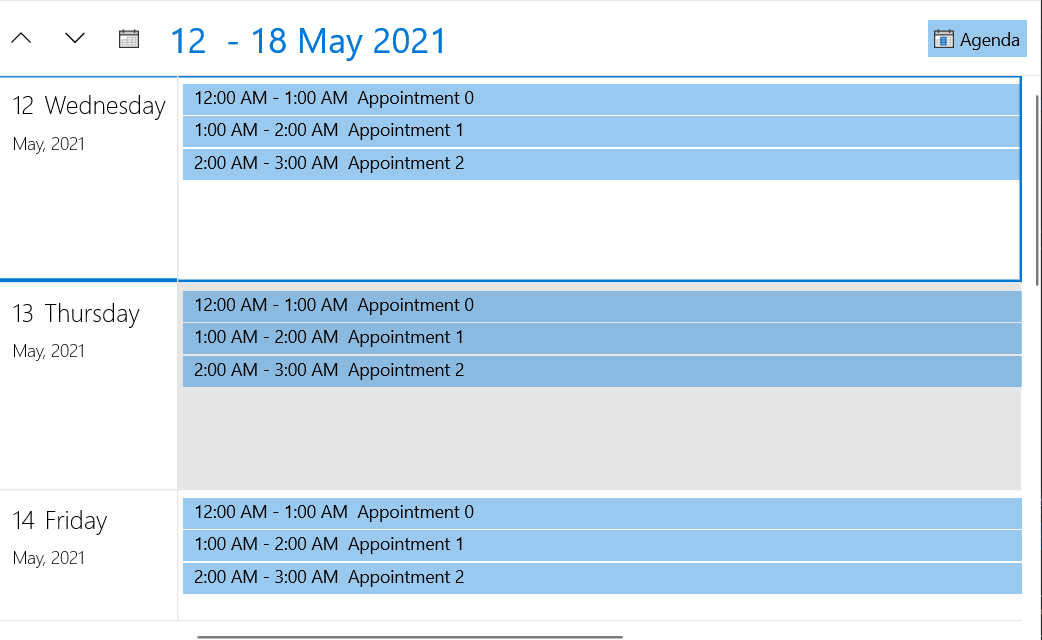
Number of Visible Days
To set the number of visible days, set the VisibleDays property of AgendaViewDefinition. This determines how many rows with days will be visible in the current view. The default value of VisibleDays is 7.
Example 3: Setting visible days number
<telerik:RadScheduler.ViewDefinitions>
<telerik:AgendaViewDefinition VisibleDays="2" />
</telerik:RadScheduler.ViewDefinitions>
Hide Empty Days
The agenda view displays empty days by default. You can alter this behavior and hide days that don't contain appointments, by setting the ShowEmptyDays property to False.
Example 4: Hiding empty days
<telerik:RadScheduler.ViewDefinitions>
<telerik:AgendaViewDefinition ShowEmptyDays="False" />
</telerik:RadScheduler.ViewDefinitions>