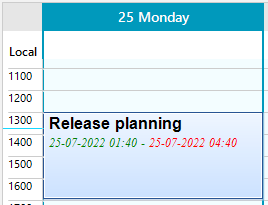Appointment Title Formatter
When a visual AppointmentElement is created, RadScheduler uses an AppointmentTitleFormatter to control what text to be displayed in the appointments available into the view. The internally used AppointmentTitleFormatterFactory creates the respective title formatter considering the active view type.
AppointmentTitleFormat
RadScheduler offers the AppointmentTitleFormat property allowing you to specify what information regarding the appointment will be displayed. The default title format is "{6}{2}{7} {8}{3} {4}{0:h:mm tt} - {1:h:mm tt}{5}" where:
{0} – Start time
{1} – End time
{2} – Subject
{3} – Location
{4} – "<span S>" where S is a style attribute with font-family, font-size and color.*
{5} – "</span>"
{6} – "<b>"
{7} – "</b>"
{8} – New line or empty string
The AppointmentBackgroundInfo controls the font style and color that will be used in the {4}{5} construction - "<span> </span>" by its DateTimeColor and DateTimeFont properties. The AppointmentBackgroundInfo.Font property controls the font for the entire text in the appointment element.
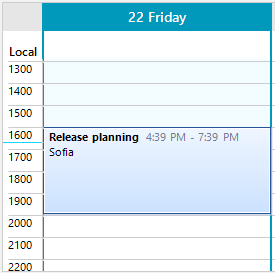
Appointment a = new Appointment();
a.Start = DateTime.Now;
a.End = a.Start.AddHours(3);
a.Summary = "Release planning";
a.Description = "List the tasks for the roadmap";
a.Location = "Sofia";
this.radScheduler1.Appointments.Add(a);
Dim a As Appointment = New Appointment()
a.Start = DateTime.Now
a.[End] = a.Start.AddHours(3)
a.Summary = "Release planning"
a.Description = "List the tasks for the roadmap"
a.Location = "Sofia"
Me.radScheduler1.Appointments.Add(a)
Specify the title format according to the required information:
this.radScheduler1.AppointmentTitleFormat = "{6}{0:dd-MM-yyyy h:mm tt} - {1:dd-MM-yyyy h:mm tt}{7} {3} {8} {2}";
Me.radScheduler1.AppointmentTitleFormat = "{6}{0:dd-MM-yyyy h:mm tt} - {1:dd-MM-yyyy h:mm tt}{7} {3} {8} {2}"

ShowAppointmentDescription
The AppointmentElement.ShowAppointmentDescription property controls whether the description will be drawn. By default, it is set to false. It can be set in the AppointmentFormatting event:
private void RadScheduler1_AppointmentFormatting(object sender, SchedulerAppointmentEventArgs e)
{
e.AppointmentElement.ShowAppointmentDescription = true;
}
Private Sub RadScheduler1_AppointmentFormatting(ByVal sender As Object, ByVal e As SchedulerAppointmentEventArgs)
e.AppointmentElement.ShowAppointmentDescription = True
End Sub
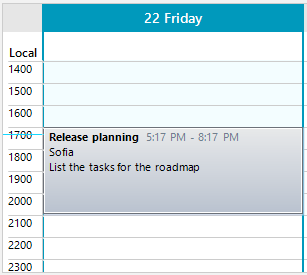
AppointmentTitleFormatterFactory
The factory creates the following different formatters according to the view type:
DayViewAppointmentTitleFormatter
When the SchedulerViewType is Day, MultiDay, Week, WorkWeek a DayViewAppointmentTitleFormatter is used.
MonthViewAppointmentTitleFormatter
When the SchedulerViewType is Month a MonthViewAppointmentTitleFormatter is used.

TimelineViewAppointmentTitleFormatter
When the SchedulerViewType is Timeline a TimelineViewAppointmentTitleFormatter is used.

Customize Appointment's Text
A common requirement is to use different colors for the different text parts, e.g. color the time part in blue and the summary in red. This can be achieved by creating a custom AppointmentElement and overriding its CreateAppointmentText method which is expected to return the HTML-like formatted text for the appointment.
public class MyAppointmentElement : AppointmentElement
{
public MyAppointmentElement(RadScheduler scheduler, SchedulerView view, IEvent appointment)
: base(scheduler, view, appointment)
{
}
protected override string CreateAppointmentText()
{
string text = "<html><b><font=Arial><size=12>" + this.Appointment.Summary + "</b><br>" +
"<i><size=9><color=green><font=Times New Roman>" + string.Format("{0:dd-MM-yyyy hh:mm}", this.Appointment.Start) + " - " +
"<color=red>" + string.Format("{0:dd-MM-yyyy hh:mm}", this.Appointment.End);
return text;
}
}
Public Class MyAppointmentElement
Inherits AppointmentElement
Public Sub New(ByVal scheduler As RadScheduler, ByVal view As SchedulerView, ByVal appointment As IEvent)
MyBase.New(scheduler, view, appointment)
End Sub
Protected Overrides Function CreateAppointmentText() As String
Dim text As String = "<html><b><font=Arial><size=12>" & Me.Appointment.Summary & "</b><br>" &
"<i><size=9><color=green><font=Times New Roman>" & String.Format("{0:dd-MM-yyyy hh:mm}",
Me.Appointment.Start) & " - " & "<color=red>" & String.Format("{0:dd-MM-yyyy hh:mm}", Me.Appointment.[End])
Return text
End Function
End Class
Do not forget to replace the custom AppointmentElement with the help of a SchedulerElementProvider.