Custom Appointment Element
RadScheduler allows you to create and use your own custom appointment elements. Thus, you can add the desired elements to fit your business need. In the following example, we will add two LightVisualElements to display the time interval and description and one RadButtonElement to cancel the appointment.
Figure 1: Custom AppointmentElement
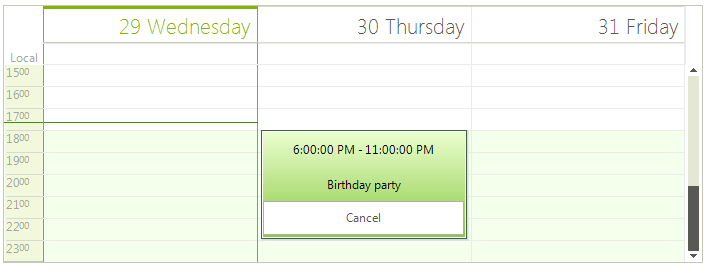
1. Let's start with creating a derivative of the AppointmentElement class. We will add the desired elements in the CreateChildElements method. The Synchronize method is the appropriate place to display the correct data in the custom elements in the AppointmentElement. It is also necessary to override the DrawEventText method and leave it empty in order to prevent drawing the default text.
public class MyAppointmentElement : AppointmentElement
{
public MyAppointmentElement(RadScheduler scheduler, SchedulerView view, IEvent appointment) : base(scheduler, view, appointment)
{
}
StackLayoutElement panel = new StackLayoutElement();
RadButtonElement button = new RadButtonElement();
LightVisualElement timeInterval = new LightVisualElement();
LightVisualElement description = new LightVisualElement();
protected override void CreateChildElements()
{
base.CreateChildElements();
panel.StretchHorizontally = true;
panel.StretchVertically = true;
panel.Orientation = Orientation.Vertical;
panel.Children.Add(timeInterval);
panel.Children.Add(description);
panel.Children.Add(button);
button.Click += button_Click;
button.Text = "Cancel";
panel.ShouldHandleMouseInput = false;
panel.NotifyParentOnMouseInput = true;
timeInterval.ShouldHandleMouseInput = false;
timeInterval.NotifyParentOnMouseInput = true;
description.ShouldHandleMouseInput = false;
description.NotifyParentOnMouseInput = true;
button.ShouldHandleMouseInput = true;
this.Children.Add(panel);
}
private void button_Click(object sender, EventArgs e)
{
this.Scheduler.Appointments.Remove(this.Appointment);
}
public override void Synchronize()
{
base.Synchronize();
timeInterval.Text = this.Appointment.Start.ToLongTimeString() + " - " + this.Appointment.End.ToLongTimeString();
description.Text = this.Appointment.Summary;
}
public override void DrawEventText(Telerik.WinControls.Paint.IGraphics graphics)
{
//leave the method empty to prevent the default appointment information to be drawn
}
}
Public Class MyAppointmentElement
Inherits AppointmentElement
Public Sub New(scheduler As RadScheduler, view As SchedulerView, appointment As IEvent)
MyBase.New(scheduler, view, appointment)
End Sub
Private panel As StackLayoutElement
Private button As RadButtonElement
Private timeInterval As LightVisualElement
Private description As LightVisualElement
Protected Overrides Sub CreateChildElements()
MyBase.CreateChildElements()
panel = New StackLayoutElement()
button = New RadButtonElement()
timeInterval = New LightVisualElement()
description = New LightVisualElement()
panel.StretchHorizontally = True
panel.StretchVertically = True
panel.Orientation = Orientation.Vertical
panel.Children.Add(timeInterval)
panel.Children.Add(description)
panel.Children.Add(button)
AddHandler button.Click, AddressOf button_Click
button.Text = "Cancel"
panel.ShouldHandleMouseInput = False
panel.NotifyParentOnMouseInput = True
timeInterval.ShouldHandleMouseInput = False
timeInterval.NotifyParentOnMouseInput = True
description.ShouldHandleMouseInput = False
description.NotifyParentOnMouseInput = True
button.ShouldHandleMouseInput = True
Me.Children.Add(panel)
End Sub
Private Sub button_Click(sender As Object, e As EventArgs)
Me.Scheduler.Appointments.Remove(Me.Appointment)
End Sub
Public Overrides Sub Synchronize()
MyBase.Synchronize()
timeInterval.Text = Me.Appointment.Start.ToLongTimeString() + " - " + Me.Appointment.[End].ToLongTimeString()
description.Text = Me.Appointment.Summary
End Sub
Public Overrides Sub DrawEventText(graphics As Telerik.WinControls.Paint.IGraphics)
'leave the method empty to prevent the default appointment information to be drawn
End Sub
End Class
2. Next, it is necessary to replace the default AppointmentElement with the custom class. For this purpose, it is necessary to create a SchedulerElementProvider and override its CreateElement
public class MyElementProvider : SchedulerElementProvider
{
public MyElementProvider(RadScheduler scheduler) : base(scheduler)
{
}
protected override T CreateElement<T>(SchedulerView view, object context)
{
if (typeof(T) == typeof(AppointmentElement))
{
return new MyAppointmentElement(this.Scheduler, view, (IEvent)context)as T;
}
return base.CreateElement<T>(view, context);
}
}
Public Class MyElementProvider
Inherits SchedulerElementProvider
Public Sub New(scheduler As RadScheduler)
MyBase.New(scheduler)
End Sub
Protected Overrides Function CreateElement(Of T As SchedulerVisualElement)(view As SchedulerView, context As Object) As T
If GetType(T) = GetType(AppointmentElement) Then
Return TryCast(New MyAppointmentElement(Me.Scheduler, view, DirectCast(context, IEvent)), T)
End If
Return MyBase.CreateElement(Of T)(view, context)
End Function
End Class
3. Last, you should set the RadScheduler.ElementProvider property to a new instance of the custom provider:
this.radScheduler1.ElementProvider = new MyElementProvider(this.radScheduler1);
Me.RadScheduler1.ElementProvider = New MyElementProvider(Me.RadScheduler1)