Getting Started with WinForms NavigationView
This tutorial will help you to quickly get started using the control.
Adding Telerik Assemblies Using NuGet
To use RadNavigationView when working with NuGet packages, install the Telerik.UI.for.WinForms.AllControls package. The package target framework version may vary.
Read more about NuGet installation in the Install using NuGet Packages article.
With the 2025 Q1 release, the Telerik UI for WinForms has a new licensing mechanism. You can learn more about it here.
Adding Assembly References Manually
When dragging and dropping a control from the Visual Studio (VS) Toolbox onto the Form Designer, VS automatically adds the necessary assemblies. However, if you're adding the control programmatically, you'll need to manually reference the following assemblies:
- Telerik.Licensing.Runtime
- Telerik.WinControls
- Telerik.WinControls.UI
- TelerikCommon
The Telerik UI for WinForms assemblies can be install by using one of the available installation approaches.
Defining the RadNavigationView
To start using RadNavigationView, just drag it from the toolbox and drop it onto the form.
1. Select the RadNavigationView control and click the small arrow on the top right position in order to open the Smart Tag. It allows you to add/remove pages and adjust the settings relevant for the NavigationView
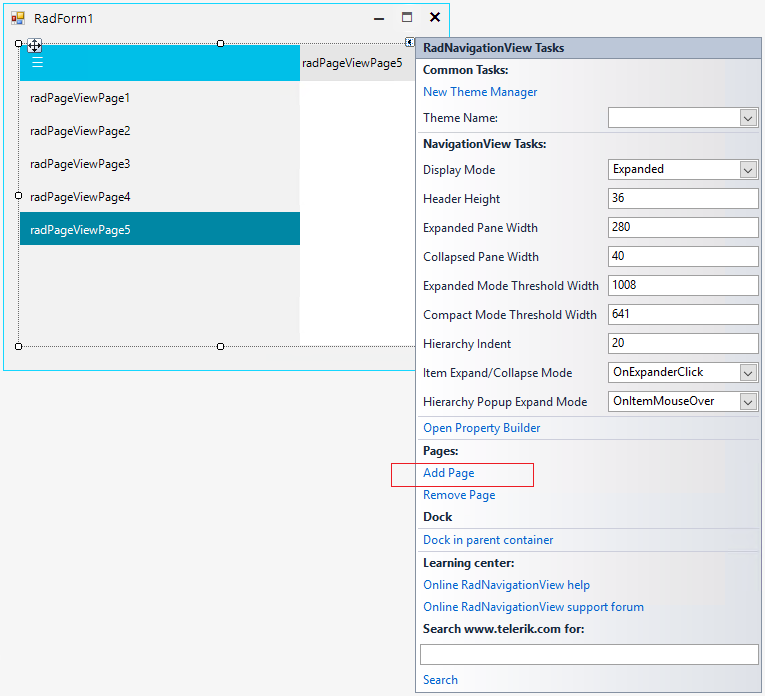
2. The Properties section in Visual Studio gives access to the RadPageView Collection Editor:
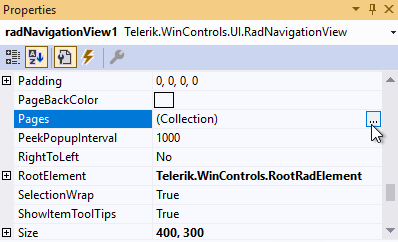
It is possible to add/remove pages, change the page's text, image, etc.
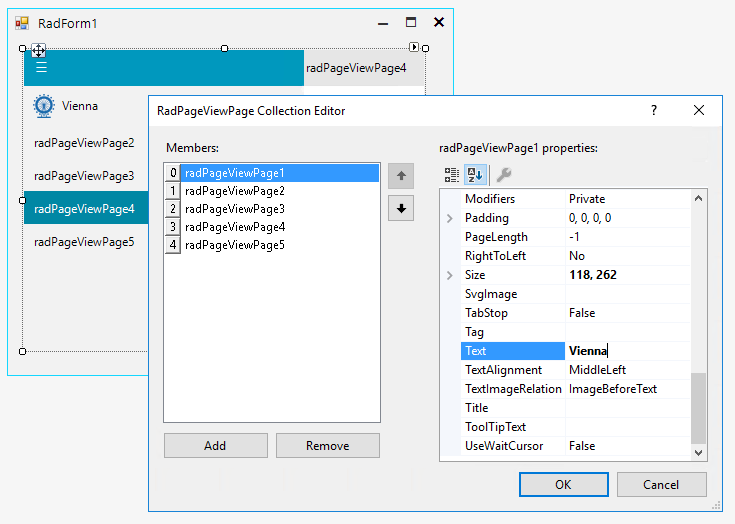
3. Once you are done with the changes, press the OK button to confirm the changes and close the collection editor:
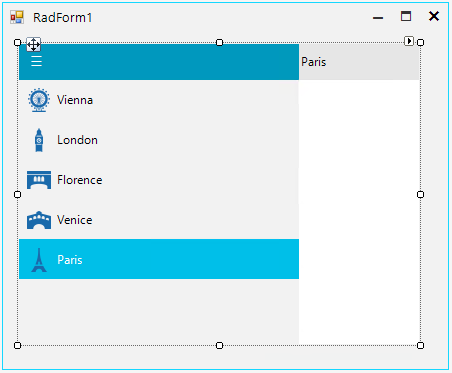
Now, each page has an associated content area (on the right) where the developer can build whatever design is required for the page. Just select the page and drag the necessary controls.
See Also
Telerik UI for WinForms Learning Resources
- Telerik UI for WinForms NavigationView Component
- Getting Started with Telerik UI for WinForms Components
- Telerik UI for WinForms Setup
- Telerik UI for WinForms Application Modernization
- Telerik UI for WinForms Visual Studio Templates
- Deploy Telerik UI for WinForms Applications
- Telerik UI for WinForms Virtual Classroom(Training Courses for Registered Users)
- Telerik UI for WinForms License Agreement)