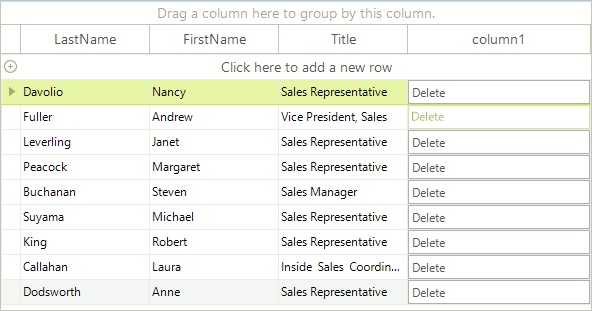Change the appearance of the buttons in GridViewCommandColumn
Sometimes, you may need to change the appearance of the buttons that appear in the cells of the GridViewCommandColumn. These buttons are children of the RadGridView cells, so in order to access them, you should take them from the Children collection of the visual cells. We will demonstrate how this should be done by analyzing the following case.
Let's say that you have a number of employees. Only one employee is Vice President of the company, while the others are managers and sales representatives. In RadGridView you have a GridViewCommandColumn, the buttons of which allow the end-users to edit the details of all records, except the one that belongs to the Vice President. So, depending on the value of the Title cell, you should set the Enabled property of the respective RadButtonElement to true or false. Here is how we can achieve that:
void radGridView1_CellFormatting(object sender, CellFormattingEventArgs e)
{
if (e.CellElement.ColumnInfo is GridViewCommandColumn)
{
// This is how we get the RadButtonElement instance from the cell
RadButtonElement button = (RadButtonElement)e.CellElement.Children[0];
if (e.CellElement.RowInfo.Cells["Title"].Value != null)
{
string title = e.CellElement.RowInfo.Cells["Title"].Value.ToString();
if (title == "Vice President, Sales")
{
button.Enabled = false;
}
else
{
button.Enabled = true;
}
}
}
}
Private Sub radGridView1_CellFormatting(ByVal sender As Object, ByVal e As CellFormattingEventArgs) Handles RadGridView1.CellFormatting
If TypeOf e.CellElement.ColumnInfo Is GridViewCommandColumn Then
'This is how we get the RadButtonElement instance from the cell
Dim button As RadButtonElement = CType(e.CellElement.Children(0), RadButtonElement)
If e.CellElement.RowInfo.Cells("Title").Value IsNot Nothing Then
Dim title As String = e.CellElement.RowInfo.Cells("Title").Value.ToString()
If title = "Vice President, Sales" Then
button.Enabled = False
Else
button.Enabled = True
End If
End If
End If
End Sub
Figure 1: Styling the command cell button.