Self-Referencing Hierarchy
| RELATED VIDEOS | |
|---|---|
|
Binding RadGridView to a Self Referencing Hierarchy In this video, you will learn how to display a self referencing hierarchy inside of RadGridView for WinForms. |
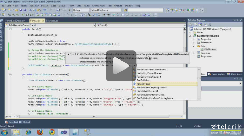 |
RadGridView allows you to define a relation that points back to the same table. In the cases when the hierarchical data is build from one type of items you can use a self-referencing RadGridView to display the data. This modes gives you all the functionality a TreeList control would provide, with a lot more.
Self-Referencing Example
The following example demonstrates how RadGridView displays a hierarchy based on the data provided by the file system where one folder can have files and folders that can have other files and folders, etc.
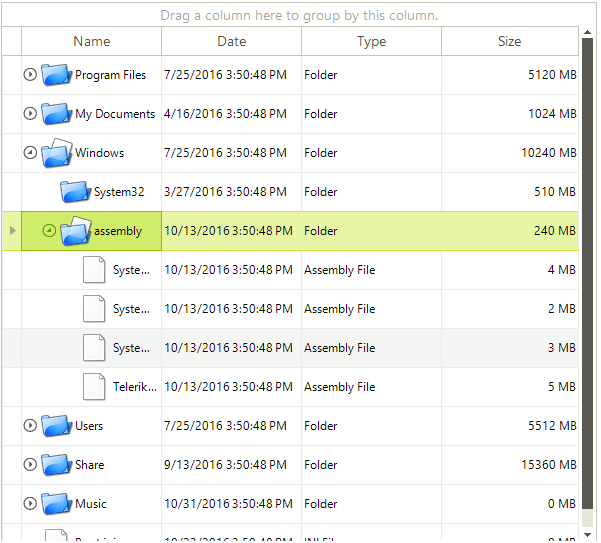
In order to achieve the look of the RadGridView from the above image, you need to follow these steps:
1. Create a data source with an appropriate structure where each data record contains Id that serves as a unique identifier for the record and ParentId that determines the parent of the data record. In our case this is a business object of type FileSystemItem that can serve as a folder and as a document.
All parent identifiers must be positive numbers.
public class FileSystemItem
{
int id;
string name;
DateTime creationTime;
int parentFolderId;
private string type;
public int Id
{
get
{
return id;
}
set
{
id = value;
}
}
public string FileSystemInfoType
{
get
{
return type;
}
set
{
type = value;
}
}
public string Name
{
get
{
return name;
}
set
{
name = value;
}
}
public DateTime CreationTime
{
get
{
return creationTime;
}
set
{
creationTime = value;
}
}
public int ParentFolderId
{
get
{
return parentFolderId;
}
set
{
parentFolderId = value;
}
}
public FileSystemItem(int id, string type, string name, DateTime creationTime, int parentFolderId)
{
this.id = id;
this.type = type;
this.name = name;
this.creationTime = creationTime;
this.parentFolderId = parentFolderId;
}
}
Public Class FileSystemItem
Private id_Renamed As Integer
Private name_Renamed As String
Private creationTime_Renamed As Date
Private parentFolderId_Renamed As Integer
Private type As String
Public Property Id() As Integer
Get
Return id_Renamed
End Get
Set(ByVal value As Integer)
id_Renamed = value
End Set
End Property
Public Property FileSystemInfoType() As String
Get
Return type
End Get
Set(ByVal value As String)
type = value
End Set
End Property
Public Property Name() As String
Get
Return name_Renamed
End Get
Set(ByVal value As String)
name_Renamed = value
End Set
End Property
Public Property CreationTime() As Date
Get
Return creationTime_Renamed
End Get
Set(ByVal value As Date)
creationTime_Renamed = value
End Set
End Property
Public Property ParentFolderId() As Integer
Get
Return parentFolderId_Renamed
End Get
Set(ByVal value As Integer)
parentFolderId_Renamed = value
End Set
End Property
Public Sub New(ByVal id As Integer, ByVal type As String, ByVal name As String, ByVal creationTime As Date, ByVal parentFolderId As Integer)
Me.id_Renamed = id
Me.type = type
Me.name_Renamed = name
Me.creationTime_Renamed = creationTime
Me.parentFolderId_Renamed = parentFolderId
End Sub
End Class
2. Fill a BindingList with objects of type FileSystemItem. The content of the list will depend on the content of the "C:\Program Files (x86)\Telerik" folder:
BindingList<FileSystemItem> list = new BindingList<FileSystemItem>();
int fileFolderIndex = 0;
public void GetFilesAndFolders(string dir, int parentId)
{
DirectoryInfo di = new DirectoryInfo(dir);
FileInfo[] rgFiles = di.GetFiles();
foreach (FileInfo fi in rgFiles)
{
fileFolderIndex++;
list.Add(new FileSystemItem(fileFolderIndex, "File", fi.Name, fi.CreationTime, parentId));
}
DirectoryInfo[] dirs = di.GetDirectories();
foreach (DirectoryInfo d in dirs)
{
fileFolderIndex++;
list.Add(new FileSystemItem(fileFolderIndex, "Folder", d.Name, d.CreationTime, parentId));
GetFilesAndFolders(d.FullName, fileFolderIndex);
}
}
Private list As New BindingList(Of FileSystemItem)()
Private fileFolderIndex As Integer = 0
Public Sub GetFilesAndFolders(ByVal dir As String, ByVal parentId As Integer)
Dim di As New DirectoryInfo(dir)
Dim rgFiles() As FileInfo = di.GetFiles()
For Each fi As FileInfo In rgFiles
fileFolderIndex += 1
list.Add(New FileSystemItem(fileFolderIndex, "File", fi.Name, fi.CreationTime, parentId))
Next fi
Dim dirs() As DirectoryInfo = di.GetDirectories()
For Each d As DirectoryInfo In dirs
fileFolderIndex += 1
list.Add(New FileSystemItem(fileFolderIndex, "Folder", d.Name, d.CreationTime, parentId))
GetFilesAndFolders(d.FullName, fileFolderIndex)
Next d
End Sub
3. The most important step of this example - setting up the self-referencing mode of RadGridView. To do this, you should call the AddSelfReference method of the Relations collection passing the template that should reflect the structure of the business object and the properties that should determine the parent-child relation:
this.radGridView1.Relations.AddSelfReference(this.radGridView1.MasterTemplate, "Id", "ParentFolderId");
this.radGridView1.DataSource = list;
Me.RadGridView1.Relations.AddSelfReference(Me.RadGridView1.MasterTemplate, "Id", "ParentFolderId")
Me.RadGridView1.DataSource = list
4. Hide the columns that are not useful to your clients. These columns in our case are Id, ParentFolderId and FileSystemInfoType:
this.radGridView1.Columns["Id"].IsVisible = false;
this.radGridView1.Columns["ParentFolderId"].IsVisible = false;
this.radGridView1.Columns["FileSystemInfoType"].IsVisible = false;
Me.RadGridView1.Columns("Id").IsVisible = False
Me.RadGridView1.Columns("ParentFolderId").IsVisible = False
Me.RadGridView1.Columns("FileSystemInfoType").IsVisible = False
5. Last, but not least, you may want to show different images depending on the actual file system types. To do this, you should handle the CellFormatting event, check if the FileSystemInfoType is File or Folder and set the appropriate image accordingly:
// Getting the images from the resources of the project
Image documentImage = SamplesCS.Properties.Resources.Document;
Image folderImage = SamplesCS.Properties.Resources.Folder;
void radGridView1_CellFormatting(object sender, Telerik.WinControls.UI.CellFormattingEventArgs e)
{
GridDataCellElement dataCell = e.CellElement as GridDataCellElement;
if (dataCell.ColumnInfo.Name == "Name")
{
GridViewDataRowInfo dataRow = dataCell.RowInfo as GridViewDataRowInfo;
if (dataRow != null)
{
dataCell.ImageAlignment = ContentAlignment.MiddleLeft;
string valueType = Convert.ToString(dataRow.Cells["FileSystemInfoType"].Value).ToUpperInvariant();
if (valueType.Contains("FILE"))
{
dataCell.Image = documentImage;
}
else
{
dataCell.Image = folderImage;
}
dataCell.TextImageRelation = TextImageRelation.ImageBeforeText;
}
}
else
{
dataCell.ResetValue(LightVisualElement.ImageProperty, Telerik.WinControls.ValueResetFlags.Local);
dataCell.ResetValue(LightVisualElement.ImageAlignmentProperty, Telerik.WinControls.ValueResetFlags.Local);
dataCell.ResetValue(LightVisualElement.TextImageRelationProperty, Telerik.WinControls.ValueResetFlags.Local);
dataCell.ResetValue(LightVisualElement.ImageLayoutProperty, Telerik.WinControls.ValueResetFlags.Local);
}
}
' Getting the images from the resources of the project
Private documentImage As Image = SamplesVB.My.Resources.Document
Private folderImage As Image = SamplesVB.My.Resources.Folder
Private Sub radGridView1_CellFormatting(ByVal sender As Object, ByVal e As Telerik.WinControls.UI.CellFormattingEventArgs)
Dim dataCell As GridDataCellElement = TryCast(e.CellElement, GridDataCellElement)
If dataCell.ColumnInfo.Name = "Name" Then
Dim dataRow As GridViewDataRowInfo = TryCast(dataCell.RowInfo, GridViewDataRowInfo)
If dataRow IsNot Nothing Then
dataCell.ImageAlignment = ContentAlignment.MiddleLeft
Dim valueType As String = Convert.ToString(dataRow.Cells("FileSystemInfoType").Value).ToUpperInvariant()
If valueType.Contains("FILE") Then
dataCell.Image = documentImage
Else
dataCell.Image = folderImage
End If
dataCell.TextImageRelation = TextImageRelation.ImageBeforeText
End If
Else
dataCell.ResetValue(LightVisualElement.ImageProperty, Telerik.WinControls.ValueResetFlags.Local)
dataCell.ResetValue(LightVisualElement.ImageAlignmentProperty, Telerik.WinControls.ValueResetFlags.Local)
dataCell.ResetValue(LightVisualElement.TextImageRelationProperty, Telerik.WinControls.ValueResetFlags.Local)
dataCell.ResetValue(LightVisualElement.ImageLayoutProperty, Telerik.WinControls.ValueResetFlags.Local)
End If
End Sub
It is possible to put the self-reference expander in any column by setting the SelfReferenceExpanderColumn property of the MasterTemplate:
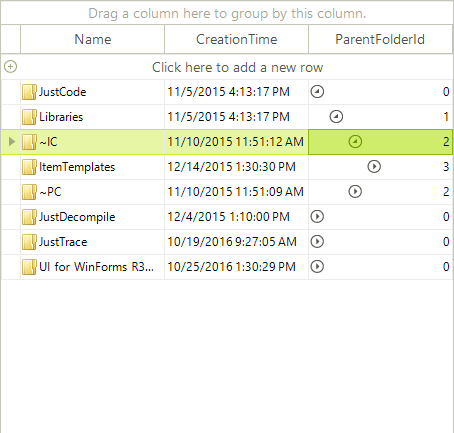
this.radGridView1.MasterTemplate.SelfReferenceExpanderColumn = this.radGridView1.Columns["ParentFolderId"];
Me.RadGridView1.MasterTemplate.SelfReferenceExpanderColumn = Me.RadGridView1.Columns("ParentFolderId")
'#End Region
End Sub
'#region fillingList
Private list As New BindingList(Of FileSystemItem)()
Private fileFolderIndex As Integer = 0
Public Sub GetFilesAndFolders(ByVal dir As String, ByVal parentId As Integer)
Dim di As New DirectoryInfo(dir)
Dim rgFiles() As FileInfo = di.GetFiles()
For Each fi As FileInfo In rgFiles
fileFolderIndex += 1
list.Add(New FileSystemItem(fileFolderIndex, "File", fi.Name, fi.CreationTime, parentId))
Next fi
Dim dirs() As DirectoryInfo = di.GetDirectories()
For Each d As DirectoryInfo In dirs
fileFolderIndex += 1
list.Add(New FileSystemItem(fileFolderIndex, "Folder", d.Name, d.CreationTime, parentId))
GetFilesAndFolders(d.FullName, fileFolderIndex)
Next d
End Sub
You can use the TableElement.ShowSelfReferenceLines property to show lines that are connecting the parent/child rows.