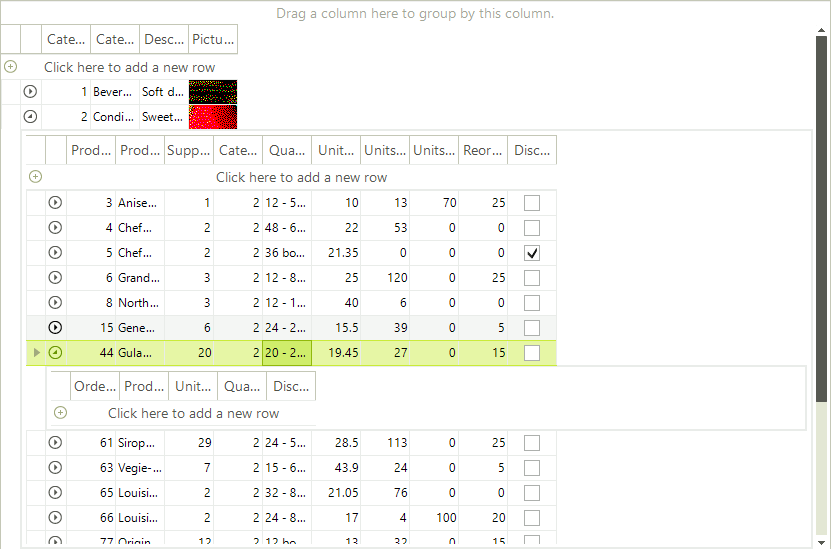Binding to Hierarchical Data Automatically
Generating Two-Level Hierarchy
| RELATED VIDEOS | |
|---|---|
|
RadGridView for WinForms Hierarchy Overview In this video you will learn the various ways you can display hierarchical data in a RadGridView. (Runtime: 12:13) |
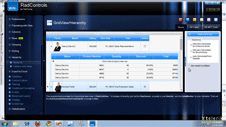 |
At runtime, if the data source for the grid is a System.Data.DataSet type and there are relations defined in it, the hierarchy can be created automatically. Set the AutoGenerateHierarchy property true to get this behavior. In the example below, the Northwind dataset has Categories and Products joined by CategoryID.
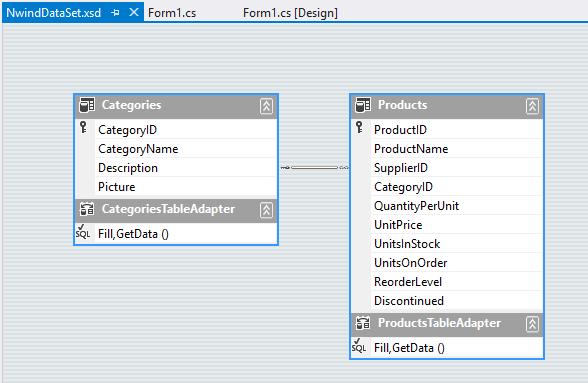
The run-time code fills the categories and products data tables, sets the AutoGenerateHierarchy to true, assigns the data set containing both tables to the grid DataSource and the DataMember is the name of the parent table. The last three lines of code below can be configured at design time.
private void BindingToHierarchicalGridAutomatically_Load(object sender, EventArgs e)
{
this.productsTableAdapter.Fill(this.nwindDataSet.Products);
this.categoriesTableAdapter.Fill(this.nwindDataSet.Categories);
radGridView1.AutoGenerateHierarchy = true;
radGridView1.DataSource = this.nwindDataSet;
radGridView1.DataMember = "Categories";
}
Private Sub BindingToHierarchicalGridAutomatically_Load(ByVal sender As System.Object, ByVal e As System.EventArgs) Handles MyBase.Load
'TODO: This line of code loads data into the 'NwindDataSet.Order_Details' table. You can move, or remove it, as needed.
Me.Order_DetailsTableAdapter.Fill(Me.NwindDataSet.Order_Details)
'TODO: This line of code loads data into the 'NwindDataSet.Order_Details' table. You can move, or remove it, as needed.
Me.ProductsTableAdapter.Fill(Me.NwindDataSet.Products)
Me.CategoriesTableAdapter.Fill(Me.NwindDataSet.Categories)
RadGridView1.AutoGenerateHierarchy = True
RadGridView1.DataSource = Me.NwindDataSet
RadGridView1.DataMember = "Categories"
End Sub
Generating Multi-Level Hierarchy
It is possible to auto generate Multi-level hierarchy as well. You should again set the DataSource and AutoGenerateHierarachy properties. Here are the three data tables from the Northwind database, used in the code snippet to generate the three-level hierarchy:
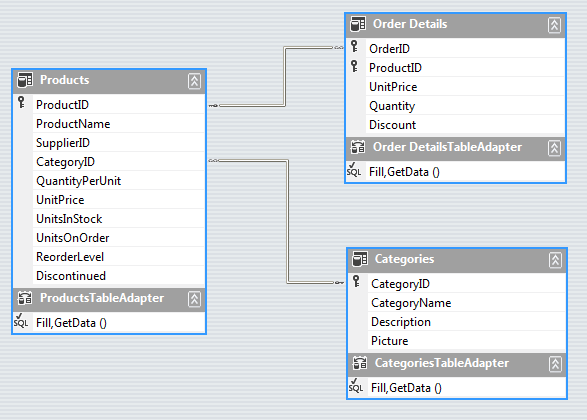
public void Dummy()
{
this.productsTableAdapter.Fill(this.nwindDataSet.Products);
this.categoriesTableAdapter.Fill(this.nwindDataSet.Categories);
this.order_DetailsTableAdapter.Fill(this.nwindDataSet.Order_Details);
radGridView1.DataSource = nwindDataSet;
radGridView1.DataMember = "Categories";
radGridView1.AutoGenerateHierarchy = true;
}
Public Sub Dummy()
Me.ProductsTableAdapter.Fill(Me.NwindDataSet.Products)
Me.CategoriesTableAdapter.Fill(Me.NwindDataSet.Categories)
RadGridView1.DataSource = NwindDataSet
RadGridView1.DataMember = "Categories"
RadGridView1.AutoGenerateHierarchy = True
End Sub