GridViewTimeSpanColumn
GridViewTimeSpanColumn provides data entry and formatting for TimeSpan data types. You may enter the TimeSpan value directly into the editor or select the different parts for the TimeSpan value in the drop down.
Figure 1: GridViewTimeSpanColumn in edit mode
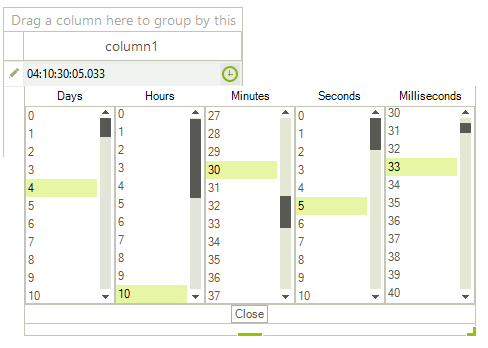
The FormatString property sets the format of the TimeSpan when the cell is not currently being edited. The Format property is used to format the value once the user clicks on the cell to invoke the editor. The activated editor takes into consideration the applied Format and thus, only the specified parts of the TimeSpan will be loaded when the drop down editor opens.
Formatting the TimeSpan.
GridViewTimeSpanColumn gridViewTimeSpanColumn1 = new GridViewTimeSpanColumn();
gridViewTimeSpanColumn1.FormatString = "hh-mm-ss";
gridViewTimeSpanColumn1.Format = "mm:ss";
this.radGridView1.Columns.Add(gridViewTimeSpanColumn1);
Dim gridViewTimeSpanColumn1 As GridViewTimeSpanColumn = New GridViewTimeSpanColumn()
gridViewTimeSpanColumn1.FormatString = "hh-mm-ss"
gridViewTimeSpanColumn1.Format = "mm:ss"
Me.RadGridView1.Columns.Add(gridViewTimeSpanColumn1)
Figure 2: Formatted editor's value
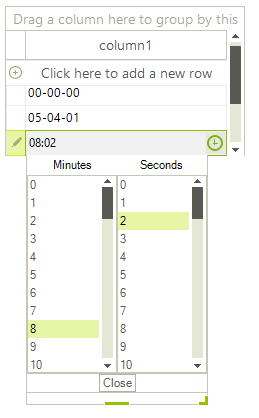
There are two ways to change the TimeSpan format when the cell enters edit mode - either by setting the above mentioned Format property of the column or by handling the RadGridView.CellEditorInitialized event and applying the desired format to the GridTimeSpanPickerEditor. It is fired when the initialization of an editor is performed:
private void radGridView1_CellEditorInitialized(object sender, GridViewCellEventArgs e)
{
GridTimeSpanPickerEditor editor = e.ActiveEditor as GridTimeSpanPickerEditor;
if (editor != null)
{
RadTimeSpanPickerElement element = editor.EditorElement as RadTimeSpanPickerElement;
element.Format = "mm:ss";
}
}
Private Sub radGridView1_CellEditorInitialized(ByVal sender As Object, ByVal e As GridViewCellEventArgs)
Dim editor As GridTimeSpanPickerEditor = TryCast(e.ActiveEditor, GridTimeSpanPickerEditor)
If editor IsNot Nothing Then
Dim element As RadTimeSpanPickerElement = TryCast(editor.EditorElement, RadTimeSpanPickerElement)
element.Format = "mm:ss"
End If
End Sub
If we do not use the CellEditorInitialized event, but the CellBeginEdit event (which is fired before CellEditorInitialized), our Format setting will be overridden by the initialization of the editor.
EditorType
The EditorType value indicating how the users will edit the TimeSpan value. It could be set to three values:
- Mask - The value will be edited in masked edit box.
- Popup - The value will be edited only in pop-up.
- Combined - The value is modified both in masked edit box and pop-up.
The default value is TimeSpanEditMode.Combined.
Properties
| Property | Description |
|---|---|
| DataType | Gets or sets the data type of the column. By default it is TimeSpan. |
| ExcelExportType | Gets or sets the type of the excel export. |
| Format | Gets or sets the format of the TimeSpan displayed in the editor. The default value is "dd:hh:mm:ss.fff". |
| Minimum | Gets or sets the minimum value. The default value is "00:00:00". |
| Maximum | Gets or sets the maximum value. The default value is "100:00:00". |
| EditMode | Gets or sets a value indicating how the users will edit the TimeSpan value. |
| DaysStep | Gets or sets the days step used when modifying the value. |
| HoursStep | Gets or sets the hours step used when modifying the value. |
| MinutesStep | Gets or sets the minutes step used when modifying the value. |
| SecondsStep | Gets or sets the seconds step used when modifying the value. |
| MillisecondsStep | Gets or sets the milliseconds step used when modifying the value. |