Getting Started with WinForms RibbonForm
This article shows how you can start using RadRibbonForm.
Adding Telerik Assemblies Using NuGet
To use RadRibbonForm when working with NuGet packages, install the Telerik.UI.for.WinForms.AllControls package. The package target framework version may vary.
Read more about NuGet installation in the Install using NuGet Packages article.
With the 2025 Q1 release, the Telerik UI for WinForms has a new licensing mechanism. You can learn more about it here.
Adding Assembly References Manually
When dragging and dropping a control from the Visual Studio (VS) Toolbox onto the Form Designer, VS automatically adds the necessary assemblies. However, if you're adding the control programmatically, you'll need to manually reference the following assemblies:
- Telerik.Licensing.Runtime
- Telerik.WinControls
- Telerik.WinControls.UI
- TelerikCommon
The Telerik UI for WinForms assemblies can be install by using one of the available installation approaches.
Defining the RadRibbonForm
There are three ways in which you can use the RadRibbonForm control:
Change the base class of a standard Windows Form to Telerik.WinControls.UI.RadRibbonForm
Drop a RadRibbonBar control on a RadForm control
Add a new RadRibbonForm item to your project by right-clicking on the Project’s node in the Solution Explorer and selecting the "Add" option from the context menu.
Drag-and-Drop a RadRibbonBar Control on a RadForm
When you add a RadRibbonBar control on a RadForm the Visual Studio Designer pops up a dialog which asks you whether you would like to switch the form’s behavior to RadRibbonFormBehavior:
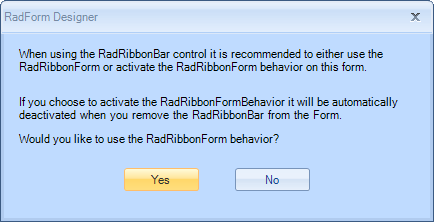
After you choose to replace the form's default behavior with a RadRibbonFormBehavior, the RadForm is transformed to a RadRibbonForm:
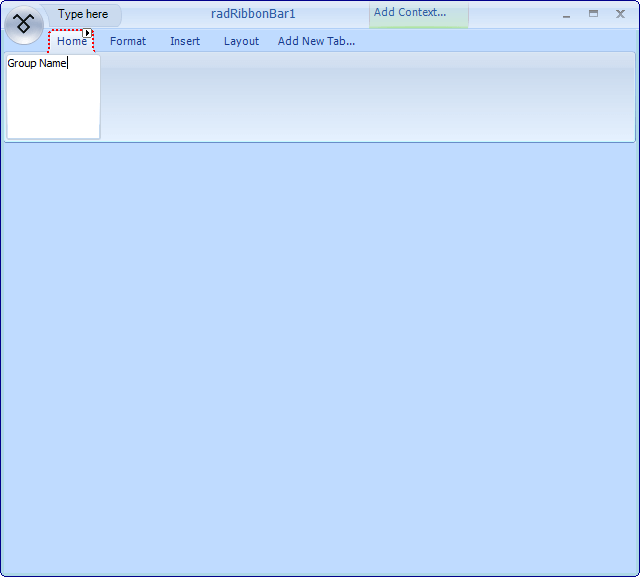
Switching to RadRibbonFormBehavior does not change the base class to RadRibbonForm but enables the RadRibbonForm functionality on the RadForm control.
Telerik UI for WinForms Learning Resources
- Telerik UI for WinForms RibbonForm Component
- Getting Started with Telerik UI for WinForms Components
- Telerik UI for WinForms Setup
- Telerik UI for WinForms Application Modernization
- Telerik UI for WinForms Visual Studio Templates
- Deploy Telerik UI for WinForms Applications
- Telerik UI for WinForms Virtual Classroom(Training Courses for Registered Users)
- Telerik UI for WinForms License Agreement)