Getting Started with WinForms DataEntry
This tutorial demonstrates how bind RadDataEntry to business object and to a collection of objects.
Adding Telerik Assemblies Using NuGet
To use RadDataEntry when working with NuGet packages, install the Telerik.UI.for.WinForms.AllControls package. The package target framework version may vary.
Read more about NuGet installation in the Install using NuGet Packages article.
With the 2025 Q1 release, the Telerik UI for WinForms has a new licensing mechanism. You can learn more about it here.
Adding Assembly References Manually
When dragging and dropping a control from the Visual Studio (VS) Toolbox onto the Form Designer, VS automatically adds the necessary assemblies. However, if you're adding the control programmatically, you'll need to manually reference the following assemblies:
- Telerik.Licensing.Runtime
- Telerik.WinControls
- Telerik.WinControls.UI
- TelerikCommon
The Telerik UI for WinForms assemblies can be install by using one of the available installation approaches.
Defining the RadDataEntry
Binding RadDataEntry to a single object
1. Place a RadDataEntry control on a form.
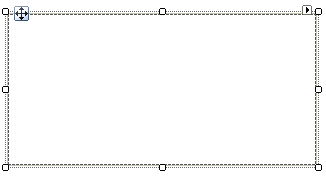
2. For the purpose of this tutorial, we will create a new class Employee with a couple of exposed properties
private class Employee
{
public string FirstName
{
get;
set;
}
public string LastName
{
get;
set;
}
public string Occupation
{
get;
set;
}
public DateTime StartingDate
{
get;
set;
}
public bool IsMarried
{
get;
set;
}
public int Salary
{
get;
set;
}
public Gender Gender
{
get;
set;
}
}
private enum Gender
{
Female,
Male
}
Private Class Employee
Public Property FirstName() As String
Get
Return m_FirstName
End Get
Set(value As String)
m_FirstName = Value
End Set
End Property
Private m_FirstName As String
Public Property LastName() As String
Get
Return m_LastName
End Get
Set(value As String)
m_LastName = Value
End Set
End Property
Private m_LastName As String
Public Property Occupation() As String
Get
Return m_Occupation
End Get
Set(value As String)
m_Occupation = Value
End Set
End Property
Private m_Occupation As String
Public Property StartingDate() As DateTime
Get
Return m_StartingDate
End Get
Set(value As DateTime)
m_StartingDate = Value
End Set
End Property
Private m_StartingDate As DateTime
Public Property IsMarried() As Boolean
Get
Return m_IsMarried
End Get
Set(value As Boolean)
m_IsMarried = Value
End Set
End Property
Private m_IsMarried As Boolean
Public Property Salary() As Integer
Get
Return m_Salary
End Get
Set(value As Integer)
m_Salary = Value
End Set
End Property
Private m_Salary As Integer
Public Property Gender() As Gender
Get
Return m_Gender
End Get
Set(value As Gender)
m_Gender = Value
End Set
End Property
Private m_Gender As Gender
End Class
Private Enum Gender
Female
Male
End Enum
3. Once the class Employee is defined, you may use it for creating an object of this type and bind it to the RadDataEntry control:
this.radDataEntry1.DataSource = new Employee()
{
FirstName = "Sarah",
LastName = "Blake",
Occupation = "Supplied Manager",
StartingDate = new DateTime(2005, 04, 12),
IsMarried = true,
Salary = 3500, Gender = Gender.Female
};
Me.radDataEntry1.DataSource = New Employee() With { _
.FirstName = "Sarah", _
.LastName = "Blake", _
.Occupation = "Supplied Manager", _
.StartingDate = New DateTime(2005, 4, 12), _
.IsMarried = True, _
.Salary = 3500, _
.Gender = Gender.Female _
}
4. Press F5 to run the project and you should see the following:
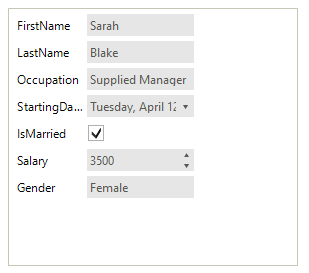
In case you want to be notified for changes made on the data item, the class Employee should implement INotifyPropertyChanged Interface and raise the PropertyChanged event every time a property value changes.
Binding RadDataEntry to collection from objects
The following tutorial will demonstrate how to bind RadDataEntry to a collection of objects and navigate through it. In order to navigate through the collection we will use RadBindingNavigator. RadBindingNavigator is designed to use as data source a BindingSource component.
1. Place RadDataEntry, RadBindingNavigator and a BindingSource component on a form. Dock the navigator to Top and the data entry to Fill.
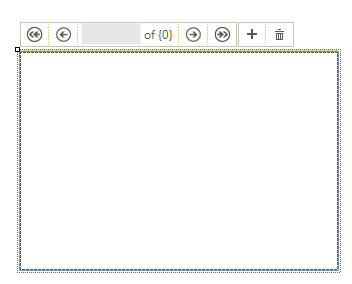
2. Create List of business objects and set it as data source of BindingSource.
List<Employee> employees = new List<Employee>();
employees.Add(new Employee() { FirstName = "Sarah", LastName = "Blake", Occupation = "Supplied Manager", StartingDate = new DateTime(2005, 04, 12), IsMarried = true, Salary = 3500, Gender = Gender.Female });
employees.Add(new Employee() { FirstName = "Jane", LastName = "Simpson", Occupation = "Security", StartingDate = new DateTime(2008, 12, 03), IsMarried = true, Salary = 2000, Gender = Gender.Female });
employees.Add(new Employee() { FirstName = "John", LastName = "Peterson", Occupation = "Consultant", StartingDate = new DateTime(2005, 04, 12), IsMarried = false, Salary = 2600, Gender = Gender.Male });
employees.Add(new Employee() { FirstName = "Peter", LastName = "Bush", Occupation = "Cashier", StartingDate = new DateTime(2005, 04, 12), IsMarried = true, Salary = 2300, Gender = Gender.Male });
this.bindingSource1.DataSource = employees;
Dim employees As New List(Of Employee)()
employees.Add(New Employee() With { _
.FirstName = "Sarah", _
.LastName = "Blake", _
.Occupation = "Supplied Manager", _
.StartingDate = New DateTime(2005, 4, 12), _
.IsMarried = True, _
.Salary = 3500, _
.Gender = Gender.Female _
})
employees.Add(New Employee() With { _
.FirstName = "Jane", _
.LastName = "Simpson", _
.Occupation = "Security", _
.StartingDate = New DateTime(2008, 12, 3), _
.IsMarried = True, _
.Salary = 2000, _
.Gender = Gender.Female _
})
employees.Add(New Employee() With { _
.FirstName = "John", _
.LastName = "Peterson", _
.Occupation = "Consultant", _
.StartingDate = New DateTime(2005, 4, 12), _
.IsMarried = False, _
.Salary = 2600, _
.Gender = Gender.Male _
})
employees.Add(New Employee() With { _
.FirstName = "Peter", _
.LastName = "Bush", _
.Occupation = "Cashier", _
.StartingDate = New DateTime(2005, 4, 12), _
.IsMarried = True, _
.Salary = 2300, _
.Gender = Gender.Male _
})
Me.bindingSource1.DataSource = employees
3. Set this BindingSource to RadBindingNavigator and RadDataEntry.
this.radDataEntry1.DataSource = this.bindingSource1;
this.radBindingNavigator1.BindingSource = this.bindingSource1;
Me.radDataEntry1.DataSource = Me.bindingSource1
Me.radBindingNavigator1.BindingSource = Me.bindingSource1
4. Press F5 to run the project and you should see the following:
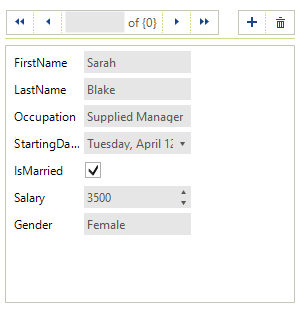
RadDataEntry allows you to set the DataSource property at design time as well, e.g. to a BindingSource that is available. Thus, the respective editors will be generated inside RadDataEntry.
See Also
Telerik UI for WinForms Learning Resources
- Telerik UI for WinForms Dataentry Component
- Getting Started with Telerik UI for WinForms Components
- Telerik UI for WinForms Setup
- Telerik UI for WinForms Application Modernization
- Telerik UI for WinForms Visual Studio Templates
- Deploy Telerik UI for WinForms Applications
- Telerik UI for WinForms Virtual Classroom(Training Courses for Registered Users)
- Telerik UI for WinForms License Agreement)