Customizing RadBindingNavigator
Each of the control's elements can be accessed and customized. Once you access the desired elements, you can tweak their properties in order to modify them.
Customize Fill and Border
You can access the control element by opening the Element Hierarchy Editor from the controls smart tag. This allows you to select elements and change their properties. The next image shows how you can change the BackColor and the BorderColor.
Figure 1: Change the BackColor and the BorderColor.
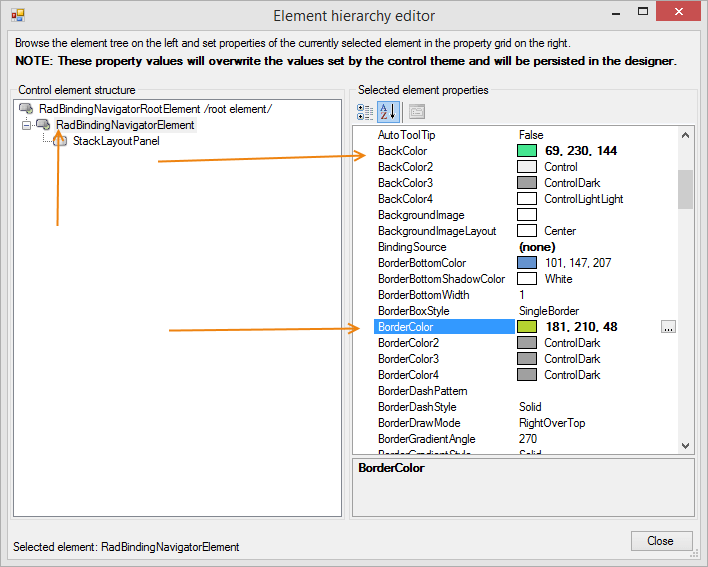
Customize Buttons
The following snippet shows how you can access and change the properties of navigator buttons.
radBindingNavigator1.BindingNavigatorElement.NextButton.BackColor = ColorTranslator.FromHtml("#e83737");
radBindingNavigator1.BindingNavigatorElement.NextButton.GradientStyle = Telerik.WinControls.GradientStyles.Solid;
radBindingNavigator1.BindingNavigatorElement.NextButton.BackColor = ColorTranslator.FromHtml("#e83737")
radBindingNavigator1.BindingNavigatorElement.NextButton.GradientStyle = Telerik.WinControls.GradientStyles.Solid
The NextButton background is changed:

Using glyphs
As of R2 2021 RadBindingNavigator can be customized to use glyphs for the buttons instead of images. The ButtonDisplayStyle property defines whether the buttons will display image or glyphs. You can also specify the ButtonGlyphSize which determines the font size of the glyphs displayed in the buttons.
The following example shows how you can apply glyphs for the buttons:
radBindingNavigator1.BindingNavigatorElement.ButtonDisplayStyle = BindingNavigatorButtonDisplayStyle.Glyph;
radBindingNavigator1.BindingNavigatorElement.ButtonGlyphSize = 15;
var font1 = ThemeResolutionService.GetCustomFont("TelerikWebUI");
radBindingNavigator1.BindingNavigatorElement.AddNewButton.CustomFont = font1.Name;
radBindingNavigator1.BindingNavigatorElement.DeleteButton.CustomFont = font1.Name;
radBindingNavigator1.BindingNavigatorElement.AddNewButton.Text = "\ue817";
radBindingNavigator1.BindingNavigatorElement.DeleteButton.Text = "\ue301";
radBindingNavigator1.BindingNavigatorElement.ButtonDisplayStyle = BindingNavigatorButtonDisplayStyle.Glyph
radBindingNavigator1.BindingNavigatorElement.ButtonGlyphSize = 15
Dim font1 = ThemeResolutionService.GetCustomFont("TelerikWebUI")
radBindingNavigator1.BindingNavigatorElement.AddNewButton.CustomFont = font1.Name
radBindingNavigator1.BindingNavigatorElement.DeleteButton.CustomFont = font1.Name
radBindingNavigator1.BindingNavigatorElement.AddNewButton.Text = "\ue817"
radBindingNavigator1.BindingNavigatorElement.DeleteButton.Text = "\ue301"
The AddNewButton and DeleteButton are customized with custom glyphs:
