Vertical Axis Label Position on iOS Same as on Android
Environment
| Version | Product | Author |
|---|---|---|
| 6.6.0 | Telerik UI for .NET MAUI Chart | Dobrinka Yordanova |
Description
The differences in the position of the vertical axis labels are caused by the fact that the native Android and iOS Charts are two different controls and their appearance isn't always the same on all platforms.
To further customize the RadChart control, use the native Chart. This article shows how to position the Vertical Axis Labels on iOS on the left and make them mimic Android.
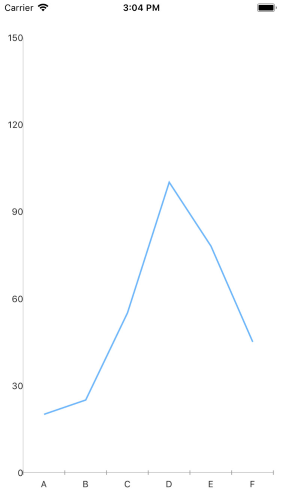
Solution
1. Define the needed business objects:
public class CategoricalData
{
public object Category { get; set; }
public double Value { get; set; }
}
2. Create a sample ViewModel:
public class CategoricalDataViewModel
{
public ObservableCollection<CategoricalData> Data { get; set; }
public CategoricalDataViewModel()
{
this.Data = GetCategoricalData();
}
private static ObservableCollection<CategoricalData> GetCategoricalData()
{
var data = new ObservableCollection<CategoricalData>
{
new CategoricalData { Category = "A", Value = 101 },
new CategoricalData { Category = "B", Value = 45 },
new CategoricalData { Category = "C", Value = 77 },
new CategoricalData { Category = "D", Value = 15 },
new CategoricalData { Category = "E", Value = 56 },
};
return data;
}
}
3. Define the Chart control in XAML:
<telerik:RadCartesianChart x:Name="chart">
<telerik:RadCartesianChart.BindingContext>
<local:CategoricalDataViewModel />
</telerik:RadCartesianChart.BindingContext>
<telerik:RadCartesianChart.HorizontalAxis>
<telerik:CategoricalAxis LabelFitMode="MultiLine"
PlotMode="OnTicks" />
</telerik:RadCartesianChart.HorizontalAxis>
<telerik:RadCartesianChart.VerticalAxis>
<telerik:NumericalAxis />
</telerik:RadCartesianChart.VerticalAxis>
<telerik:RadCartesianChart.Series>
<telerik:LineSeries ValueBinding="Value"
CategoryBinding="Category"
ItemsSource="{Binding Data}" />
</telerik:RadCartesianChart.Series>
</telerik:RadCartesianChart>
4. Access the native Chart by subscribing to the HandlerChangedevent:
public partial class MainPage : ContentPage
{
public MainPage()
{
InitializeComponent();
this.BindingContext = new SeriesCategoricalViewModel();
this.chart.HandlerChanged += this.Chart_HandlerChanged;
}
private void Chart_HandlerChanged(object sender, EventArgs e)
{
this.UpdateChart();
}
private void UpdateChart()
{
var platformView = this.chart.Handler.PlatformView;
#if IOS || MACCATALYST
var platformChart = (Telerik.Maui.Controls.Compatibility.ChartRenderer.iOS.TKExtendedChart)platformView;
platformChart.YAxis.Style.LineHidden = false;
platformChart.YAxis.Style.LabelStyle.TextAlignment = TelerikUI.TKChartAxisLabelAlignment.Left;
platformChart.YAxis.Style.LabelStyle.FirstLabelTextAlignment = TelerikUI.TKChartAxisLabelAlignment.Left;
#endif
}
}