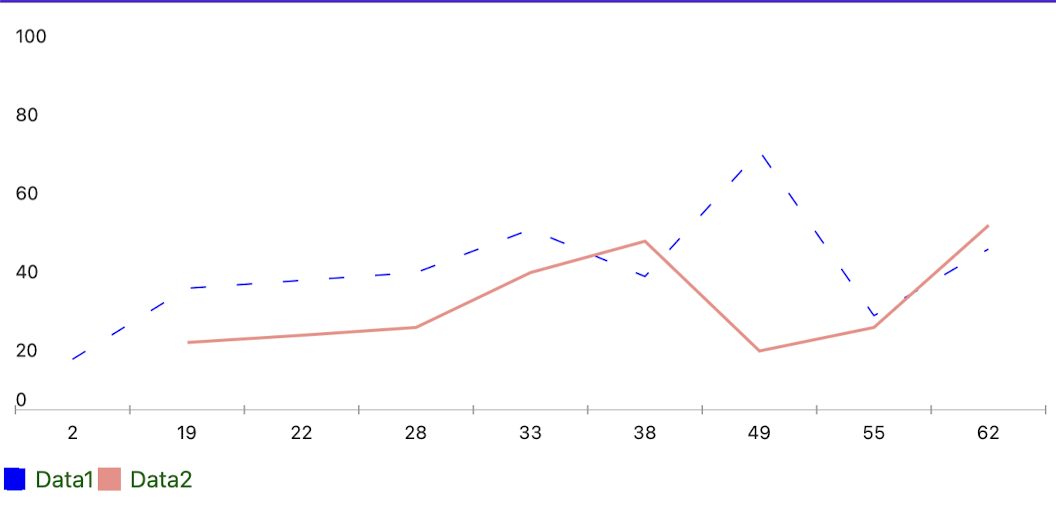Creating Dashed Line Series by Using the .NET MAUI Chart
Environment
| Product | Progress® Telerik® UI for .NET MAUI Chart |
| Product Version | 4.0.0 |
Description
How can I create a dashed line chart by using the Line Series of the Telerik UI for .NET MAUI Chart?
Solution
For the purposes of this guide, the example uses the following prerequisites:
- Native iOS, Android, and WinUI Chart controls.
- The stroke approach to draw the lines of the Chart series.
- The
DashedArraywhich is part of the Stroke tool.
To achieve the desired scenario:
1. Define the Business Model and the ViewModel.
public class NumericalData
{
public double XData { get; set; }
public double YData { get; set; }
}
internal class ViewModel : NotifyPropertyChangedBase
{
public ObservableCollection<NumericalData> Data1 { get; set; }
public ObservableCollection<NumericalData> Data2 { get; set; }
public ViewModel()
{
this.Data1 = GetNumericData1();
this.Data2 = GetNumericData2();
}
public static ObservableCollection<NumericalData> GetNumericData1()
{
var data = new ObservableCollection<NumericalData>
{
new NumericalData { XData = 2, YData = 13 },
new NumericalData { XData = 19, YData = 31 },
new NumericalData { XData = 22, YData = 33 },
new NumericalData { XData = 28, YData = 35 },
new NumericalData { XData = 33, YData = 46 },
new NumericalData { XData = 38, YData = 34 },
new NumericalData { XData = 49, YData = 66 },
new NumericalData { XData = 55, YData = 24 },
new NumericalData { XData = 62, YData = 41 },
};
return data;
}
public static ObservableCollection<NumericalData> GetNumericData2()
{
var data = new ObservableCollection<NumericalData>
{
new NumericalData { XData = 19, YData = 17 },
new NumericalData { XData = 22, YData = 19 },
new NumericalData { XData = 28, YData = 21 },
new NumericalData { XData = 33, YData = 35 },
new NumericalData { XData = 38, YData = 43 },
new NumericalData { XData = 49, YData = 15 },
new NumericalData { XData = 55, YData = 21 },
new NumericalData { XData = 62, YData = 47 },
};
return data;
}
}
2. Now, define the Chart in XAML:
<telerik:RadCartesianChart x:Name="chart" HeightRequest="300">
<telerik:RadCartesianChart.BindingContext>
<local:ViewModel />
</telerik:RadCartesianChart.BindingContext>
<telerik:RadCartesianChart.HorizontalAxis>
<telerik:CategoricalAxis />
</telerik:RadCartesianChart.HorizontalAxis>
<telerik:RadCartesianChart.VerticalAxis>
<telerik:NumericalAxis />
</telerik:RadCartesianChart.VerticalAxis>
<telerik:RadCartesianChart.Series>
<telerik:LineSeries CategoryBinding="XData"
ValueBinding="YData"
DisplayName=" Data1"
ItemsSource="{Binding Data1}" />
<telerik:LineSeries CategoryBinding="XData"
ValueBinding="YData"
DisplayName=" Data2"
ItemsSource="{Binding Data2}" />
</telerik:RadCartesianChart.Series>
</telerik:RadCartesianChart>
<telerik:RadLegend LegendProvider="{x:Reference Name=chart}"
LegendItemFontColor="DarkGreen"
Orientation="Horizontal"
HeightRequest="200"/>
3. Add the following code to your project to achieve dashed series:
public partial class MainPage : ContentPage
{
public MainPage()
{
InitializeComponent();
this.chart.HandlerChanged += this.Chart_HandlerChanged;
}
private void Chart_HandlerChanged(object sender, EventArgs e)
{
this.UpdateChart();
}
private void UpdateChart()
{
var platformView = this.chart.Handler.PlatformView;
#if ANDROID
var platformChart = (Com.Telerik.Widget.Chart.Visualization.CartesianChart.RadCartesianChartView)platformView;
var platformSeries = (Com.Telerik.Widget.Chart.Visualization.CartesianChart.Series.Categorical.LineSeries)platformChart.Series.Get(1);
platformSeries.SetDashArray(new float[2] { 10, 20 });
#elif IOS || MACCATALYST
var platformChart = (Telerik.Maui.Controls.Compatibility.ChartRenderer.iOS.TKExtendedChart)platformView;
var platformSeries = (TelerikUI.TKChartLineSeries)platformChart.Series[1];
var stroke = new TelerikUI.TKStroke(UIKit.UIColor.Blue);
stroke.DashPattern = new Foundation.NSNumber[] { new Foundation.NSNumber(10), new Foundation.NSNumber(20) };
platformSeries.Style.Stroke = stroke;
#elif WINDOWS
var platformChart = (Telerik.UI.Xaml.Controls.Chart.RadCartesianChart)platformView;
var platformSeries = (Telerik.UI.Xaml.Controls.Chart.LineSeries)platformChart.Series[1];
platformSeries.StrokeDashArray = new Microsoft.UI.Xaml.Media.DoubleCollection { 10, 20 };
#endif
}
}
The following image demonstrates the end result on MacCatalyst: