Getting Started with the .NET MAUI SpeechToTextButton
This guide provides the information you need to start using the Telerik UI for .NET MAUI SpeechToTextButton by adding the control to your project.
At the end, you will achieve the following result.
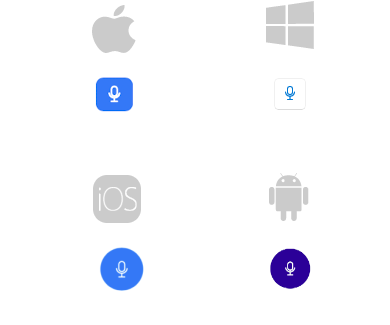
Prerequisites
Before adding the SpeechToTextButton, you need to:
Required Permissions
Before adding the contol, ensure that you have the required permissions set up in your project.
Android
Add the following permissions to your AndroidManifest.xml file:
<uses-permission android:name="android.permission.RECORD_AUDIO" />
iOS and MacCatalyst
Add the NSMicrophoneUsageDescription and NSSpeechRecognitionUsageDescription permissions to your Info.plist file:
<key>NSMicrophoneUsageDescription</key>
<string>The SpeechToTextButton requires access to microphone.</string>
<key>NSSpeechRecognitionUsageDescription</key>
<string>The SpeechToTextButton requires access to the Speech Recognition service.</string>
WinUI
There are limitations when using the SpeechToTextButton on WinUI. When clicking on the control, the InvalidOperationException occurs.
To turn speech recognition on WinUI, review the WinUI Support article.
Define the Control
1. When your .NET MAUI application is set up, you are ready to add a SpeechToTextButton control to your page:
<telerik:RadSpeechToTextButton x:Name="speechToTextButton" />
var speechToTextButton = new RadSpeechToTextButton();
2. Add the telerik namespace:
xmlns:telerik="http://schemas.telerik.com/2022/xaml/maui"
using Telerik.Maui.Controls;
3. Register the Telerik controls through the Telerik.Maui.Controls.Compatibility.UseTelerik extension method called inside the CreateMauiApp method of the MauiProgram.cs file of your project:
using Telerik.Maui.Controls.Compatibility;
public static class MauiProgram
{
public static MauiApp CreateMauiApp()
{
var builder = MauiApp.CreateBuilder();
builder
.UseTelerik()
.UseMauiApp<App>()
.ConfigureFonts(fonts =>
{
fonts.AddFont("OpenSans-Regular.ttf", "OpenSansRegular");
});
return builder.Build();
}
}
For a runnable example with the SpeechToTextButton Getting Started scenario, see the SDKBrowser Demo Application and go to the SpeechToTextButton > Getting Started category.
Additional Resources
- Configure the SpeechToTextButton
- Set Visual States
- Events
- Execute Commands
- Style the SpeechToTextButton