Getting Started with Digital Signature
RadPdfProcessing allows adding a digital signature while editing a created from scratch document (or importing an existing one).
To use the signing functionality in PdfProcessing for .NET Standard/.NET Core, you must add a reference to the System.Security.Cryptography.Pkcs NuGet package, version 6 or newer (This functionality is available since R1 2022 SP1).
Signing a Document
To sign a document, follow the steps:
1. Create a Signature object which takes a X509Certificate2 object as a parameter. This is the certificate that will be used to sign the PDF document.
2. When instantiated, add the Signature to the document's content using a SignatureField.
3. To create a signature, which has a visual representation, you must create a SignatureWidget and associate the Widget annotation with the signed SignatureField. The widget also needs a FormSource object applied to its Content.NormalContentSource property. A FormSource could be filled with data using the FixedContentEditor.
When exporting a digitally signed document, a stream that allows both, reading and writing, should be passed. Otherwise, an exception is thrown: NotSupportedException: 'Stream does not support reading.'.
The following example shows a full code snippet for a simple signing of a newly created document:
[C#] Example: Sign a document
int signatureFieldWidth = 200;
int signatureFieldHeight = 50;
int signaturePositionLeft = 10;
int signaturePositionTop = 10;
X509Certificate2 certificate = new X509Certificate2("Certificate.pfx", "johndoe");
SignatureField pdfSignature = new SignatureField("SignatureField");
pdfSignature.Signature = new Signature(certificate);
Form pdfForm = new Form();
pdfForm.FormSource = new FormSource();
pdfForm.FormSource.Size = new Size(signatureFieldWidth, signatureFieldHeight);
FixedContentEditor editor = new FixedContentEditor(pdfForm.FormSource);
pdfForm.Position.Translate(signaturePositionLeft, signaturePositionTop);
editor.DrawText($"{certificate.GetNameInfo(X509NameType.SimpleName, false)} {DateTime.Now.ToString("yyyy.MM.dd HH:mm")}");
SignatureWidget signatureWidget = pdfSignature.Widgets.AddWidget();
signatureWidget.Content.NormalContentSource = pdfForm.FormSource;
signatureWidget.Rect = new Rect(signaturePositionLeft, signaturePositionTop, signatureFieldWidth, signatureFieldHeight);
signatureWidget.RecalculateContent();
RadFixedDocument document = new RadFixedDocument();
RadFixedPage pdfPage = document.Pages.AddPage();
pdfPage.Annotations.Add(signatureWidget);
FixedContentEditor pageEditor = new FixedContentEditor(pdfPage);
pageEditor.Position.Translate(signaturePositionLeft, signaturePositionTop);
pageEditor.DrawForm(pdfForm.FormSource);
document.AcroForm.FormFields.Add(pdfSignature);
signatureWidget.RecalculateContent();
string signedDocumentFilePath = "signed.pdf";
File.Delete(signedDocumentFilePath);
using (Stream output = new FileStream(signedDocumentFilePath, FileMode.OpenOrCreate, FileAccess.ReadWrite))
{
new Telerik.Windows.Documents.Fixed.FormatProviders.Pdf.PdfFormatProvider().Export(document, output);
}
In .NET Standard use Telerik.Documents.Primitives.Rect instead of System.Windows.Rect.
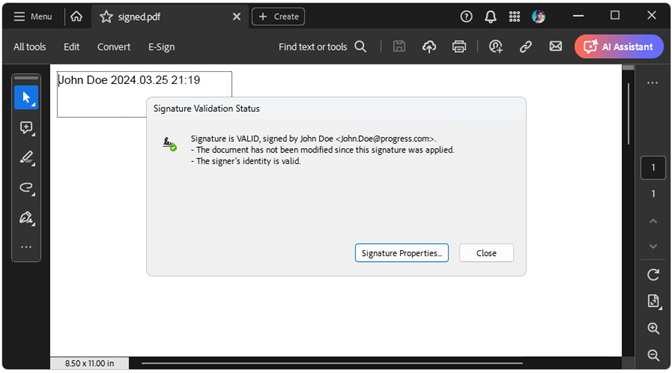
When signing an existing document (after the import) we must be sure the AcroForm's ViewersShouldRecalculateWidgetAppearances property is set to false, otherwise, the exported and signed PDF document could not be shown as a signed.
Signature Settings
The SignatureSettings class (introduced in Q4 2025) provides configurable options for producing digital signatures in PDF documents. It allows developers to specify the digest (hash) algorithm used during certificate-based signing. The SignatureSettings are accessed by the Signature.Settings public property and it offers the following settings to be specified:
-
DigestAlgorithm: Gets or sets the digest (hash) algorithm used when producing the CMS (PKCS#7) signature. The default is DigestAlgorithmType.Sha256 to provide a modern, interoperable baseline (SHA-256). The supported digest (hash) algorithms for producing CMS (PKCS#7) PDF signature values are:
- Sha256: SHA-256 (256-bit). Recommended default: strong, widely supported, and efficient.
- Sha384: SHA-384 (384-bit). Use when organizational policy or key size (e.g. P-384) mandates higher strength.
- Sha512: SHA-512 (512-bit). Use for highest SHA-2 family strength or long‑term archival policies; may have slightly higher computational cost.
TimeStampServer: Gets or sets the timestamp server settings used to obtain a trusted timestamp for the signature.
Signature Encodings
RadPdfProcessing enables you to sign and validate signature fields using standard signature encodings:
adbe.x509.rsa_sha1 (PKCS #1)
adbe.pkcs7.sha1 (PKCS #7)
adbe.pkcs7.detached (PKCS #7 Detached)
Signature Flags
The signature flags were introduced in R2022 SP1. You can set the flags with the following code:
[C#] Example: Set signature flags
document.AcroForm.SignatureFlags = SignatureFlags.None;
The possible values are:
- None: Indicates no signature fields exist.
- SignaturesExist: If set, the document contains at least one signature field. This flag allows a viewer application to enable user interface items (such as menu items or pushbuttons) related to signature processing without having to scan the entire document for the presence of signature fields.
- AppendOnly: The document contains signatures that may be invalidated if the file is saved in a way that alters its previous contents. Viewer applications can use this flag to present a user requesting a full save with an additional alert box warning that signatures will be invalidated and requiring explicit confirmation before continuing with the operation.
See Also
- Form
- Form Fields
- AcroForm
- SignatureField
- Signing a document with a digital signature
- Widgets Types
- How to Create Invisible Signatures for PDF Documents
- Signing a PDF Document with a SignatureWidget
- Verifying If Digital Signatures Exist in PDF Documents
- Signing an Unsigned PDF Document that Contains a Digital Signature with RadPdfProcessing
- Digitally Sign Document