Signing an Unsigned PDF Document that Contains a Signature Field with RadPdfProcessing
Environment
| Version | Product | Author |
|---|---|---|
| 2024.4.1106 | RadPdfProcessing | Desislava Yordanova |
Description
This tutorial demonstrates how to import an unsigned PDF containing a signature field and sign it using RadPdfProcessing.
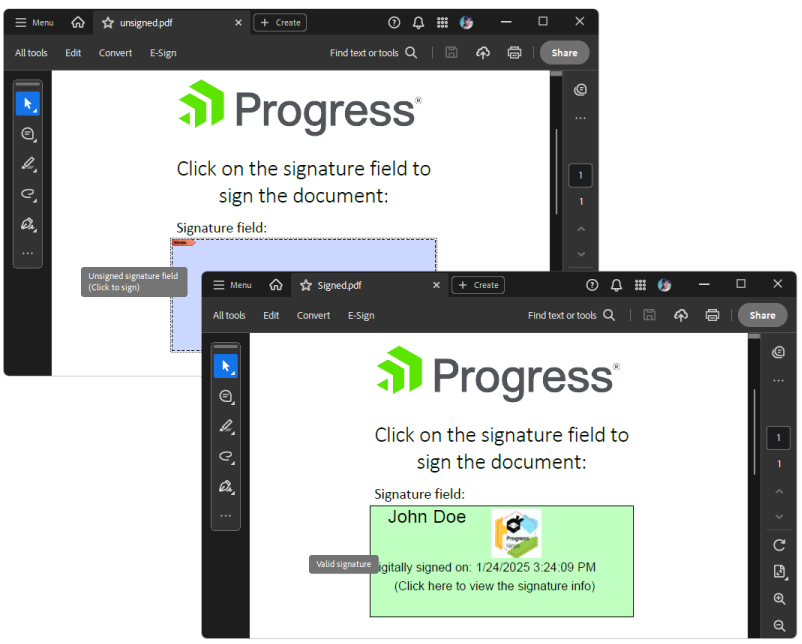
Solution
To add signatures and images to PDF documents and ensure the signed version correctly overwrites an existing file, follow these steps:
Check if the Document is Already Signed: Before signing the signature field, it's essential to check if the document is already signed. This can be done by iterating through the form fields and checking for signature fields.
Prepare the Document for Signing: Load the document into a
RadFixedDocumentobject using thePdfFormatProvider.Importmethod. If the document already contains an empty signature field, you will need to access this field and sign it.Add the Signature: Use a certificate to sign the document. The
SignatureField.Signatureproperty allows you to assign a newSignatureobject, which is created using the certificate.Add an Image: To insert an image, such as a signature graphic, use a
FixedContentEditoron the desired FormSource and use theDrawBlockmethod. The image can be loaded from a file using aFileStreamand added to aBlockobject.Export the Signed Document: Before exporting the signed document, delete the previous version of the file if it exists. This step is crucial to avoid permission issues or structure mismatches in the PDF file. Use the
PdfFormatProvider.Exportmethod to save the signed document.
Below is a sample code snippet demonstrating these steps:
static void Main(string[] args)
{
PdfFormatProvider provider = new PdfFormatProvider();
RadFixedDocument document = provider.Import(File.ReadAllBytes("unsigned.pdf"), TimeSpan.FromSeconds(10));
bool isSigned = CheckSignedDocument(document);
Debug.WriteLine(isSigned.ToString());
FormSource formSource = new FormSource();
formSource.Size=new Size(420, 150);
X509Certificate2 certificate = new X509Certificate2("JohnDoe.pfx", "johndoe");
SignatureField signatureField = document.AcroForm.FormFields.Where(f => f.FieldType == FormFieldType.Signature).FirstOrDefault() as SignatureField;
if (signatureField != null)
{
signatureField.Signature = new Signature(certificate);
SignatureWidget widget = signatureField.Widgets.FirstOrDefault();
if (widget != null)
{
formSource = widget.Content.NormalContentSource;
FixedContentEditor fixedContentEditor = new FixedContentEditor(formSource);
fixedContentEditor.TextProperties.FontSize = 30;
fixedContentEditor.Position.Translate(30, 0);
fixedContentEditor.DrawText("John Doe");
fixedContentEditor.Position.Translate(200, 5);
FileStream fileStream = new FileStream("ProgressNinjas.png", FileMode.Open);
ImageSource _imageSource = new ImageSource(fileStream);
Block imageBlock = new Block();
imageBlock.InsertImage(_imageSource);
fixedContentEditor.DrawBlock(imageBlock);
fixedContentEditor.Position.Translate(0, 90);
fixedContentEditor.TextProperties.FontSize = 20;
fixedContentEditor.DrawText("Digitally signed on: " + DateTime.Now.ToString());
fixedContentEditor.Position.Translate(40, 120);
fixedContentEditor.TextProperties.FontSize = 20;
fixedContentEditor.DrawText("(Click here to view the signature info)");
}
document.Pages[0].Annotations.Add(widget);
string signedDocumentFilePath = "Signed.pdf";
File.Delete(signedDocumentFilePath);
using (Stream output = new FileStream(signedDocumentFilePath, FileMode.OpenOrCreate, FileAccess.ReadWrite))
{
provider.Export(document, output, TimeSpan.FromSeconds(10));
}
isSigned = CheckSignedDocument(document);
Debug.WriteLine(isSigned.ToString());
Process.Start(new ProcessStartInfo() { FileName = signedDocumentFilePath, UseShellExecute = true });
}
}
private static bool CheckSignedDocument(RadFixedDocument document)
{
bool isSigned = false;
var signatureFields = document.AcroForm.FormFields.Where(field => field.FieldType == FormFieldType.Signature).ToList();
if (signatureFields != null)
{
foreach (var signatureField in signatureFields)
{
SignatureField field = (SignatureField)signatureField;
if (field != null && field.Signature != null)
{
if (field.Signature == null)
{
isSigned = false;
break;
}
SignatureDataProperties properties = field.Signature.Properties;
Debug.WriteLine("Signed on: " + properties.TimeOfSigning.ToString());
isSigned = true;
break;
}
}
}
return isSigned;
}
Remember to adjust the file paths, certificate details, and specific document requirements according to your application's context.