Changing Block's Text Color in PDF Documents Using RadPdfProcessing
Environment
| Version | Product | Author |
|---|---|---|
| 2024.4.1106 | RadPdfProcessing | Desislava Yordanova |
Description
When working with PDF documents using RadPdfProcessing, you may need to change the foreground color of the text inside a table to differentiate between various pieces of information, such as an account number and its value. This knowledge base article also answers the following questions:
- How to change the text color within a PDF table using RadPdfProcessing?
- How to differentiate text elements in a PDF document by color?
- How to apply foreground colors to the text of Blocks within a PDF table?
Solution
To change the text color inside a table in a PDF document using RadPdfProcessing, use the FillColor property of GraphicProperties. This property controls the color used for drawing the content elements of a Block. You can temporarily change the graphic properties for specific text elements by using the SaveGraphicProperties() and RestoreGraphicProperties() methods. This allows you to apply different colors, at different stages, to different parts of the text inside a table cell.
Here's how to achieve this:
- Create a Table and add a Row and a Cell to it.
- Add a Block to the cell for the text you want to display.
- Use
SaveGraphicProperties()to save the current graphic state. - Set the FillColor property of GraphicProperties to the desired color.
- Insert the text into the block.
- Use
RestoreGraphicProperties()to revert to the previous graphic state. - Repeat steps 2-6 for any additional text blocks with different colors.
Table table = new Table();
table.LayoutType = Telerik.Windows.Documents.Fixed.Model.Editing.Flow.TableLayoutType.FixedWidth;
TableRow row = table.Rows.AddTableRow();
TableCell cell = row.Cells.AddTableCell();
// First text block
Block block = cell.Blocks.AddBlock();
block.SaveGraphicProperties();
block.GraphicProperties.FillColor = new RgbColor(0, 0, 255); // Blue color for "Account No."
block.InsertText("Account No.");
block.RestoreGraphicProperties();
// Second text block
block = cell.Blocks.AddBlock();
block.SaveGraphicProperties();
block.GraphicProperties.FillColor = new RgbColor(0, 255, 0); // Green color for the account number value
block.InsertText("12345678910");
block.RestoreGraphicProperties();
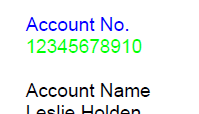
By following these steps, you can successfully differentiate text elements in a PDF document by changing their foreground colors.