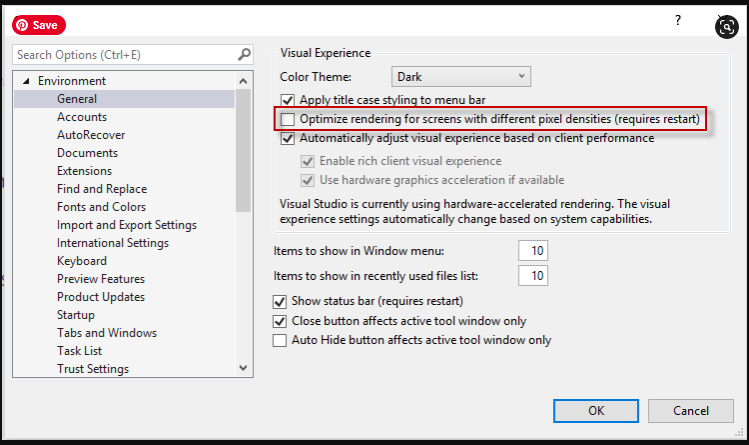Blank Step Builder and Elements Explorer Panes in Visual Studio
PROBLEM
Test Studio plugin in Visual Studio is installed successfully and I can create a project and record tests. When I try to see the elements used in the recorded steps in the Elements Explorer or add steps through the Step Builder, these two panes are empty and display no options.
SOLUTION
The Test Studio Step Builder and Elements Explorer panes are affected by a common issue for various extensions in Visual Studio 2019 and 2022. It is related to how Visual Studio optimizes rendering, which is a setting in the product.
Follow the below steps to turn off the aforementioned Visual Studio project option and enable the Test Studio panes normal appearance.
1. Open Visual Studio.
2. Open Tools-> Options menu.
3. On the left hand side expand Environment section and open the General section.
4. On the right hand side of the Options window are listed all options in this section. Uncheck the Optimize rendering for screens with different pixel densities.
5. Restart Visual Studio and start the Test Studio project.