Report Server Manager
The Report Server Manager is the ASP.NET Application that lets the Report Server users log in and use its functionality through a user-friendly interface. It provides a dedicated view for each functionality of the server. These views are explained in detail in the corresponding articles:
- Reports Management
- Categories Management
- Data Connections Management
- Scheduled Tasks Management
- Data Alerts Management
- Webhooks Management
- Users
- User Roles
The purpose of this article is to describe the common functionality of the Report Server views that would let you access and organize your Report Server assets more easily. This includes Sorting, Page Size and Searching.
Sort
The Report Server allows you to sort the items in each view by the grid columns in Ascending and Descending order. The views support multi-column sorting. The order is displayed with an arrow on the right of the column name. The upward arrow indicates Ascending order, and the downward arrow indicates Descending order. If there is no user-defined sorting, the default sorting gets applied. The next table describes the default sorting for the views:
Default Sorting
| View | Primary field | Secondary field | Tertiary field |
|---|---|---|---|
| Reports | Favorite | Date Modified | Name |
| Categories | Name | ||
| Data | Name | ||
| Scheduling | Enabled | Next Occurrence | Name |
| Data Alerts | Enabled | Last Run | Name |
| Users | Username | ||
| Roles | Name | ||
| Webhooks | Webhook URL |
The items' order in the multi-column sorting depends on the sequence in which you have applied sorting to the columns. The sorting applied earlier is prioritized. For example, if you sort the Reports view first by Category, and then by Name/Description, the grid will sort the items by Category and then apply the sorting within each category by report Name/Description as shown in the next image.
Sorting and Page Size in Report Server Grid Views
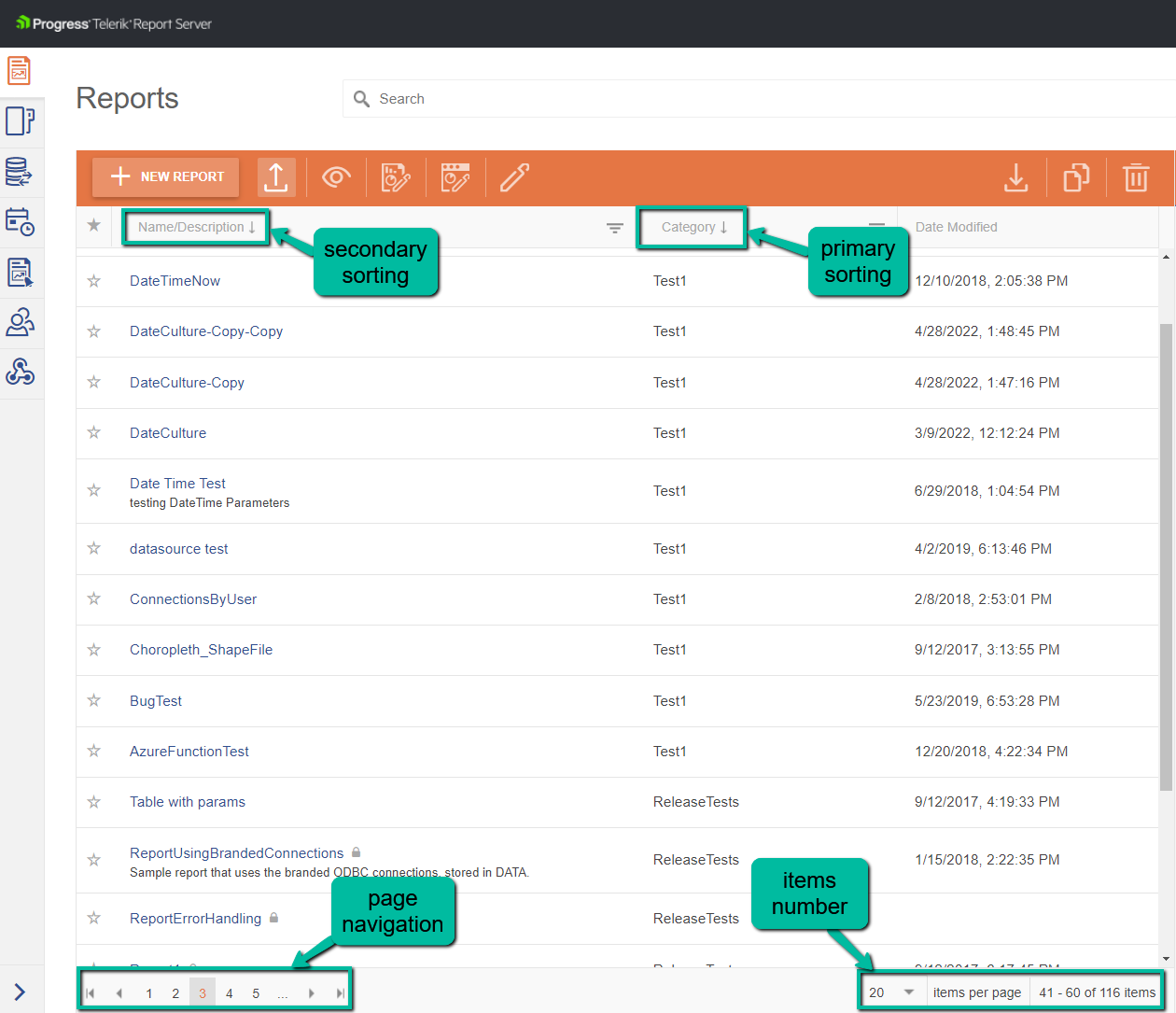
If you sort first by Name/Description, the grid will sort the items by this column, and when you apply a secondary sorting by Category, it will be applied to the already sorted list. This may have an effect only when there are reports with the same name in different categories.
The Sorting is kept in the browser's Window Local Storage in a property called sortArray. This way the preferred sort rules get preserved individually for each user within their web browser.
Page Size
The Page Size indicates the number of items that would be listed per page. You may choose between the values 10, 20, 50, 100. The default is 20. The number of items per page and the total number of items are displayed at the bottom of the page, in the right corner of the footer (see the image above).
You may navigate between the pages through the buttons at the left corner of the footer as shown in the image.
The Page Size is kept in the browser's Window Local Storage in a property called pageSize. This way the preferred sort rules get preserved individually for each user within their web browser.
Search
The search text box is located on top of the search supporting pages. To search for an item, specify all or part of the text that you want to match. The search starts to filter the grid after the first character. The characters in the grid that match the search string are highlighted. The search string is not case-sensitive. You cannot use search operators such as plus (+) or minus (–) symbols to require or exclude search criteria. The search is working with the exact input character match.