File Restrictions
As of the Kendo UI 2016 Q3 release, the Upload enables you to validate the selected files for upload against their extension and size.
The following example demonstrates a sample configuration for file restrictions (validation).
validation: {
allowedExtensions: [".jpg", ".rar"],
maxFileSize: 800000,
minFileSize: 200000
}The Upload supports the following types of file restrictions:
For a runnable example, refer to the demo on Upload file validation.
File Extension
The allowedExtensions array object lists all file extensions that the Upload will accept for uploading. If the user tries to select a file with an extension that is not included in the array, the validation will fail and a validation error message will be rendered. Depending on whether the async.batch option is enabled, the validation messages can be differently displayed.
The following image displays a validation message when the batch mode of the Upload is disabled.
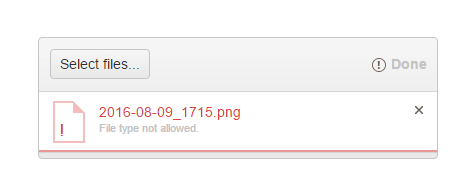
The following image displays a validation message when the batch mode of the Upload is enabled.
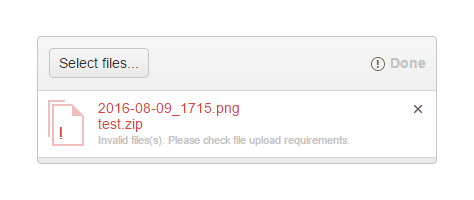
Maximum File Size
The maxFileSize property defines the maximum size (in bytes) that is allowed for a file which is intended to be uploaded. If the selected file exceeds the maximum size, a validation error message will be displayed, for example, File size too large..
Minimum File Size
The minFileSize property defines the minimum size (in bytes) that is allowed for a file which is intended to be uploaded. If the size of the selected file is less than the minimum size, a validation error message will be displayed, for example, File size too small..
Browser Limitations
Internet Explorer version 10 or earlier provide no information on the file size. As a result, the Upload validation for the minFileSize and maxFileSize options will not work as expected.