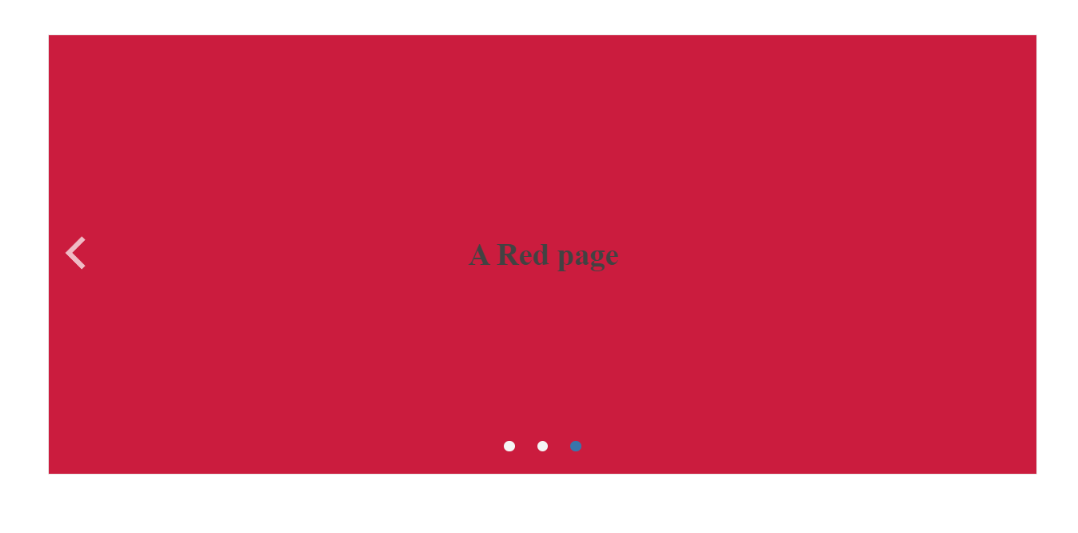Kendo UI for jQuery ScrollView Overview
The ScrollView displays a horizontal collection of content or image views with built-in navigation between them.
It can be scrolled through dragging, gestures, arrow click or page click or tap. Among the key features of the ScrollView are data-source binding, customizable template, built-in pager, adjustable bounce effects and scroll velocity.
The ScrollView is part of Kendo UI for jQuery, a professional grade UI library with 110+ components for building modern and feature-rich applications. To try it out sign up for a free 30-day trial.