Aligning and Positioning
The Popup enables you to align and append it to elements, as well as position it to specific points and detect the viewport boundary.
Aligning to Elements
To align the Popup to a specific element, use the anchor option. As a result, the Popup will open next to the defined anchor element.
<style>
.content {
padding: 10px;
color: #787878;
background-color: #fcf7f8;
font-size: 13px;
font-family: Helvetica, Arial, sans-serif;
letter-spacing: 1px;
text-align: center;
border: 1px solid rgba(0,0,0,.05);
}
.anchor {
position: absolute;
top: 100px;
left: 100px;
width: 80px;
}
.popup {
width: 100px;
height: 70px;
}
</style>
<div class="anchor content">Anchor</div>
<button> Open/Close </button>
<div class="popup content" id="popup">
<ul>
<li>Item 1</li>
<li>Item 2</li>
<li>Item 3</li>
</ul>
</div>
<script>
$("#popup").kendoPopup({
anchor: $(".anchor")
});
$("button").click(function(){
$("#popup").data("kendoPopup").toggle();
});
</script>Appending to Elements
To specify the element to which the Popup will be appended, use the appendTo configuration option. By default, the Popup uses the document.body option.
Unless specified otherwise, the Popup attaches itself to the nearest parent container with a
"k-group"class. This enables the seamless integration with other Kendo UI widgets such as the Menu. If this behavior causes unexpected results (for example, misalignment or loss of visibility), explicitly specify theappendTooption.
Positioning
The positioning of the Popup is controlled by specific pivot points. Both the anchor and the Popup are treated as rectangular elements and each has nine pivot points. Every Popup point can be aligned to an anchor point. The position of the Popup can be fine-tuned by specifying both the position and the origin options.
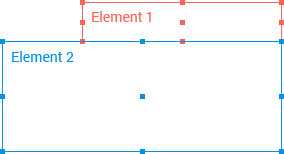
Viewport Boundary Detection
To define the boundary detection performance of the Popup, use the collision option. It specifies the behavior of the widget when it does not fit the viewport. By default, the Popup fits horizontally and flips vertically.