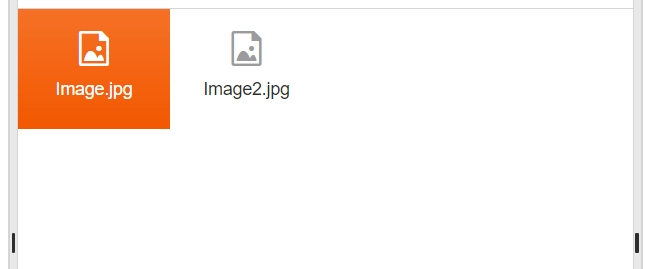Views Overview
The FileManager provides two inbuilt views for content visualization: Grid and List Views.
You can switch between views from the Toolbar button group
Grid View
This view is achieved with the Kendo Grid and in renders the files in a tabular manner (see Image1 below). That said, you can control the configuration of this view through the views.grid object of the FileManager (see example below).
<div id="fileManager"></div>
<script>
var baseUrl = "https://demos.telerik.com/kendo-ui/service/filemanager/";
$("#fileManager").kendoFileManager({
views: {
grid: {
sortable: false //disable the sorting of the grid
}
},
dataSource: {
transport: {
read: {
type: "post",
url: baseUrl + "Read"
},
update: {
type: "post",
url: baseUrl + "Update"
},
create: {
type: "post",
url: baseUrl + "Create"
},
destroy: {
type: "post",
url: baseUrl + "Destroy"
}
}
}
});
</script>GridView type in FileManager:
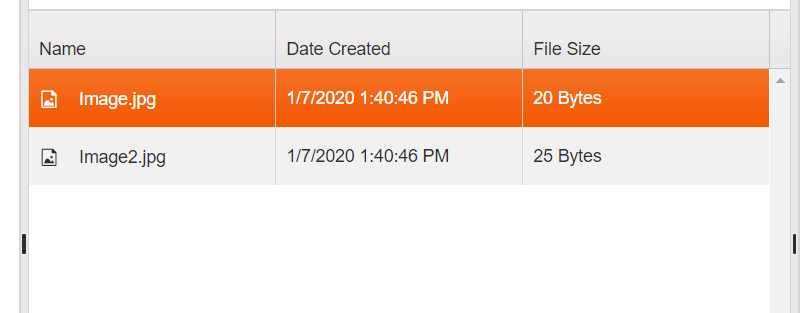
List View (Thumbnails)
The List view is implemented with the help of the Kendo ListView component. The content in this view is rendered as a list of thumbnails, representing the files. You can control the configuration of this view trough the views.list object of the FileManager.
<div id="fileManager"></div>
<script>
var baseUrl = "https://demos.telerik.com/kendo-ui/service/filemanager/";
$("#fileManager").kendoFileManager({
views: {
list: {
selectable: "single" //allows only single selection int the ListView
}
},
dataSource: {
transport: {
read: {
type: "post",
url: baseUrl + "Read"
},
update: {
type: "post",
url: baseUrl + "Update"
},
create: {
type: "post",
url: baseUrl + "Create"
},
destroy: {
type: "post",
url: baseUrl + "Destroy"
}
}
}
});
</script>ListView type in FileManager: