Kendo UI for jQuery DateTimePicker Overview
The DateTimePicker allows the user to select a value from a calendar or from a time drop-down list, or through their direct input.
The DateTimePicker supports configurable options for minimum and maximum value, date and time formats, intervals between predefined hours in the Time view, custom templates for the Month view of the calendar, start view, and a depth for navigation. The first day of the week in the Calendar view depends on the applied culture.
The DateTimePicker is part of Kendo UI for jQuery, a professional grade UI library with 110+ components for building modern and feature-rich applications. To try it out sign up for a free 30-day trial.
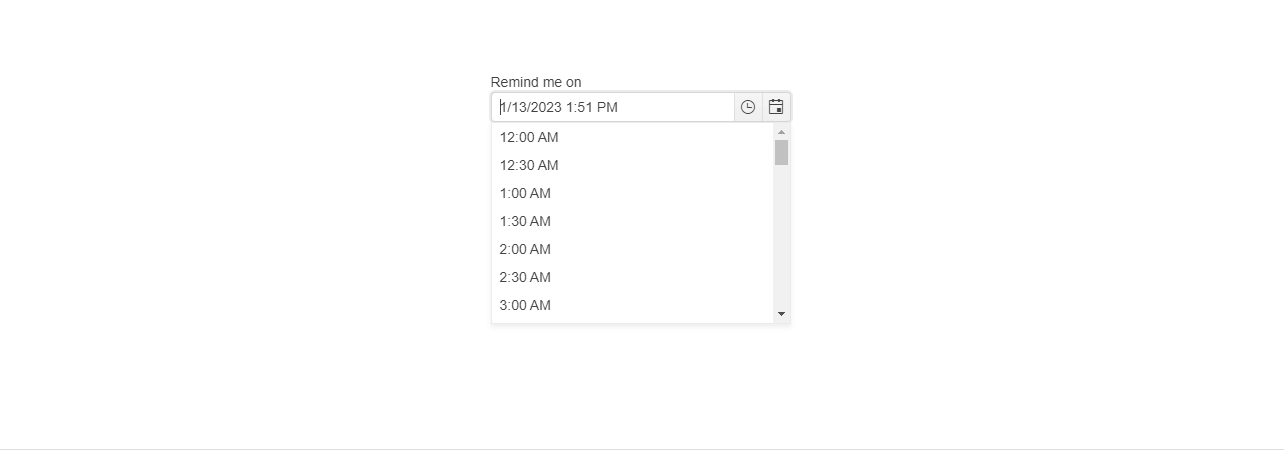
Functionality and Features
| Feature | Description |
|---|---|
| Component Type | The DateTimePicker allows you to choose between two rendering options: standard and modern appearance. |
| Floating Labels | You can explicitly set a floating label which floats above the field and remains visible. |
| Disabled dates | The DateTimePicker allows you to disable specific days which are not intended to be selected by the end user, for example, weekends and national holidays. |
| Selected date and time | The DateTimePicker allows you to render a pre-selected date and time, and also define the minimum and maximum date and time slots it displays. |
| Start view and navigation depth | You can also set the initial view rendered by the DateTimePicker and define the navigation depth of its views. |
| Validation | The DateTimePicker is designed to keep its input value unchanged even when the typed date is invalid. |
| Interval | You can configure the interval between the time values. |
| Date and time formatting | The DateTimePicker allows you to define its date and time formatting. |
| Accessibility | The DateTimePicker is accessible for screen readers, supports WAI-ARIA attributes, delivers keyboard shortcuts for faster navigation, and allows you to render it in a right-to-left direction. |
| Automatic Correction | You can configure whether the component will autocorrect the user's input when the Min and Max values are set. |
| Calendar types | You can use a specific calendar type out of the supported DateTimePicker ones. |