Sorting
By default, sorting in the Grid is disabled.
For a runnable example, refer to the demo on sorting in the Grid.
Getting Started
To enable the sorting functionality of the Grid, set the sortable option to true. As a result, the default single-column sorting functionality will be applied.
To enhance the performance of the Grid, apply the sorting operations on the server by setting the serverSorting option of the data source to true. When server-sorting is enabled, you will receive the default orderBy parameter which contains the field name of the column by which the sorting of the dataset will be applied.
Figure 1: A Grid with its sorting functionality enabled
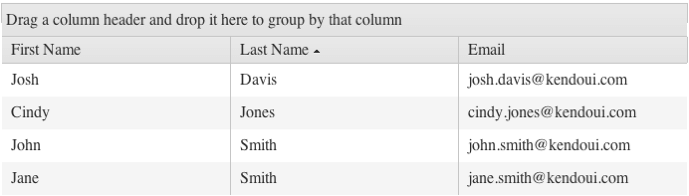
Only columns that are bound to a field can be sortable. To enable sorting on a column bound to an object, bind the column to a field of that object.
Sort Modes
The Grid supports the following sort modes:
Single-Column Sorting
By default, the Grid applies single-column sorting when sortable is set to true. You can also configure the single-column sort mode by setting the mode option of sortable to single.
$("#grid").kendoGrid({
sortable: true
// Other configuration.
});Multi-Column Sorting
To enable multi-column sorting, set the mode option of sortable to multiple.
$("#grid").kendoGrid({
sortable: {
mode: "multiple"
},
// Place other configuration parameters here.
});Mixed-Column Sorting
Mixed Sorting allows users to single-sort columns by clicking their title and multi-sort columns by holding the CTRL key and clicking the columns' title. A single-click (without holding the the CTRL key) on any column un-sorts the currently sorted columns and applies single-sorting to the clicked column.
To enable multi-column sorting, set the mode option of sortable property to mixed.
$("#grid").kendoGrid({
sortable: {
mode: "mixed"
},
// Place other configuration parameters here.
});