Troubleshooting HTTPS Capturing on macOS
Environment
| Product | Fiddler Everywhere |
| Product Version | 1.0.0 and above |
| Operating System | macOS |
Description
How can I troubleshoot traffic capturing on macOS?
Solution
Test if Fiddler Everywhere is correctly configured to capture HTTPS traffic on macOS by executing a cURL command in the macOS terminal and checking the output in the terminal and inside Fiddler Everywhere:
Open Fiddler Everywhere and ensure that the root certificate is installed and trusted, and Settings > HTTPS > Capture HTTPS traffic is checked.
-
Open a terminal and enter the following command:
curl -v --url https://www.example.com/ -x 127.0.0.1:8866The
-xoption sets the Fiddler Everywhere proxy. The-voption provides verbose logs. Optionally, you can use the-koption to disable SSL verification. -
Check the command output for a line related to the server certificate. Under it, the certificate will list the Fiddler URL (http://www.fiddler2.com).
* Trying 127.0.0.1... * TCP_NODELAY set * Connected to 127.0.0.1 (127.0.0.1) port 8866 (#0) * Establish HTTP proxy tunnel to www.example.com:443 > CONNECT www.example.com:443 HTTP/1.1 > Host: www.example.com:443 > User-Agent: curl/7.54.0 > Proxy-Connection: Keep-Alive > < HTTP/1.1 200 Connection Established < FiddlerGateway: Direct < StartTime: 12:06:48.719 < Connection: close < * Proxy replied OK to CONNECT request * ALPN, offering h2 * ALPN, offering http/1.1 * Cipher selection: ALL:!EXPORT:!EXPORT40:!EXPORT56:!aNULL:!LOW:!RC4:@STRENGTH * successfully set certificate verify locations: * CAfile: /etc/ssl/cert.pem CApath: none * TLSv1.2 (OUT), TLS handshake, Client hello (1): * TLSv1.2 (IN), TLS handshake, Server hello (2): * TLSv1.2 (IN), TLS handshake, Certificate (11): * TLSv1.2 (IN), TLS handshake, Server key exchange (12): * TLSv1.2 (IN), TLS handshake, Server finished (14): * SSL connection using TLSv1.2 / ECDHE-RSA-AES256-GCM-SHA384 * ALPN, server did not agree to a protocol * Server certificate: * subject: OU=Created by http://www.fiddler2.com; O=Fiddler Root Certificate Authority; CN=*.example.com * start date: Oct 2 00:00:00 2020 GMT * expire date: Oct 9 00:00:00 2022 GMT * subjectAltName: host "www.example.com" matched certs "*.example.com" * issuer: OU=Created by http://www.fiddler2.com; O=Fiddler Root Certificate Authority; CN=Fiddler Root Certificate Authority * SSL certificate verify ok. > GET / HTTP/1.1 > Host: www.example.com > User-Agent: curl/7.54.0 > < HTTP/1.1 200 OK < Age: 596717 < Cache-Control: max-age=604800 < Content-Type: text/html; charset=UTF-8 < Date: Fri, 09 Oct 2020 09:06:49 GMT < Etag: "3147526947+ident" < Expires: Fri, 16 Oct 2020 09:06:49 GMT < Last-Modified: Thu, 17 Oct 2019 07:18:26 GMT < Server: ECS (dcb/7EC6) < Vary: Accept-Encoding < X-Cache: HIT < Content-Length: 1256 -
Check the Fiddler Everywhere application window. A new session will be visible in the Live Traffic tab, the protocol will be HTTPS, and no Tunnel to indicate in the Host column will be available. If this is correct, then Fiddler Everywhere is configured to capture HTTPS traffic.
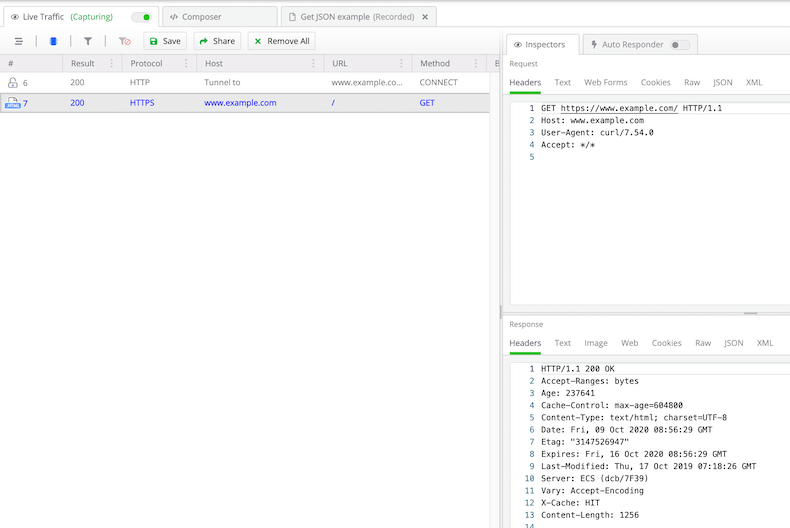
-
Enable the System Proxy capturing mode and open a Chrome browser. Use the incognito mode to make sure no credentials or cookies are cached. Then open each of these URLs and see if they are captured inside Fiddler Everywhere:
http://httpbin.org (note that this request uses HTTP)
https://www.example.com (note that this request uses HTTPS)
After opening each of the above URLs, check the sessions grid and see if the traffic is captured. Additionally, make sure that no active filters are hiding the captured traffic—to remove any preset filters, use the Clear All Filters option.
If the issue persists save the captured sessions by going to File > Save Archive > All Sessions and post them in the support channels.