Troubleshooting Mac Proxy Settings
Environment
| Product | Fiddler Everywhere |
| Product Version | 1.0.0 and above |
| Operating System | macOS version 11 or above |
Description
How can I verify and troubleshoot changes in the macOS proxy settings? How can I confirm that the Fiddler Everywhere is successfully set as a system proxy?
Solution
To troubleshoot common Mac scenarios, verify the Mac proxy settings. For example, after installing Fiddler Everywhere on a Mac, Fiddler Everywhere may not be able to start capturing traffic. This issue may be caused by various reasons and may require troubleshooting.
To troubleshoot this issue:
- Reset the Fiddler Everywhere settings to their default values.
- Close Fiddler Everywhere.
- Verify the Mac proxy settings.
- Open Fiddler Everywhere.
- Re-verify the Mac proxy settings.
Verifying the Mac Proxy Settings
Go to the Apple Mac proxy settings in System Preferences > Network > Advanced. Note that each network adapter will have proxy settings. For example, if the Internet is available through an Ethernet port and a WiFi connection, you will see two adapters, each with separate proxy settings.
When Fiddler Everywhere is closed with the default settings, the System Proxy Settings will look like the following.
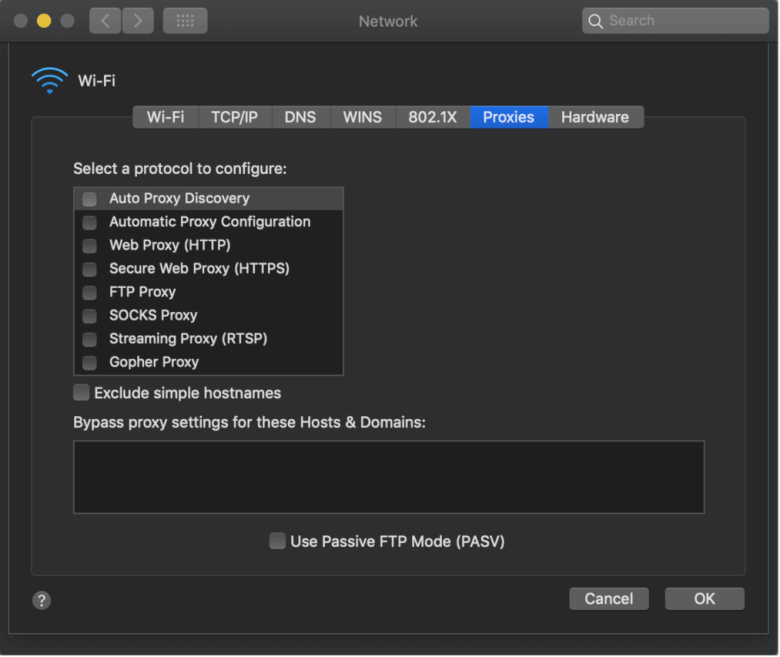
When Fiddler Everywhere is open with the default settings, the System Proxy Settings will look like the following.
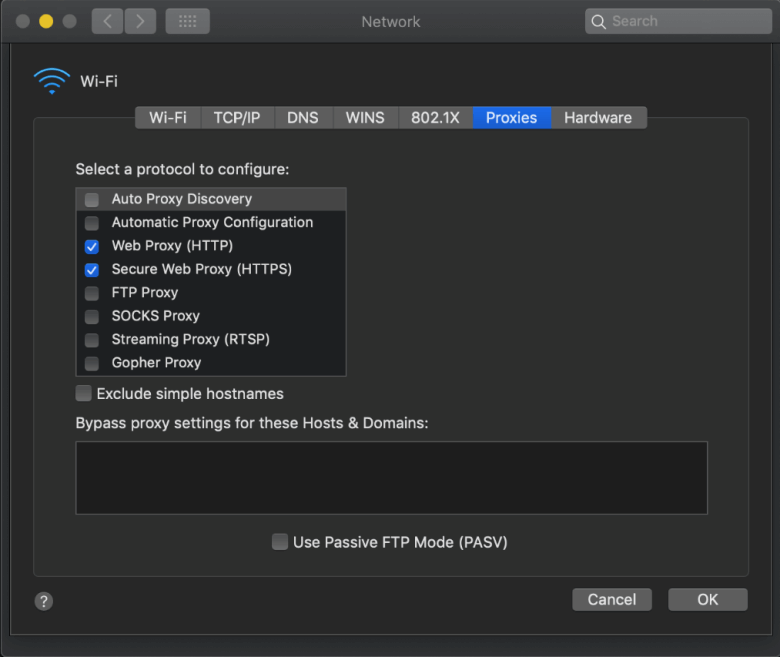
See Also
- Download the latest Fiddler Everywhere
- Get Started with Fiddler Everywhere on macOS
- Troubleshooting Fiddler Everywhere Network Access
- Troubleshooting HTTPS Capturing on macOS
- Troubleshooting macOS Trust Certificate Issues
- Resetting Fiddler Everywhere Settings to Default
- Inspecting the Fiddler Everywhere application logs