Context Menu
With R1 2021 release RichTextEditor comes with a built-in context menu support which shows common operations such as Copy and Paste for sharing data between the apps or within the app. The context menu is triggered on tap and hold gesture (right-button click on UWP) over the editor content. On Android and iOS it is also displayed as soon as the user performs selection.
The default context menu shows the following options:
- Cut - cuts the selected content and saves it in the system clipboard;
- Copy - copies the selected content and saves it in the clipboard;
- Paste - pastes the content from the clipboard into the editor;
- Paste as Plain Text - pastes the content from the clipboard stripping any additional formatting;
- Select All - selects all of the content in the editor;
What options are available in the context menu depends on the current content selection or caret position in the editor.
Check below a few examples of the RichTextEditor Context Menu.
- in case of content selection, all the default options are available:
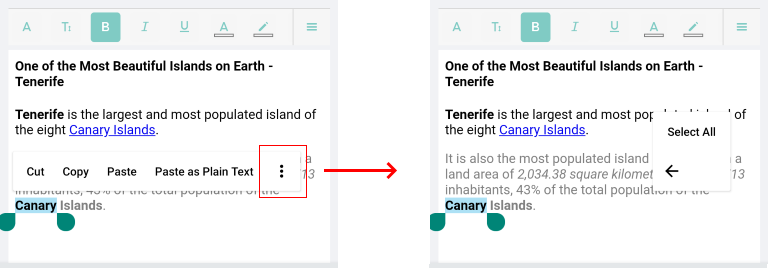
- in case the context menu is shown over the current caret position (through tap and hold gesture on empty space inside the editor), only Paste, Paste as Plan Text and Select All options are available:
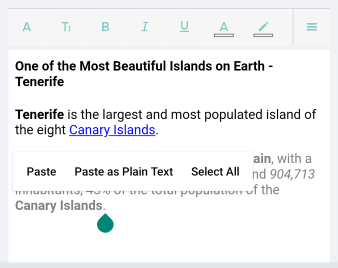
Custom Context Menu
You can easily modify the RichTextEditor default Context Menu and add or remove some of the provided options. Just need to set AutoGenerateContextMenu property of the RichTextEditor to False and manually define the ContextMenuItems. You can choose from the predefined ContextMenuItems or create a CustomContextMenuItem instance and define its Title and Command (the Command can be bound to any of the RadRichTextEditor's Commands or to a custom command).
Here is a list of the predefined ContextMenuItems:
- BoldContextMenuItem
- CopyContextMenuItem
- CutContextMenuItem
- ItalicContextMenuItem
- OpenHyperlinkContextMenuItem
- PasteContextMenuItem
- PastePlainTextContextMenuItem
- SelectAllContextMenuItem
Following is an example how the RichTextEditor Context Menu can be customized by using some of the predefined items as well as adding two CustomContextMenuItem instances - the first wired to the RichTextEditor's ToggleUnderlineCommand and the second wired to a custom command imlemented in the ViewModel:
<telerikRichTextEditor:RadRichTextEditor x:Name="richTextEditor"
AutoGenerateContextMenu="False"
Grid.Row="1">
<telerikRichTextEditor:RadRichTextEditor.ContextMenuItems>
<telerikRichTextEditor:BoldContextMenuItem />
<telerikRichTextEditor:ItalicContextMenuItem />
<telerikRichTextEditor:OpenHyperlinkContextMenuItem Title="Navigate" />
<telerikRichTextEditor:CustomContextMenuItem Title="Underline"
Command="{Binding Source={x:Reference richTextEditor}, Path=ToggleUnderlineCommand}"/>
<telerikRichTextEditor:CustomContextMenuItem Title="Info"
Command="{Binding Source={x:Reference richTextEditor}, Path=BindingContext.CustomInfoCommand}"
CommandParameter="{Binding Source={x:Reference richTextEditor}, Path=SelectionRange}"/>
</telerikRichTextEditor:RadRichTextEditor.ContextMenuItems>
</telerikRichTextEditor:RadRichTextEditor>
Add the required namespace:
xmlns:telerikRichTextEditor="clr-namespace:Telerik.XamarinForms.RichTextEditor;assembly=Telerik.XamarinForms.RichTextEditor"
Add the ViewModel class with the CustomInfoCommand:
public class ViewModel
{
public ViewModel()
{
this.CustomInfoCommand = new Command(this.CustomInfoCommandExecute);
}
private void CustomInfoCommandExecute(object param)
{
var selectionRange = (RichTextSelectionRange) param;
Application.Current.MainPage.DisplayAlert("Info", string.Format("Selection starts at {0} to {1} position.", selectionRange.Start, selectionRange.End), "Ok");
}
public ICommand CustomInfoCommand { get; set; }
}
And set it as a BindingContext of the page:
this.BindingContext = new ViewModel();
Here is the result:
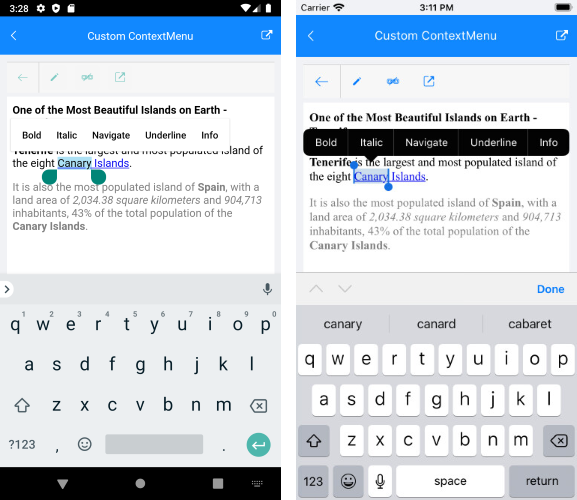
A sample CustomContextMenu example can be found in the RichTextEditor/Features folder of the SDK Samples Browser application.