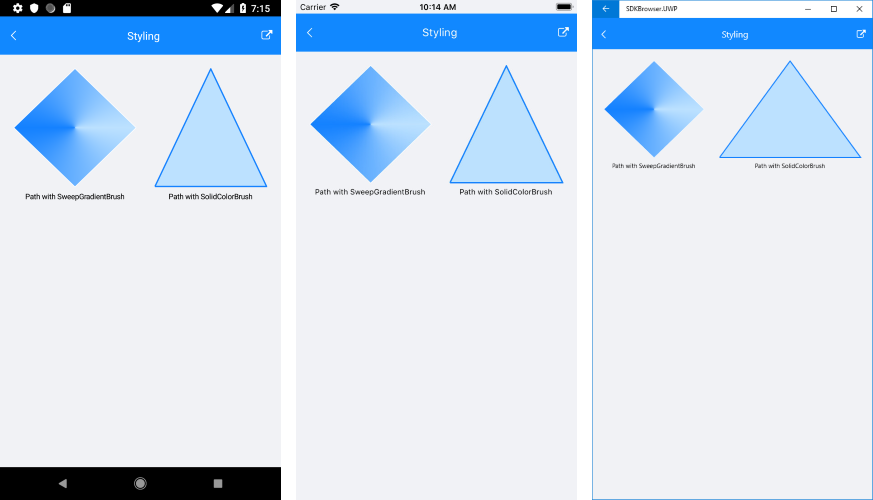Styling
The RadPath element exposes the following properties you can use to customize the look of the path figures:
- Fill: Used for setting up the color within the figures. You should set an object of type RadBrush. This can be a RadSolidColorBrush or a RadSweepGradientBrush
- Stroke: You can use this property to set the stroke color.
- StrokeThickness: You can use this property to set the thickness of the stroke.
- BackgroundColor: You can use this property to modify the color of the rectangle which contains the specific figure.
Here is an example with RadSweepGradientBrush:
<telerikPrimitives:RadPath x:Name="gradientPath"
StrokeThickness="1"
Stroke="White"
Geometry="{x:Static telerikInput:Geometries.Diamond}">
<telerikPrimitives:RadPath.Fill>
<telerikCommon:RadSweepGradientBrush>
<x:Arguments>
<Point>0.5, 0.5</Point>
</x:Arguments>
<telerikCommon:RadSweepGradientStop>
<x:Arguments>
<Color>#1481FF</Color>
<x:Double>180</x:Double>
</x:Arguments>
</telerikCommon:RadSweepGradientStop>
<telerikCommon:RadSweepGradientStop>
<x:Arguments>
<Color>#BCE1FF</Color>
<x:Double>360</x:Double>
</x:Arguments>
</telerikCommon:RadSweepGradientStop>
</telerikCommon:RadSweepGradientBrush>
</telerikPrimitives:RadPath.Fill>
</telerikPrimitives:RadPath>
Below you can check an example with RadSolidColorBrush:
<telerikPrimitives:RadPath x:Name="solidPath"
Grid.Row="0"
StrokeThickness="2"
Stroke="#1481FF"
Fill="#BCE1FF">
<telerikCommon:RadPathGeometry>
<telerikCommon:RadPathFigure StartPoint="0, 1">
<telerikCommon:RadLineSegment Point="1, 1" />
<telerikCommon:RadLineSegment Point="0.5, 0" />
<telerikCommon:RadLineSegment Point="0, 1" />
</telerikCommon:RadPathFigure>
</telerikCommon:RadPathGeometry>
</telerikPrimitives:RadPath>
And the result is shown below: