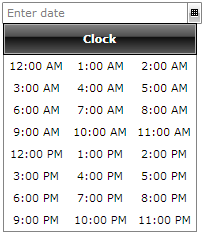Layout Support
The RadTimePicker is style able control that support all kinds of Panel layouts. This example demonstrates how you can build a custom Time Picker by simply setting the ItemsPanel property of the ClockStyle.
First, we need to define new ItemsPanel and set it in the ClockStyle.
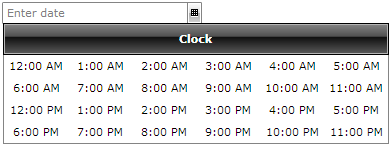
This is how the second layout looks like: