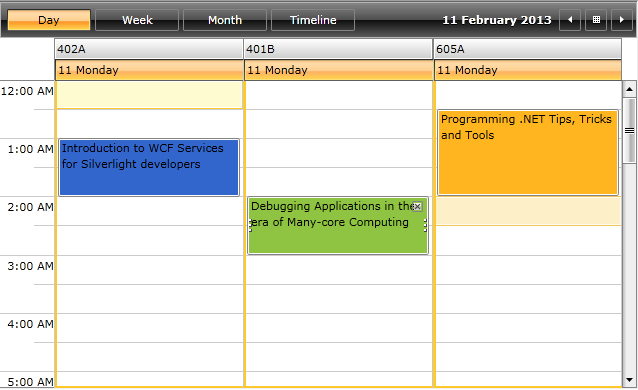Appointment Style
RadScheduleView control makes it easy to customize the look & feel of an Appointment. Not only you can customize the way Appointments look (a simple and basic customization), but you can also create a custom AppointmentStyleSelector to conditionally apply different appointment styles depending on resource types, for example.
This article will cover the following topics:
Generate and use AppointmentStyleSelector
Any change on the appearance of an Appointment depends on the AppointmentStyleSelector and the containing styles. The selector is oriented, meaning it contains orientation dependant styles – horizontal and vertical.
Firstly, you should obtain the source code of AppointmentStyleSelector:
In the UI for WPF installation folder on your pc, go to Themes folder (Themes.Implicit in case you're using Implicit Styles) and select the theme that you use in your application. Drill down to find the Telerik.Windows.Controls.ScheduleView.xaml file in that directory. From this resource dictionary you can extract the AppointmentStyleSelector and any needed resources that it uses.
The end result should include the following:
Example 1: The default AppointmentStyleSelector
<local:OrientedAppointmentItemStyleSelector x:Key="AppointmentItemStyleSelector">
<local:OrientedAppointmentItemStyleSelector.MonthViewStyle>
<Style TargetType="local:AppointmentItem" BasedOn="{StaticResource AppointmentItemBaseStyle}">
<Setter Property="Margin" Value="2 1 2 0" />
</Style>
</local:OrientedAppointmentItemStyleSelector.MonthViewStyle>
<local:OrientedAppointmentItemStyleSelector.HorizontalStyle>
<Style TargetType="local:AppointmentItem" BasedOn="{StaticResource AppointmentItemBaseStyle}">
<Setter Property="Margin" Value="0 1 0 0" />
</Style>
</local:OrientedAppointmentItemStyleSelector.HorizontalStyle>
<local:OrientedAppointmentItemStyleSelector.VerticalStyle>
<Style TargetType="local:AppointmentItem" BasedOn="{StaticResource AppointmentItemBaseStyle}">
<Setter Property="Template" Value="{StaticResource AppointmentItemVerticalControlTemplate}"/>
<Setter Property="ResizeCursor" Value="SizeNS"></Setter>
<Setter Property="Margin" Value="1 0 0 0" />
</Style>
</local:OrientedAppointmentItemStyleSelector.VerticalStyle>
</local:OrientedAppointmentItemStyleSelector>
where "local" is:
Example 2: Defining the local namespace
xmlns:local="clr-namespace:Telerik.Windows.Controls;assembly=Telerik.Windows.Controls.ScheduleView"
If you are using the default OfficeBlack theme or you've set a different theme with StyleManager, you should copy all the referenced resources from the RadScheduleView XAML file into your project. If you are using Implicit Styles and merge the ResourceDictionaries, you will be able to reference the needed resources directly.
Note that you have both HorizontalStyle and VerticalStyle. RadScheduleView supports Orientation for all its view definitions. Therefore a HorizontalStyle is applied when the appointment is horizontally oriented, while the VerticalStyle is applied when the appointment is vertically oriented.
When making changes to the generated AppointmentStyleSelector, you should apply those changes to both the HorizontalStyle and the VerticalStyle in order for your appointments to look consistent in all views.
So, let's for example modify the background color and style of the appointments:
Example 3: Modified AppointmentStyleSelector
<local:OrientedAppointmentItemStyleSelector x:Key="AppointmentItemStyleSelector">
<local:OrientedAppointmentItemStyleSelector.MonthViewStyle>
<Style TargetType="local:AppointmentItem" BasedOn="{StaticResource AppointmentItemBaseStyle}">
<Setter Property="Margin" Value="2 1 2 0" />
</Style>
</local:OrientedAppointmentItemStyleSelector.MonthViewStyle>
<local:OrientedAppointmentItemStyleSelector.HorizontalStyle>
<Style TargetType="local:AppointmentItem" BasedOn="{StaticResource AppointmentItemBaseStyle}">
<Setter Property="Margin" Value="0 1 0 0" />
<Setter Property="Background" Value="Orange" />
<Setter Property="FontStyle" Value="Italic" />
</Style>
</local:OrientedAppointmentItemStyleSelector.HorizontalStyle>
<local:OrientedAppointmentItemStyleSelector.VerticalStyle>
<Style TargetType="local:AppointmentItem" BasedOn="{StaticResource AppointmentItemBaseStyle}">
<Setter Property="Template" Value="{StaticResource AppointmentItemVerticalControlTemplate}"/>
<Setter Property="ResizeCursor" Value="SizeNS"></Setter>
<Setter Property="Margin" Value="1 0 0 0" />
<Setter Property="Background" Value="Yellow" />
<Setter Property="FontStyle" Value="Italic" />
</Style>
</local:OrientedAppointmentItemStyleSelector.VerticalStyle>
</local:OrientedAppointmentItemStyleSelector>
And assign the AppointmentStyleSelector to the ScheduleView:
Example 4: Assigning the modified AppointmentStyleSelector
<telerik:RadScheduleView AppointmentsSource="{Binding Appointments}"
AppointmentStyleSelector="{StaticResource AppointmentItemStyleSelector}">
...
</telerik:RadScheduleView>
The end result in DayViewDefinition with both Horizontal and Vertical Orientation is displayed below:
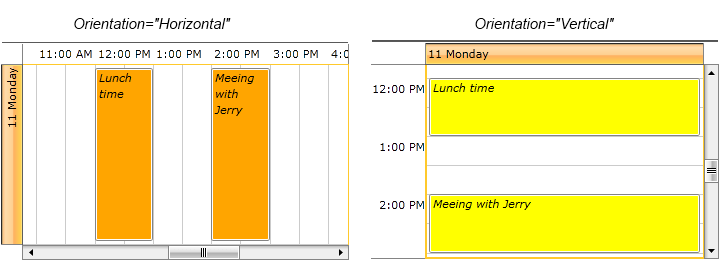
Create a custom AppointmentStyleSelector
The AppointmentStyleSelector is a regular Style Selector and allows you to apply different appointment styles based on some custom logic. In the following example, we will apply a different style to appointments belonging to different Resource Types.
We will use a scenario in which we have an application containing a RadScheduleView with three conference rooms set as three resources. We assume that we already have an Appointment collection which is set as an AppointmentSource of RadScheduleView , and each Appointment has been set a ResourceName and ResourceType via its Resource property.
Next ,we are going to use these resources and create the selector. Create a new Class which inherits OrientedAppointmentItemStyleSelector. Override its SelectStyle() method and use activeViewDefinition.GetOrientation() to determine whether to apply a horizontal or a vertical Style in your selector. Then, your AppointmentStyleSelector would look like this:
Example 5: Custom AppointmentStyleSelector
public class AppointmentStyleSelector : OrientedAppointmentItemStyleSelector
{
public Style Room402AHorizontalStyle { get; set; }
public Style Room401BHorizontalStyle { get; set; }
public Style Room605AHorizontalStyle { get; set; }
public Style Room402AVerticalStyle { get; set; }
public Style Room401BVerticalStyle { get; set; }
public Style Room605AVerticalStyle { get; set; }
public override Style SelectStyle(object item, DependencyObject container, ViewDefinitionBase activeViewDefinition)
{
IAppointment appointment = item as IAppointment;
if (appointment == null)
{
return base.SelectStyle(item, container, activeViewDefinition);
}
IResource resource = appointment.Resources.OfType<IResource>().FirstOrDefault((IResource r) => r.ResourceType == "Room");
if (resource != null)
{
if (activeViewDefinition.GetOrientation() == Orientation.Horizontal)
{
switch (resource.ResourceName)
{
case "402A": return this.Room402AHorizontalStyle;
case "401B": return this.Room401BHorizontalStyle;
case "605A": return this.Room605AHorizontalStyle;
default: break;
}
}
else
{
switch (resource.ResourceName)
{
case "402A": return this.Room402AVerticalStyle;
case "401B": return this.Room401BVerticalStyle;
case "605A": return this.Room605AVerticalStyle;
default: break;
}
}
}
return base.SelectStyle(item, container, activeViewDefinition);
}
}
Note that you need to ensure that both horizontal and vertical cases have their corresponding styles - horizontal styles are applied when the appointments have horizontal orientation (either by default or when the view they are placed in has been explicitly set a horizontal orientation), vertical styles are applied when the appointments have vertical orientation(either by default or when the view they are placed in has been explicitly set a vertical orientation).
We add all needed Resources and group our ScheduleView by the "Room" ResourceType:
Example 6: Adding the resources to the RadScheduleView control
<telerik:RadScheduleView AppointmentsSource="{Binding Appointments}">
<telerik:RadScheduleView.ViewDefinitions>
<telerik:DayViewDefinition />
<telerik:WeekViewDefinition />
<telerik:MonthViewDefinition />
<telerik:TimelineViewDefinition />
</telerik:RadScheduleView.ViewDefinitions>
<telerik:RadScheduleView.GroupDescriptionsSource>
<telerik:GroupDescriptionCollection>
<telerik:ResourceGroupDescription ResourceType="Room" />
</telerik:GroupDescriptionCollection>
</telerik:RadScheduleView.GroupDescriptionsSource>
<telerik:RadScheduleView.ResourceTypesSource>
<telerik:ResourceTypeCollection>
<telerik:ResourceType Name="Room">
<telerik:Resource ResourceName="402A" />
<telerik:Resource ResourceName="401B" />
<telerik:Resource ResourceName="605A" />
</telerik:ResourceType>
</telerik:ResourceTypeCollection>
</telerik:RadScheduleView.ResourceTypesSource>
</telerik:RadScheduleView>
Add the custom AppointmentStyleSelector with all the defined Styles:
Example 7: AppointmentStyleSelector with all defined Styles
<SolidColorBrush x:Key="Room402ABackground_Normal" Color="#FF3366CC" />
<SolidColorBrush x:Key="Room401BBackground_Normal" Color="#FF8EC441" />
<SolidColorBrush x:Key="Room605ABackground_Normal" Color="#FFFFB520" />
<example:AppointmentStyleSelector x:Key="CustomAppointmentStyleSelector">
<example:AppointmentStyleSelector.Room402AHorizontalStyle>
<Style TargetType="local:AppointmentItem" >
<Setter Property="Background" Value="{StaticResource Room402ABackground_Normal}" />
</Style>
</example:AppointmentStyleSelector.Room402AHorizontalStyle>
<example:AppointmentStyleSelector.Room401BHorizontalStyle>
<Style TargetType="local:AppointmentItem" >
<Setter Property="Background" Value="{StaticResource Room401BBackground_Normal}" />
</Style>
</example:AppointmentStyleSelector.Room401BHorizontalStyle>
<example:AppointmentStyleSelector.Room605AHorizontalStyle>
<Style TargetType="local:AppointmentItem" >
<Setter Property="Background" Value="{StaticResource Room605ABackground_Normal}" />
</Style>
</example:AppointmentStyleSelector.Room605AHorizontalStyle>
<example:AppointmentStyleSelector.Room402AVerticalStyle>
<Style TargetType="local:AppointmentItem">
<Setter Property="Background" Value="{StaticResource Room402ABackground_Normal}" />
</Style>
</example:AppointmentStyleSelector.Room402AVerticalStyle>
<example:AppointmentStyleSelector.Room401BVerticalStyle>
<Style TargetType="local:AppointmentItem">
<Setter Property="Background" Value="{StaticResource Room401BBackground_Normal}" />
</Style>
</example:AppointmentStyleSelector.Room401BVerticalStyle>
<example:AppointmentStyleSelector.Room605AVerticalStyle>
<Style TargetType="local:AppointmentItem">
<Setter Property="Background" Value="{StaticResource Room605ABackground_Normal}" />
</Style>
</example:AppointmentStyleSelector.Room605AVerticalStyle>
</example:AppointmentStyleSelector>
And assign it to the ScheduleView:
Example 8: Assign the AppointmentStyleSelector to the RadScheduleView control
<telerik:RadScheduleView AppointmentsSource="{Binding Appointments}"
AppointmentStyleSelector="{StaticResource CustomAppointmentStyleSelector}">
...
</telerik:RadScheduleView>
Now that we have our Resources set and our AppointmentStyleSelector ready, let's see the final result. The appointment styles are applied in accordance with each Resource: