Viewer Modes
There are three FixedDocumentViewerModes which specify the behavior of RadPdfViewer when you left-click in the document and move the mouse around (without releasing the left button of the mouse):
None – the control does nothing;
Pan – the document is scrolled in the respective direction;
TextSelection – selection is initiated, which stops when you release the button of the mouse.
Specify the Viewer Mode Using UI
The viewer mode can be changed using the "default" UI that RadPdfViewer uses (as shown in the picture).
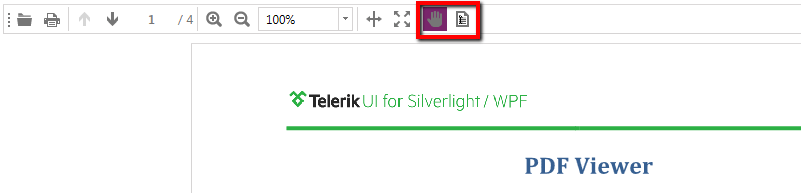
The code of the buttons can be declared as follows:
<telerik:RadToolBar DataContext="{Binding ElementName=pdfViewer, Path=CommandDescriptors}">
<telerik:RadToolBar.Resources>
<converters:FixedDocumentViewerModeConverter x:Key="ModeConverter" />
</telerik:RadToolBar.Resources>
<telerik:RadToggleButton IsChecked="{Binding FixedDocumentViewer.Mode, Mode=TwoWay, Converter={StaticResource ModeConverter}, ConverterParameter=Pan}" Margin="2" Padding="0" IsBackgroundVisible="False" HorizontalAlignment="Left" VerticalAlignment="Stretch">
<ToolTipService.ToolTip>
<TextBlock Text="Pan" />
</ToolTipService.ToolTip>
<Image Source="pack://application:,,,/Telerik.Windows.Controls.FixedDocumentViewers;component/Images/hand-free.png" Stretch="None" />
</telerik:RadToggleButton>
<telerik:RadToggleButton IsChecked="{Binding FixedDocumentViewer.Mode, Mode=TwoWay, Converter={StaticResource ModeConverter}, ConverterParameter=TextSelection}" Margin="2" Padding="0" IsBackgroundVisible="False" HorizontalAlignment="Left" VerticalAlignment="Stretch">
<ToolTipService.ToolTip>
<TextBlock Text="Text Selection" />
</ToolTipService.ToolTip>
<Image Source="pack://application:,,,/Telerik.Windows.Controls.FixedDocumentViewers;component/Images/text-selection.png" Stretch="None" />
</telerik:RadToggleButton>
</telerik:RadToolBar>
<telerik:RadPdfViewer Grid.Row="1" x:Name="pdfViewer" DefaultFormatProviderSettings="ReadAllAtOnce" DocumentSource="/PdfViewerDemo;component/SampleData/test.pdf" />
Note that the RadToolBar control is bound to the CommandDescriptorss property of the PDF viewer.
The declarations of the namespaces used in the snippet above are:
xmlns:telerik="http://schemas.telerik.com/2008/xaml/presentation"
xmlns:converters="clr-namespace:Telerik.Windows.Documents.Converters;assembly=Telerik.Windows.Controls.FixedDocumentViewers"
Specify Viewer Mode in Code
The mode of the viewer is set using the Mode property, e.g.:
this.pdfViewer.Mode = Telerik.Windows.Documents.Fixed.UI.FixedDocumentViewerMode.TextSelection;
As the Mode property is a DependencyProperty, you could also bound it to different properties, depending on the logic of your application.