Scrolling
RadPdfViewer has inbuilt default scrolling mechanism.
This topic explains how to use the scrolling functionality both Using UI or Programmatically.
Using UI
The scroll bars are visible only when the scrolling is needed.
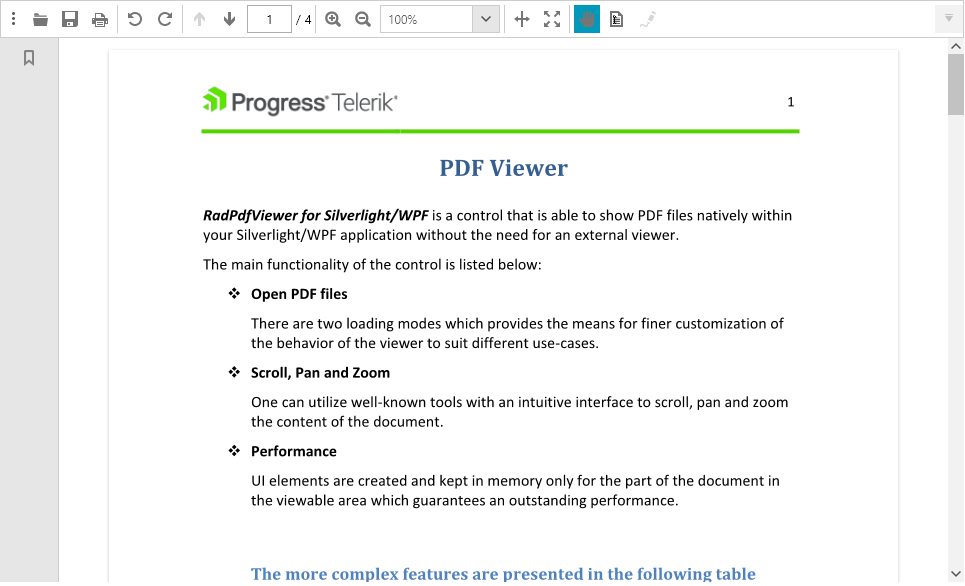
The scrolling could be done by dragging the scroll bars and by using the keyboard arrows or the mouse wheel.
Programmatically
The PdfViewer is exposing the following properties and methods related to the scrolling functionality.
Properties:
- HorizontalScrollBar: Gets the horizontal scroll bar.
- VerticalScrollBar: Gets the vertical scroll bar.
- CanHorizontallyScroll: Gets the can horizontally scroll.
- CanVerticallyScroll: Gets the can vertically scroll.
- HorizontalScrollOffset: Gets the horizontal scroll offset.
- VerticalScrollOffset: Gets the vertical scroll offset.
Methods:
ScrollToHorizontalOffset (double offset)
This method is used to scroll to horizontal offset.
Example 1: Scroll to horizontal offset
this.pdfViewer.ScrollToHorizontalOffset(50);
ScrollToVerticalOffset (double offset)
This method is used to scroll to vertical offset.
Example 2: Scroll to vertical offset.
this.pdfViewer.ScrollToVerticalOffset(50);
Scroll to a Destination
Specific points can be defined as Destination objects and can be used to scroll to them. The GoToDestination() method of RadPdfViewer will scroll the document to the destination passed.
Example 3: Scroll to destination
string search = "word";
RadFixedDocument document = this.pdfViewer.Document;
SearchResult result = this.pdfViewer.Find(search);
if (result == null || result == SearchResult.NotFound)
{
MessageBox.Show("Not Found");
return;
}
document.Selection.Clear();
document.CaretPosition.MoveToPosition(result.Range.StartPosition);
this.pdfViewer.Select(result.Range);
RadFixedPage page = result.Range.StartPosition.Page;
PathGeometry geometry = document.Selection.GetSelectionGeometry(page);
double top = double.MaxValue;
foreach (PathFigure figure in geometry.Figures)
{
top = Math.Min(top, figure.StartPoint.Y);
PolyLineSegment polyline = (System.Windows.Media.PolyLineSegment)figure.Segments[0];
foreach (Point point in polyline.Points)
{
top = Math.Min(top, point.Y);
}
}
Location location = new Location
{
Page = page,
Top = top,
};
this.pdfViewer.GoToDestination(location);
Manipulating Scrollbars Appearance
The scroll bars are of type ScrollBar which inherits from the FrameworkElement class some properties that lets you change its visualization.
Example 4: Changing the size of the scrollbars
this.pdfViewer.VerticalScrollBar.Width = 20;
this.pdfViewer.VerticalScrollBar.MinHeight = 20;
this.pdfViewer.VerticalScrollBar.MaxHeight = 200;
this.pdfViewer.HorizontalScrollBar.Height = 30;
this.pdfViewer.HorizontalScrollBar.MinWidth = 100;
this.pdfViewer.HorizontalScrollBar.MaxWidth = 400;
Disabling the scrolling functionality of RadPdfViewer: Go to Disable scrolling in the RadPdfViewer knowledge base article.