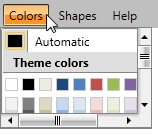Create Scrollable Menus
A scrolling functionality can be added to a RadMenu which displays a long list of items or the number of the visible items should be limited. The process to do that is very simple and straightforward. This article will demonstrate the process.
Use DropDownHeight property
Each RadMenuItem has DropDownHeight property. The value of the property shows the height of RadMenuItem's submenu. If you set it, but the submenu RadMenuItems don't fit in this size, you will see two buttons which can be used to scroll through your collection:
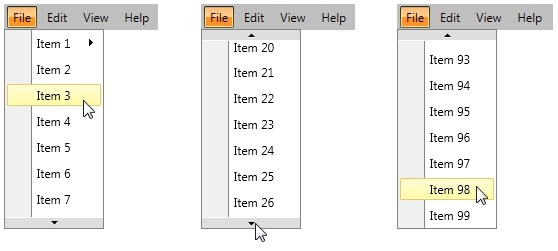
The property can be set to any nested submenu RadMenuItem in order to control the height of its content:
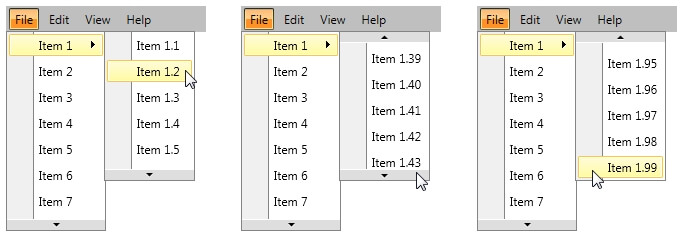
Here's a simple code that shows how to use the DropDownHeight property:
<telerik:RadMenu x:Name="Menu">
<telerik:RadMenuItem Header="File" DropDownHeight="200">
<telerik:RadMenuItem Header="Item 1" DropDownHeight="150">
<telerik:RadMenuItem Header="Item 1.1"/>
<telerik:RadMenuItem Header="Item 1.2"/>
<!--Define all items -->
</telerik:RadMenuItem>
<telerik:RadMenuItem Header="Item 2" />
<!--Define all items -->
</telerik:RadMenuItem>
</telerik:RadMenu>
Scrolling in RadMenuGroupItem
If you are using RadMenuGroupItem you can control the scrolling inside via ScrollViewer's attached properties - VerticalScrollBarVisibility and HorizontalScrollBarVisibility.
<telerik:RadMenu>
<telerik:RadMenuItem Header="Colors">
<telerik:RadMenuGroupItem Height="100" Width="150" ScrollViewer.HorizontalScrollBarVisibility="Visible" ScrollViewer.VerticalScrollBarVisibility="Visible">
<telerik:RadColorSelector/>
</telerik:RadMenuGroupItem>
</telerik:RadMenuItem>
</telerik:RadMenu>