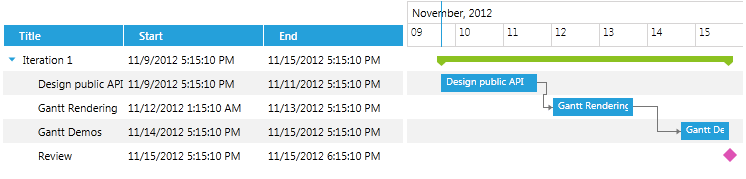Setting a Theme
The purpose of this article is to show you how to set a built-in theme to RadGanttView for WPF.
Detailed information about the use of implicit styles can be found here.
So, in order to set a theme to the GanttView, you should merge the following xaml files in App.xaml file:
System.Windows.xaml
Telerik.Windows.Controls.xaml
Telerik.Windows.Controls.GanttView.xaml
There are two ways to reference the needed xaml files:
-
Directly from the theme assembly:
Let's, for example, apply Windows8 theme to the control. This means that we should add a reference to Telerik.Windows.Themes.Windows8.dll as well:
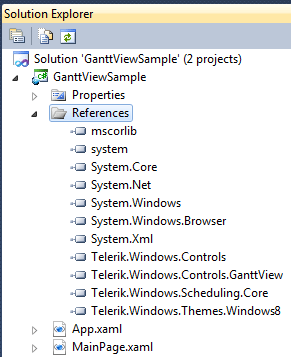
Then merge the xaml files in the App.xaml like this:
-
Copy the xaml files to a folder in the project:
Create a Theme folder and copy the required files from Themes.Implicit/../Windows8/../Themes/ folder located in the installation folder of UI for WPF:
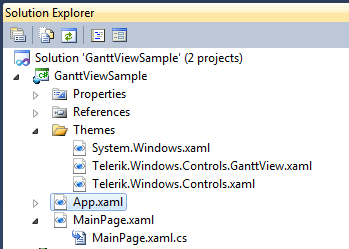
Then merge the xaml files in the App.xaml like this:
Either way you choose, the end result will be the following: