Getting Started with WPF EntityFrameworkCoreDataSource
This article shows how to create a sample .NET application using RadEntityFrameworkCoreDataSource and RadGridView.
RadEntityFrameworkCoreDataSource is built on top of Entity Framework Core. It is recommended to familiarize yourself with the framework before going over this tutorial.
Creating the WPF .NET Application
Start Visual Studio 2019 (or newer), select "Create a new project" and choose WPF App (.NET Core).
Figure 1: WPF .NET Application
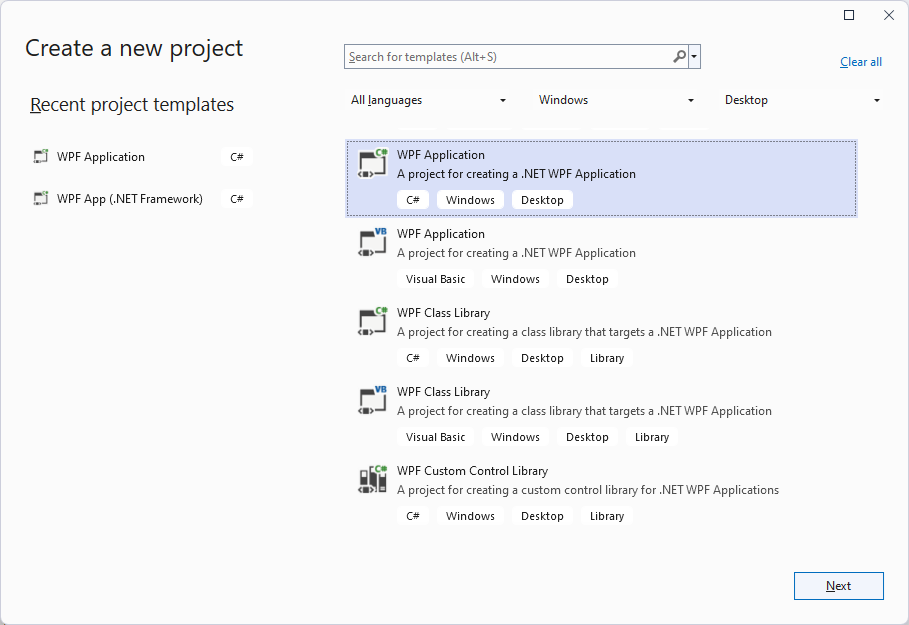
Adding Telerik Assemblies Using NuGet
To use RadEntityFrameworkCoreDataSource when working with NuGet packages, install the Telerik.Windows.Controls.EntityFrameworkCore.for.Wpf.Xaml package. The package name may vary slightly based on the Telerik dlls set - Xaml or NoXaml
Read more about NuGet installation in the Installing UI for WPF from NuGet Package article.
With the 2025 Q1 release, the Telerik UI for WPF has a new licensing mechanism. You can learn more about it here.
Adding Assembly References Manually
If you are not using NuGet packages, you can add a reference to the following assemblies:
- Microsoft.EntityFrameworkCore
- Microsoft.EntityFrameworkCore.SqlServer
-
Microsoft.EntityFrameworkCore.Tools
The required Microsoft.EntityFrameworkCore version varies based on the target .NET version of the Telerik dlls.
- .NET 6—EFCore version 6.0.9
- .NET 7—EFCore version 7.0.0
Figure 2: NuGet Packages
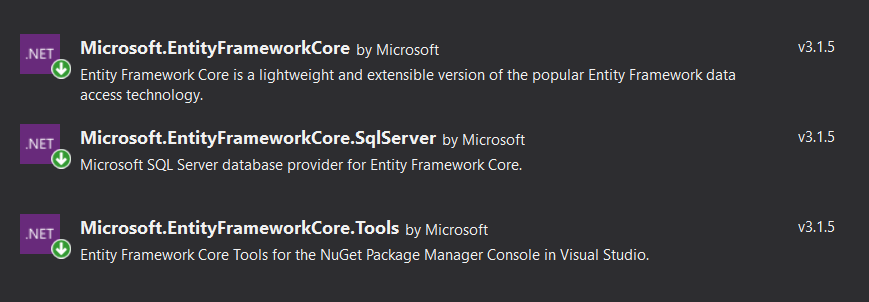
We will also add the needed Telerik references.
- Telerik.Licensing.Runtime
- Telerik.Windows.Controls
- Telerik.Windows.Controls.Data
- Telerik.Windows.Controls.EntityFrameworkCore
- Telerik.Windows.Controls.GridView
- Telerik.Windows.Controls.Input
- Telerik.Windows.Data
Xaml Usage
Example 1 demonstrates how you can set up the RadEntityFrameworkCoreDataSource and display data in a RadGridView. It assumes that you already have a DbContext named "MyEntityModel", which contains a DbSet called "Customers".
In case you don't have a DbContext/database setup, you can check out the MVVM Usage article, which shows how you can set them up from scratch.
Example 1: Defining RadEntityFrameworkCoreDataSource in xaml
<telerik:RadEntityFrameworkCoreDataSource Name="EntityFrameworkCoreDataSource" QueryName="Customers">
<telerik:RadEntityFrameworkCoreDataSource.DbContext>
<local:MyEntityModel/>
</telerik:RadEntityFrameworkCoreDataSource.DbContext>
</telerik:RadEntityFrameworkCoreDataSource>
<telerik:RadGridView ItemsSource="{Binding DataView, ElementName=EntityFrameworkCoreDataSource}"/>
RelatedObjects
The RelatedObjects property of the RadEntityFrameworkCoreDataSource allows you to specify the names of the related entities that need to be retrieved. For example, if your main entity set is called "Customers", you might want to retrieve the "Orders" collection in case you want to get the related Orders for each Customer from the database. You can also specify several navigational property names separated by "/" characters and the control will use the ".ThenInclude()" method when retrieving them.
Example 2: Using the RelatedObjects
<telerik:RadEntityFrameworkCoreDataSource x:Name="coreDataSource" QueryName="Customers">
<telerik:RadEntityFrameworkCoreDataSource.RelatedObjects>
<sys:String>Orders/OrderDetails</sys:String>
</telerik:RadEntityFrameworkCoreDataSource.RelatedObjects>
<telerik:RadEntityFrameworkCoreDataSource.DbContext>
<local:NorthwindContext />
</telerik:RadEntityFrameworkCoreDataSource.DbContext>
</telerik:RadEntityFrameworkCoreDataSource>
See also
Telerik UI for WPF Learning Resources
- Telerik UI for WPF EntityFrameworkDataSource Component
- Getting Started with Telerik UI for WPF Components
- Telerik UI for WPF Installation
- Telerik UI for WPF and WinForms Integration
- Telerik UI for WPF Visual Studio Templates
- Setting a Theme with Telerik UI for WPF
- Telerik UI for WPF Virtual Classroom (Training Courses for Registered Users)
- Telerik UI for WPF License Agreement