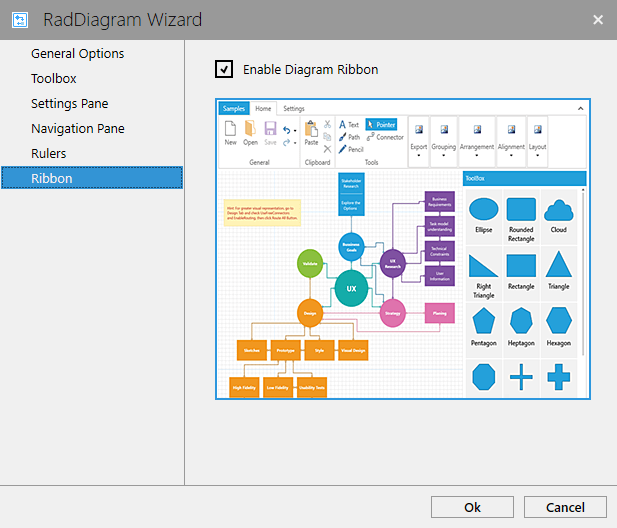Design-time Support
The RadDiagram provides the developer with the possibility to enable or disable many of its features when it is added through the Visual Studio ToolBox. This article will show which features of the control can be configured through the design-time wizard.
RadDiagram Design-time Wizard
When dragging and dropping the RadDiagram from the Visual Studio ToolBox, you will be presented with a wizard which allows you to configure the control before adding it in xaml.
Figure 1: RadDiagram Design-time wizard
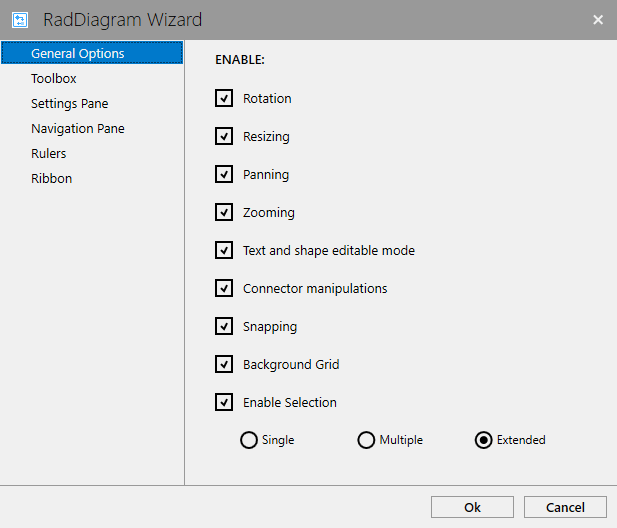
Design-time Wizard Options
The design-time wizard lets you configure the following options:
-
General options (refer to Figure 1). They allow you to enable/disable the following features of the RadDiagram:
-
Enabling the RadDiagram Toolbox as demonstrated in Figure 2.
Figure 2: Enabling the RadDiagram Toolbox
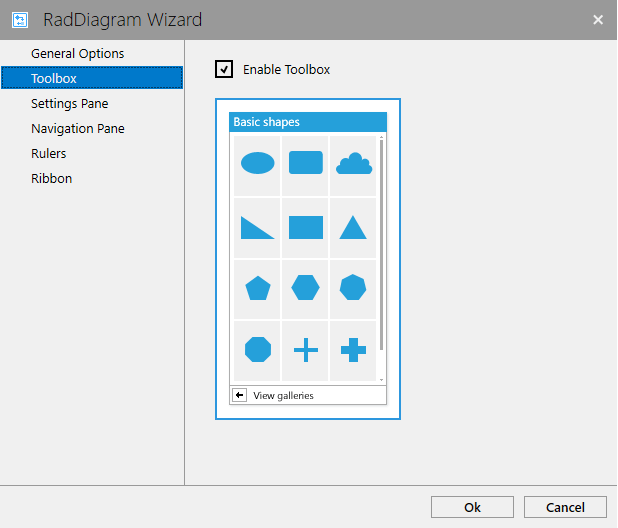
-
Enabling the SettingsPane as demonstrated in Figure 3.
Figure 3: Enabling the RadDiagram SettingsPane
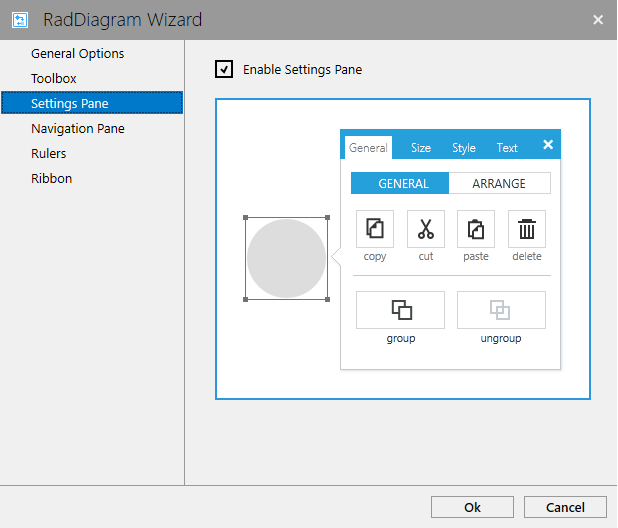
-
Enabling the DiagramNavigationPane as demonstrated in Figure 4.
Figure 4: Enabling the DiagramNavigationPane
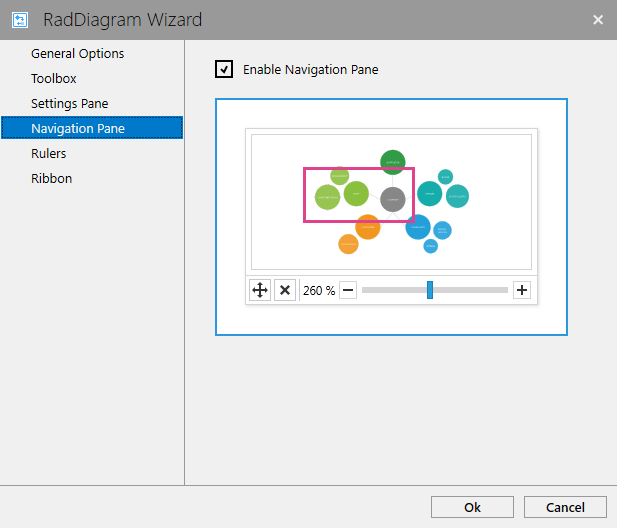
-
Enabling the RadDiagram rulers as demonstrated in Figure 5.
Figure 5: Enabling the RadDiagram rulers
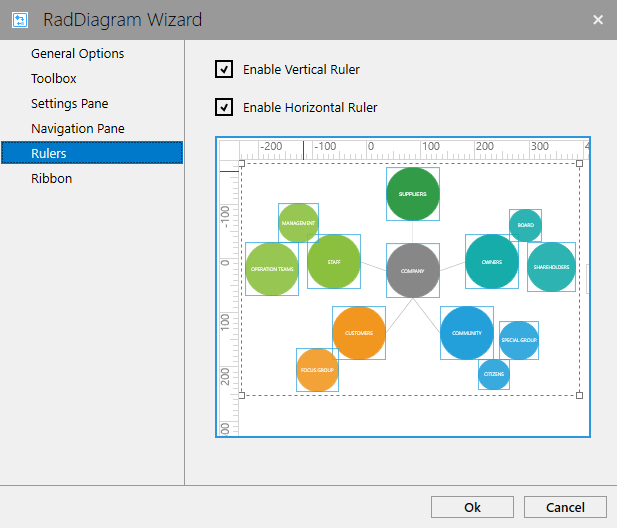
-
Enabling the RadDiagramRibbon as demonstrated in Figure 6.
Figure 6: Enabling the RadDiagramRibbon