Text Tool
This article describes the TextTool that was exposed with the Q1 2013 release.
The TextTool allows you to enter the edit mode of a RadDiagramItem as soon as you click on it. Furthermore, you can use this tool to draw text shapes. As it isn't active by default, you can use the RadDiagram ActiveTool property to activate it in XAML:
Example 1: Setting the ActiveTool property in XAML
<telerik:RadDiagram x:Name="xDiagram" ActiveTool="TextTool"/>
or in code-behind:
Example 2: Setting the ActiveTool property in code-behind
xDiagram.ActiveTool = Telerik.Windows.Diagrams.Core.MouseTool.TextTool;
xDiagram.ActiveTool = Telerik.Windows.Diagrams.Core.MouseTool.TextTool
Let's consider the following sample RadDiagram definition:
Example 3: A diagram with a single shape
<telerik:RadDiagram x:Name="xDiagram" ActiveTool="TextTool">
<telerik:RadDiagramShape Content="RectangleShape" Position="50,50" />
</telerik:RadDiagram>
In it we have one shape and a TextTool activated by default. This is why as soon as you click on the shape, you will enter its edit mode. This way you can easily modify its content.
Figure 1: Modifying the content of a shape with the text tool
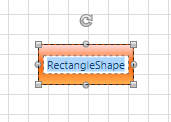
And what is more, as soon as you activate the TextTool, you can dynamically create a text shape by dragging a rectangle on the diagramming surface:
Figure 2: Creating text shapes by dragging on the diagram's surface
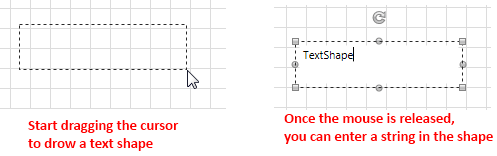
The shape created when using the text tool in such a manner is of type RadDiagramTextShape.
As this class does not inherit from RadDiagramShape, you need to also create a style for it when binding the control through its GraphSource.
Example 4: Style for the RadDiagramTextShape when in a data-binding scenario
<!-- If you are using the NoXaml binaries, you should base the style on the default one for the theme like so:
<Style TargetType="telerik:RadDiagramTextShape" BasedOn="{StaticResource RadDiagramTextShapeStyle}">-->
<Style TargetType="telerik:RadDiagramTextShape">
<Setter Property="Position" Value="{Binding Position, Mode=TwoWay}" />
<Setter Property="ContentTemplate">
<Setter.Value>
<DataTemplate>
<TextBlock Text="{Binding Content}" />
</DataTemplate>
</Setter.Value>
</Setter>
<Setter Property="EditTemplate">
<Setter.Value>
<DataTemplate>
<TextBox Text="{Binding Content, Mode=TwoWay}" />
</DataTemplate>
</Setter.Value>
</Setter>
</Style>